| |
| |
Quick Bid - 03.03 Program Options - New Bid (Setting Defaults for New Bids) - QB
| Views: 741 Last Updated: 11/04/2024 11:51 am |
0 Rating/ Voters
|
     |
| Be sure to rate this article 5 Stars if you find it helpful! |
Click Tools > Options to open the Options dialog, then click on the "New Bid" tab.
These are Database options and affect the active, current database only. Other databases may have other settings.
Settings on the New Bid tab apply to all Bids created after changing the settings - existing bids are not affected. Even though these are the defaults for new Bids, you can always change them on the Project's Cover Sheet.
To set default preferences for all newly created bids, click Tools > Options, then New Bid.
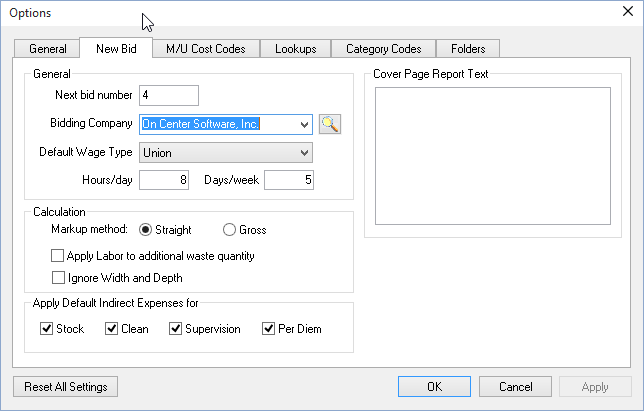
|
Option |
What it does/How it is used... |
|
Next Bid Number |
The program automatically generates Bid numbers in sequential order. Enter a different value from which to start future Bids. (If a Bid number is already used, Quick Bid simply skips it and uses the next highest Bid No. available.) |
|
Bidding Company |
Specify a Company to automatically be set as "Bidding Company" on the Cover Sheet for new Bids. This "company" must exist in your Contacts list. |
|
Default Wage Type |
Specify a default Wage Type for new bids. |
|
Hours/Day |
Enter the number of hours in a standard work day - this affects how Quick Bid calculates Days/Hours. |
|
Days/Week |
Enter the number of days in a regular work week. |
|
Markup Method |
Choose a Markup Method to which new Bids default (this can always be changed after the Bid is created). |
|
Apply Labor to Additional Waste Quantity |
This option directs Quick Bid to apply labor on the entire Item quantity, including Waste. When unchecked, labor is not applied to the Waste quantity. |
|
Ignore Width and Depth |
Automatically sets Conditions with a Quantity (1, 2 or 3) of EA to "ignore Width and Depth" in the Condition Details. This option is reset in a Bid's Cover Sheet if a Bid is reconnected to On-Screen Takeoff or changed from Manual to Interactive mode. |
|
Apply Default Indirect Expenses |
If you have setup Default Indirect Expenses for Stock, Clean, Supervision and Per Diem, checking/unchecking these boxes directs Quick Bid to apply the defaults or not. For example, you may want to apply the defaults for Stock and Clean, but not Supervision and Per Diem to new Bids. |
|
Cover Page Report Text |
Type in whatever text you want to print as a cover page for Bid Reports. |
|
|
|
