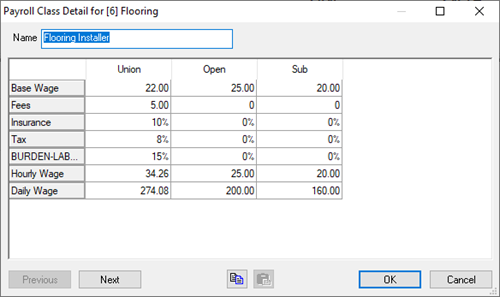The Payroll Tab displays a list of all Payroll Classes used in the current Bid. The information displayed on the Payroll Tab, and any changes made from the Payroll Tab are specific to the current Bid only. Payroll Classes are associated with Labor (and Markups/Indirect Expenses), concepts covered in later Chapters.
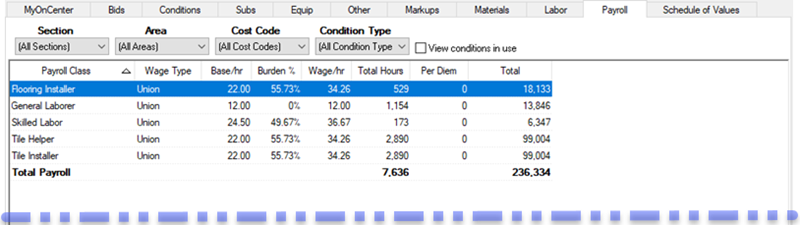
Payroll Tab - default view
Each column can be sorted by clicking once on a column header, then again to toggle between ascending (arrow up) and descending (arrow down).
Use the Section, Area, Cost Code and Condition Type filters, located directly below the Payroll Tab, to filter the view.
Place a check in the View conditions in use box to display a list of all conditions in which the selected Payroll Class is used (shown above) - open the Condition Detail for a condition for review or editing by double-clicking a row.
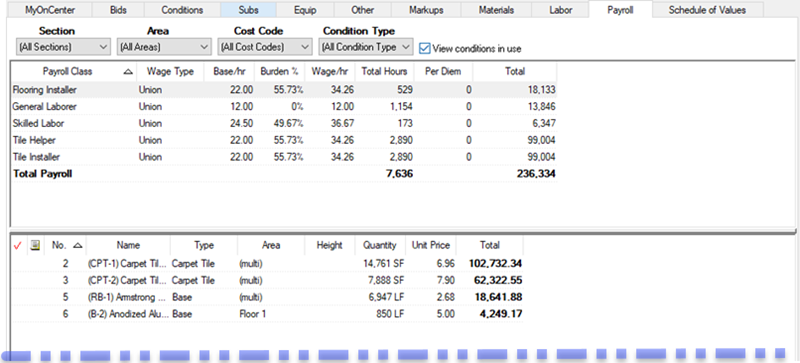
Payroll Tab showing Conditions in Use
Note
You may see Payroll Classes that have no "Conditions in Use" - that's Okay, that just means they are associated with another cost such as Equipment, Subs, Other, or even an
Indirect Expense.
When using Digital Production Control, once a Payroll Class is used in a Bid that is converted to DPC-Mode, it is part of the Bid and cannot be deleted - even if it is no longer in use, the Payroll Class remains on the Payroll Tab in an "Inactive" state (to delete this Payroll Class, one must unlock the Bid in Digital Production Control - please see the User Guide for that product for details on unlocking a Bid).
Open the Payroll Class Details (Bid Level) by double-clicking on a row - the Base Wage, Fees, Insurance, Tax and Burden-Labor can be adjusted for this Bid.