The Labor Tab displays a list of every Labor Cost Code used in the current Bid, summarized by production rate and unit of measure (UOM).
A Cost Code identifies a particular type of labor being performed. These codes are broken out by UOM and production. So, the same cost code may be listed multiple times on the Labor Tab, depending on the UOM and production rate for each Condition where it is used. You can also configure the Labor Tab to break each LCC 'by Height' to verify production for different heights meets your requirements.
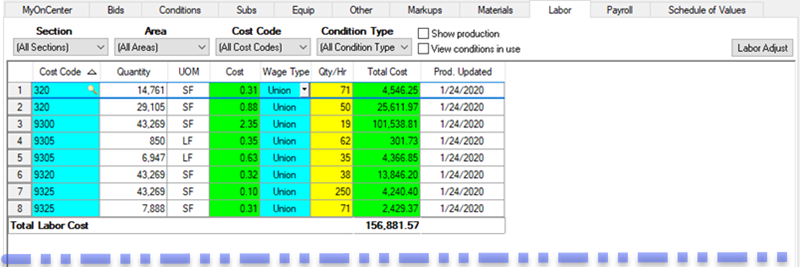
Labor Tab - default view
Each column can be sorted by clicking once on a column header, then again to toggle between ascending (arrow up) and descending (arrow down).
Use the Section, Area, Cost Code, and Condition Type filters located directly below the main tab to filter the view. When you filter the Labor Tab by Section or Area, only the quantities assigned to the selected Area are displayed in the grid, however if you then open the Condition Detail from the bottom panel, the total Quantities (for all Bid Areas) and all Item are displayed in the Condition Detail dialog box, not just the Quantities for the selected Area (as when filtering on the Conditions Tab) or the Items associated with the filtered Section.
Place a check in the "Show production" box to display three additional Production columns (yellow) that show the %Base, Pcs/Hr, and total Crew Hours and additional Context Menus choices.
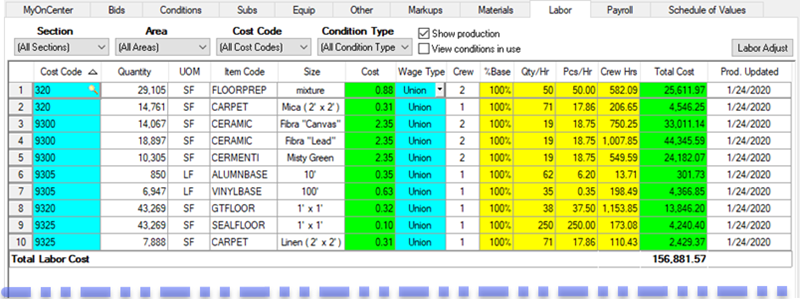
Labor Tab showing production for each Labor Cost Code
Place a check in the "View conditions in use" box to display a list of all conditions in which the selected Cost Code(s) is used (shown above) - open the Condition Detail for a condition for review or editing by double-clicking a row.
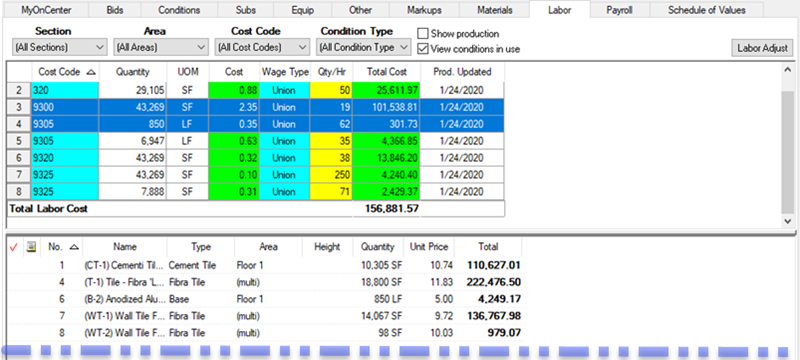
Labor Tab showing Conditions in Use for one or more Labor Cost Codes
