| |
| |
QB - 02.07.01 The Materials Tab Context Menu
| Views: 689 Last Updated: 11/07/2022 09:19 am |
0 Rating/ Voters
|
     |
| Be sure to rate this article 5 Stars if you find it helpful! |
The Materials Grid context menu provides several options for adjusting your Materials.
There also are several context and drop-down menus in the eQuote panel.
Materials Grid Context Menu
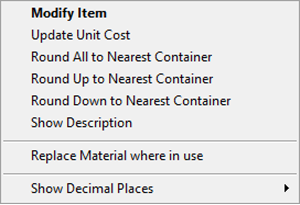
Depending on where the right-click occurs, you will see slightly different options.
|
Option |
What it does/How it is used... |
|
Modify Item |
Opens the Bid-Level Item Detail (you may be prompted to update the Master Item after making change depending on program Options and your individual user rights). |
|
Update Unit Cost |
Enter a percentage to raise or lower the unit cost for all currently viewed Items (if a row is visible on the screen, its price is going to change...)
This cannot be undone although you can enter in a negative percentage to return to original values. 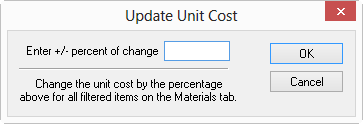 |
|
Round All to Nearest Container |
Rounds all the Container Units in this Bid up or down to the nearest whole number by adjusting Waste Factor up or down. If the Waste Factor for an Item can be adjusted down to a value equal to or greater than "0", the Container Units will be rounded down, if not, the Units will be rounded up. See Related Articles for more details. |
|
Round Up to Nearest Container |
Rounds all the Container Units in this Bid up to nearest full container by increasing Waste Factor - see Related Articles for more details. |
|
Round Down to Nearest Container |
Rounds all the Container Units in this Bid down to nearest full container if the Waste Factor can be adjusted to a value greater than or equal to "0", otherwise, the Units are left alone. See Related Articles for more details. |
|
Show Description |
Enables or hides the Description column in the material list. |
|
Replace Material where in use |
AKA "Material Swap". Allows you to make a Global Swap in all Conditions. For example, let us say you priced your Bid using X58, but then your customer comes back and wants you to swap out Moisture Resistant drywall (X58MR) - you might have 20 Conditions or more to update. Material Swap makes this easy, just select the Material in the list, choose this option from the Context Menu, and then select the new Material Code in presented list. Material Swapping is covered in Chapter 6. |
|
Show Decimal Places |
When you right-click within a number cell, you are given the option to set the number of decimal places displayed for that column. |
eQuotes Context and Drop-Down Menus
Depending on where you click or right-click, you'll see various options - these are covered in Related Articles about eQuotes.
|
|
|
