| |
| |
Quick Bid - 02.06.02 The Markups Tab - Bid or Section Markup Detail - QB
| Views: 445 Last Updated: 11/04/2024 01:20 pm |
0 Rating/ Voters
|
     |
| Be sure to rate this article 5 Stars if you find it helpful! |
When you select a Bid, Alternate, Change Order, or Section in the Bids and Sections Grid, it's detail is populated in the 2nd section of the Markups Tab, the Markup Detail
Bid Markups (all sections)
Click on the Base Bid, an Alternate, or a Change Order name or, click the "Select all bid sections" option at the top of the Markup Detail region when viewing an individual Section Markup Detail, to show the All Sections Markup Detail.
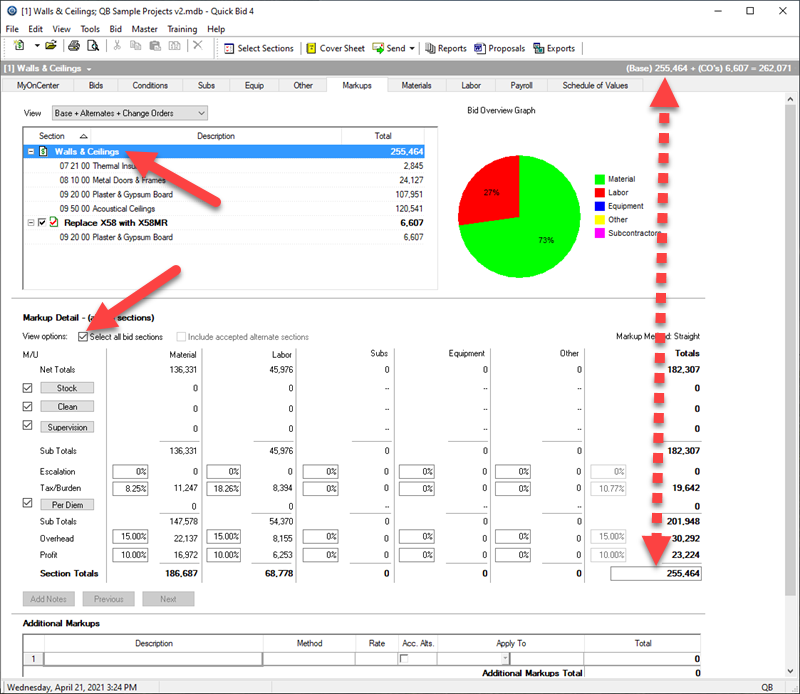
- When you are viewing "All Sections", the Labor column's Tax/Burden field becomes active (meaning you can edit it). Entering a value for Labor Tax/Burden here overrides all per-Section Labor Burdens throughout the Bid. See Related articles for more information about "Labor Burden Override".
- When "Select all Bid sections" is checked but "Include accepted alternate sections" is not active (in a Bid that contains Accepted Alternates), the Indirect Expense buttons on the left are disabled. If you click "Include accepted alternate sections", these buttons become active again.
- Modifying Indirect Expenses when "Select all Bid sections" is checked overrides all per-Section Indirect Expenses (replaces them with the values you enter on the Indirect Expenses dialog box). If you do not enter new Indirect Expenses values, no Indirect Expenses will be applied to the entire Bid - all previously configured values are cleared. Once overridden, Indirect Expense values cannot be restored - the process cannot be 'undone'. Do not click "OK" or "Save" if you are not 100% sure that each Tab in the Indirect Expenses dialog box is correct.
Bid Markups - Single Section
Click a Section in the Bids/Sections list to view the Markup Detail dialog for that Section.
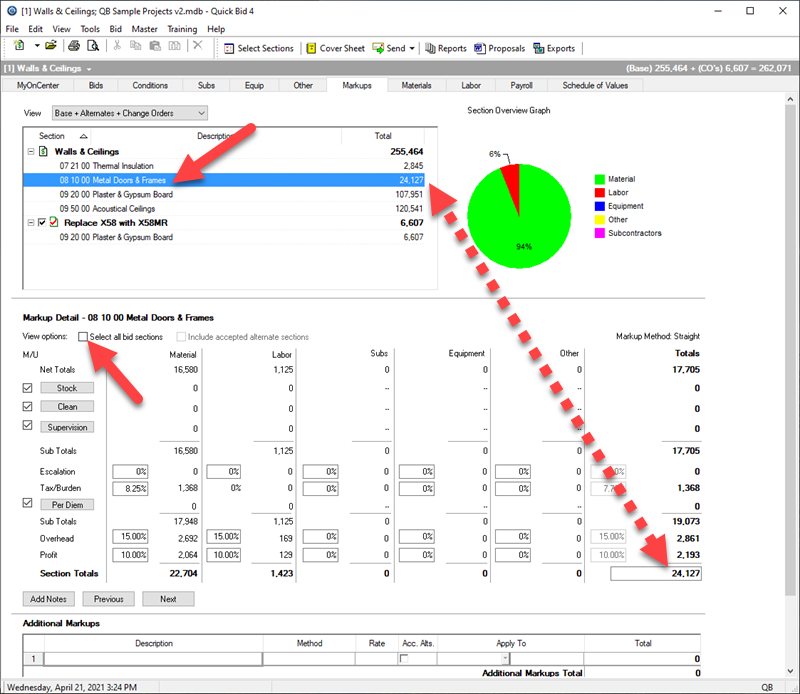
Any changes you make to Markups or Indirect Expenses for this Section affect this Section only.
|
|
|
