The Equip Tab displays a summary for each piece of equipment or equipment assembly used in the current Bid.
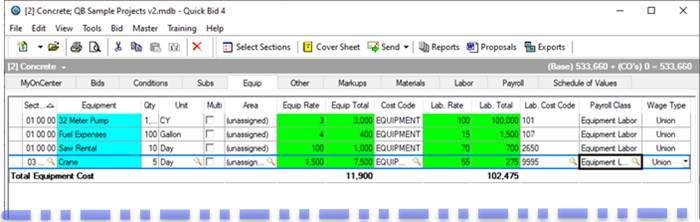
Each column can be sorted by clicking once on a column header, then again to toggle between ascending (arrow up) and descending (arrow down).
Add a New Equipment Row
- Click the New Button
 ; or
; or - Right-click anywhere within the Equip Tab window and select New Equip Entry from the menu; or
- Press <Insert>; or
- Click File > New > Equipment from the Main menu,
A blank line is added to the Equip Tab.
Enter a Description of the equipment in the Equipment field or right-click anywhere in the Equip Tab window and select Insert Equipment Assembly from the menu.
Enter a Section or click the Lookup button  to select from the Master Divisions/Sections list.
to select from the Master Divisions/Sections list.
Enter a Qty (quantity).
Enter a Unit or click the Lookup button  to select from the Master Container list.
to select from the Master Container list.
Click the Lookup button  to select an Area to which the Equip amount is assigned or check the Multi box to allocate the expense across multiple areas. When you check the Multi box, the Equip Multi-Area dialog opens - enter the dollar amount to assigned to each area.
to select an Area to which the Equip amount is assigned or check the Multi box to allocate the expense across multiple areas. When you check the Multi box, the Equip Multi-Area dialog opens - enter the dollar amount to assigned to each area.
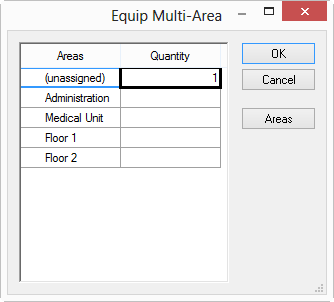
Enter the Equip Rate (the Equip Total field calculates by multiplying the Qty. and Equip Rate fields).
Enter an Equipment Cost Code or click the Lookup button  to select from the Master Cost Code list.
to select from the Master Cost Code list.
Enter the Lab. Rate (the Lab. Total (Labor Total) field calculates by multiplying the Qty and Lab. Rate fields).
Enter a Lab. Cost Code or click the Lookup button  to select from the Master Cost Code list.
to select from the Master Cost Code list.
Enter a Payroll Class or click the Lookup button  to select from the Master Payroll Class list.
to select from the Master Payroll Class list.
Enter a Wage Type or click the arrow to select from a drop-down list of all Wage Types in the current database.
