When you view a Conditions Detail after filtering by Area (previous article) the Condition Detail dialog opens and displays quantities and pricing for amount assigned to that area only.
Only Area is affected because a Condition is assigned to one and only one Section and one and only one Type. However, a Condition can be assigned (allocated) to multiple Bid or Typical Areas and when you filter the Conditions Tab by an Area, the quantity shows only the amount in that Area.
Filtered Condition Detail
We will demonstrate on a very simple bid, just one Condition.
Let's start by looking at the Conditions Tab and the Condition's Detail without any filtering.
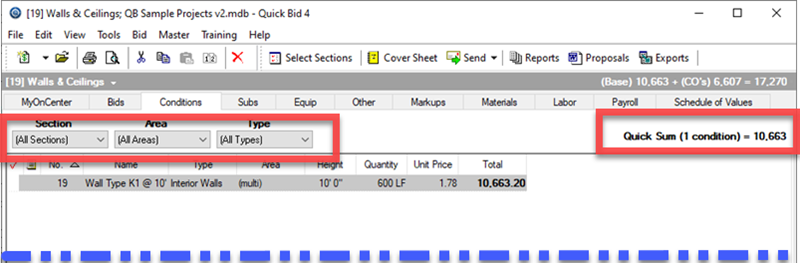
Conditions Tab not filtered
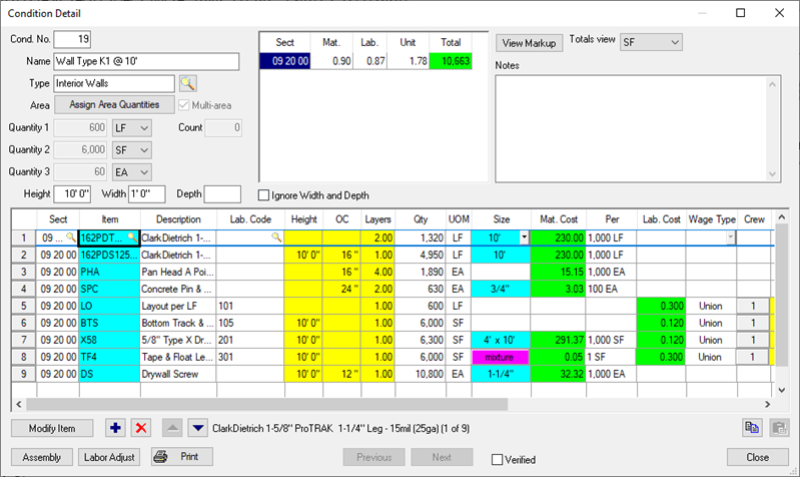
Conditions Detail opened from unfiltered Conditions Tab
This Condition has Quantity assigned to several Bid Areas...
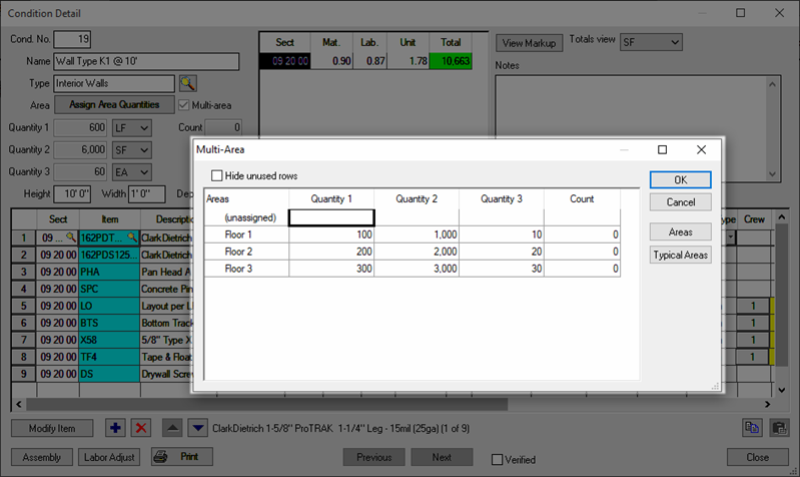
Condition Detail showing the Bid Area assignment (MutliArea) dialog box
Now, we filter the Conditions Tab to an Area (in our case, we will filter to "Floor 2").
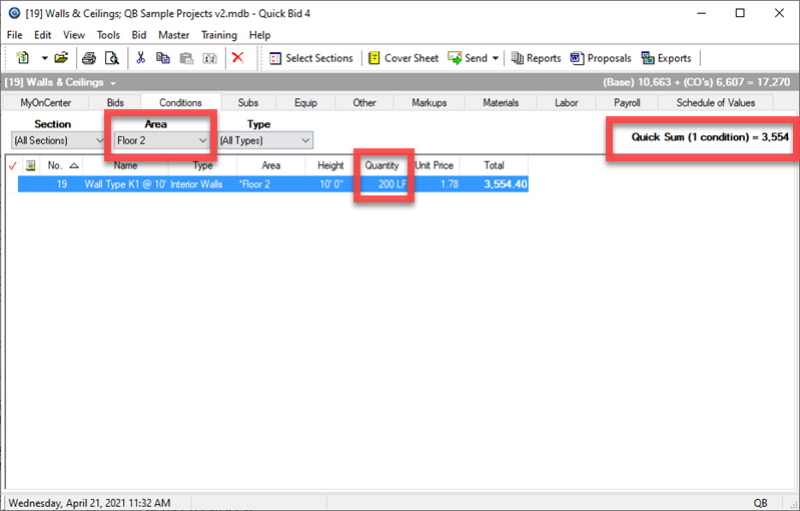
Conditions Tab filtered to 'Floor 2' - not the quantities and cost
Our Condition Total and Quick Sum update to reflect the cost for this Condition for the Quantity in "Floor 1".
Now, when we open the Condition Detail...
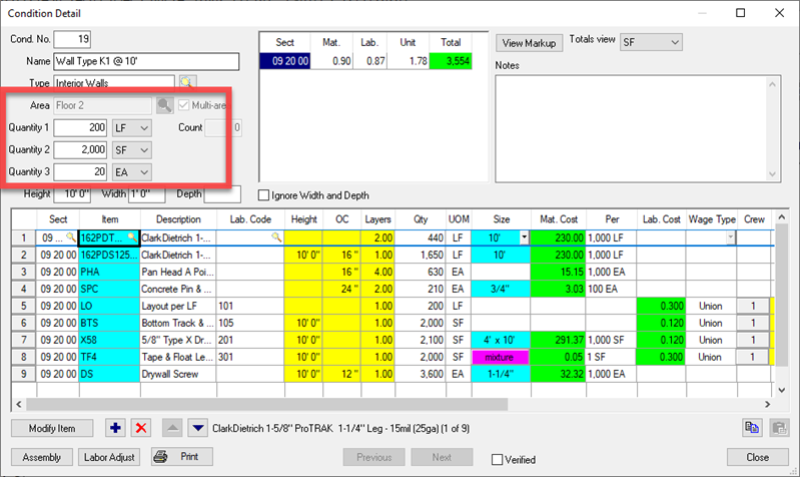
Condition Detail after opening from a filtered Conditions Tab
After filtering the Condition List, the Condition Detail opens showing only the matching information (the Quantities are adjusted to reflect the Quantities assigned to the filtered Area/Typical Area).
Notice in the screenshot above, only 100 LF are shown. This allows you to see Unit Cost and Section Cost breakdown for each Bid Area.
Notice also that the "Assign Area Quantity" button is disabled - you cannot change anything about Condition Qty/Bid Areas when you open a Condition from a filtered Conditions Tab.
When you open a
Condition Detail after filtering to a specific Area or Typical Area, the Area and Quantity fields in the
Condition Detail reflect only what is assigned to the Area or Typical Area. These values cannot be changed when the
Condition Detail is opened from a Filtered View.
When you open a
Condition Detail after filtering to a specific Area or Typical Area, if you change production, Material or Labor costs, or Crew, select a different Size, or adjust the Calculations in the Item
Detail Grid, the change is made
to the entire Condition, not just these filtered values.
Review the Related articles for more information about using the Condition Detail dialog box.
