Quick Bid contains ten program Tabs that provide access to different aspects of each Bid. Each Tab displays Bid information for the Bid highlighted in the Bid Navigator or selected from the Bids Tab.
Remember, the active Bid's number and name always displays in the application's title bar so you always know which Bid is in focus.
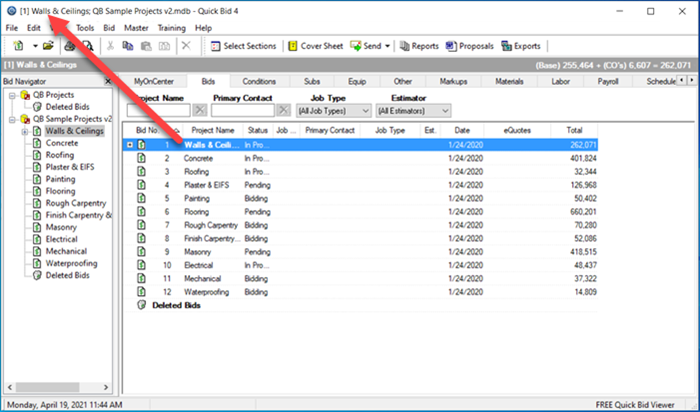
Columns and Headers
Under each Tab are column headings. These headings can be easily moved within the header row by clicking and dragging. Each heading can also perform an ascending (1, 2, a, b, c) or descending (c, b, a, 2, 1) sort by clicking the up or down arrow next to it. See the articles that follow for information on Grouping, Sorting, Filtering, and Searching.
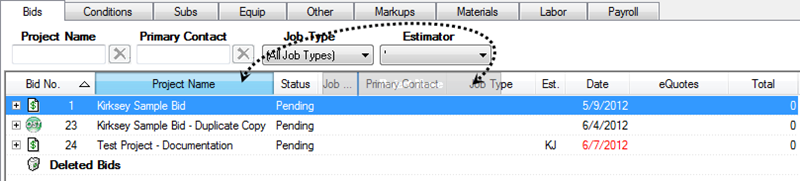
In the example above, we are dragging the Job Type column between Project Name and Status and the Bid No. column is the sort key, ascending order.
You can generate and print/export a Report for every Tab in Quick Bid (and the
Condition Details screen), see Related Articles for details.
The entire next section is dedicated to explaining the Quick Bid program interface. It gets a little dry, so you are free to skip around.
We recommend you come back and review the details on each Tab so you know how they work, when you get to them. For now, let's start with the MyOnCenter Tab.
