Quick Bid uses a database to store all information, so some changes aren't saved immediately. Often, changes are not saved until a dialog box is closed by clicking the "OK" or the "Apply" button. For example, if you are adding a Condition, the Condition is not saved until you click the "Apply" or "OK" button.
Deleting Conditions,
Detail Grid Rows, Subs, Equipment, and Other entries, and Sections from the
Markups Screen, is immediate and permanent (there's no undoing deleting a
Condition).
Deleting an
Alternate or
Change Order is immediate and permanent, child Bids are not stored in the "Deleted Bids" folder.
Master vs. Bid Level Dialogs
Dialog boxes that pertain to information that can be either Master or Bid-Level records, will show "Master" or the "Bid Name" in the title bar.
When you edit most Master records, you affect all Bids in the database. Exceptions include: Items, Payroll Classes, and Assemblies already used in a Bid - 'bid-level' records for these are isolated from changes to the Masters.
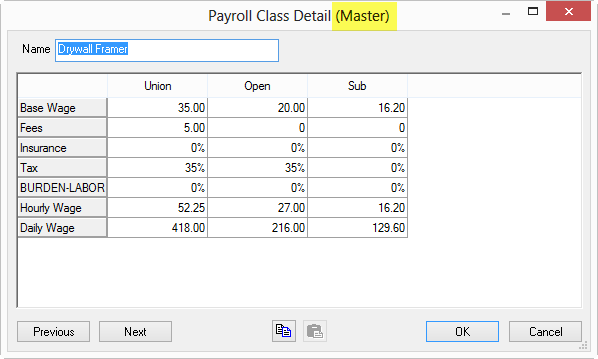
Master Payroll Class Detail
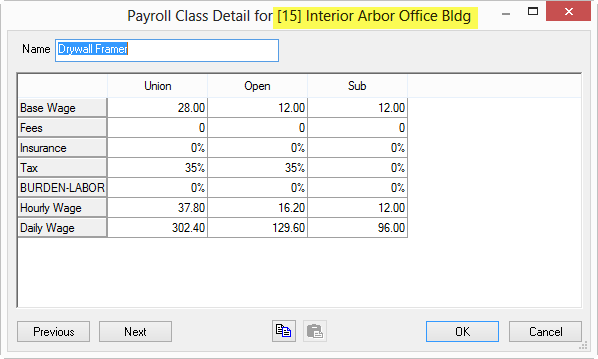
Bid-level Payroll Class Detail
Editing a Bid-Level record affects the current Bid only, no other Bids in the database are affected. However, depending on your security rights in the database, and the way you have your options set, you may be prompted to update Master information when you make a change to a bid-level Item. This would not affect existing uses of that Item, only new Bids.
Select/Cancel vs. OK Dialog Boxes
Dialog boxes may be "OK" or "Select/Cancel", depending on how they were invoked.
- When you click on the Lookup button
 for a field (when assigning a Condition to an Area, for example), a "Select/Cancel" dialog box opens - the program is expecting you to make some choice and then 'Select' (insert) that choice into the field.
for a field (when assigning a Condition to an Area, for example), a "Select/Cancel" dialog box opens - the program is expecting you to make some choice and then 'Select' (insert) that choice into the field. - When there is no choice possible (when opening the Bid Areas dialog box from the Cover Sheet or a Master List for editing for example) only an "OK" button is shown.
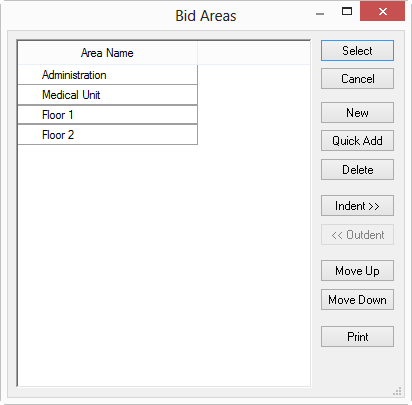
(example of a dialog box showing "Select" and "Cancel")
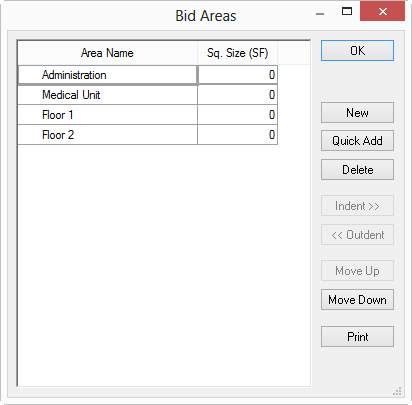
(example of a dialog box showing "OK")
When editing
database tables, avoid adding, then deleting or modifying records within a dialog box without saving the changes. For example, when adding Bid Areas, it is best to add all of the Areas required and close the dialog, then, if changes are needed, re-open the dialog box, make the changes and close it again. (Do not add, then delete, then add more without clicking the OK button between changes.)
