Quick Bid includes various ways to access program functionality. Taking a minute to become familiar with the shortcuts below can save valuable time when working with the program.
Type Ahead
Whenever a Search box is displayed (any text box that has the magnifying glass next to it), use "Type Ahead" to pull an entry from your Masters quickly.

In the example above we typed "jo" into the Estimator box and the program located the first entry "John Smith" from the Employee list.
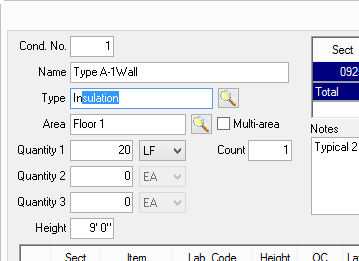
In the example above, we typed "In" into the Type box - the program inserts the first entry in the database master table beginning with "In" (Insulation).
Now, when we type the third character "T", into the field, Quick Bid inserts "Interior" as it is the first match beginning with "INT".
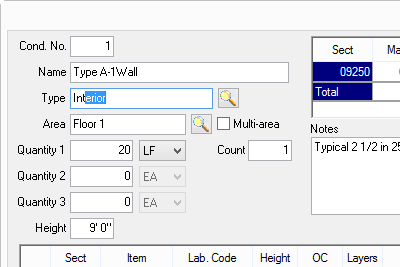
Using Type Ahead improves efficiency and reduces the risk of creating duplicate entries in the database.
If what you type into a fields doesn't match a record in your database, you'll be prompted to add the entry to your Masters! This allows you to build your Masters "on-the-fly" instead of having to set up everything before you can start bidding.
Context Menus
Many functions are available by right-clicking to bring up a Context Menu. Some options, such as adjusting the number of decimals displayed, are only available on a context menu, but most are duplicated within the menus or toolbars.
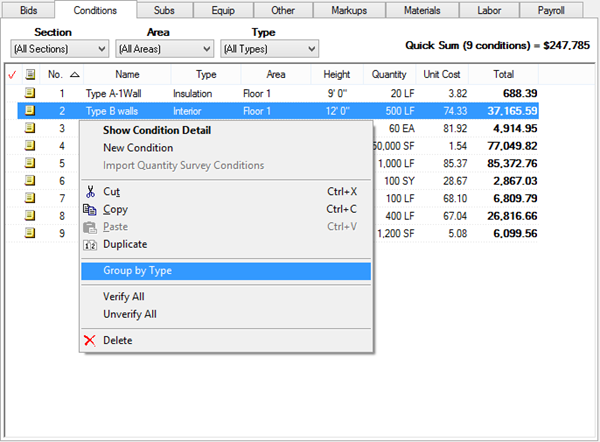
Example of a context menu, this one is on the Bids Tab and includes the options to Group by Type, Verify All, and Unverify All that are only available on this context menu
Context menus change based on the current Tab and the location where the right-click occurs. Context menus are detailed in the article explaining the screen on which they can be invoked.
