Exporting the Registry or Part of the Registry
The following steps require you to modify the Windows registry. Modifications to the Windows registry, if not done correctly, can cause serious problems to a Windows system. Please contact an IT Professional to assist you.
At times, you may be requested to provide Support with all or part of your Windows Registry for analysis. Usually, you will want to export just the product registry hive or the OCS registry hive.
Launch the Registry Editor (regedit) by clicking Start > Run
Type "regedit" in the omni-Search box
When the shortcut is displayed, right-click on it and click "Run as Administrator".
If prompted by User Account Control to allow the action, click "Yes".
Once the Registry Editor is running, in the left-hand pane, select what you want to export. Normally, for Technical Support, you will simply export the registry key you are going to delete or whatever key is specified by Escalations, QA or Development.
Full Registry Export
This export can be several hundred megabytes in size. Only export the entire registry if instructed to do so.
Right-click on "Computer" in the left-side panel of Registry Editor.
Click Export.
Follow the steps below to save your Registry Export.
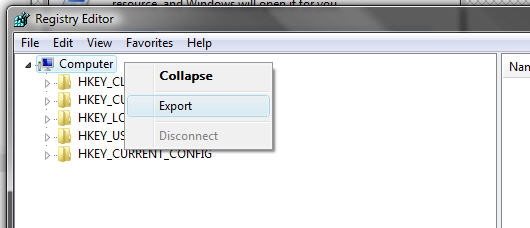
The On Center Software Folder
This includes the application settings for On-Screen Takeoff/Digital Production Control, Quick Bid, and ELM.
Navigate to:
HKEY_CURRENT_USER\Software\On Center Software
Right-Click.
Click Export.
Follow the steps below to save your Registry Export.
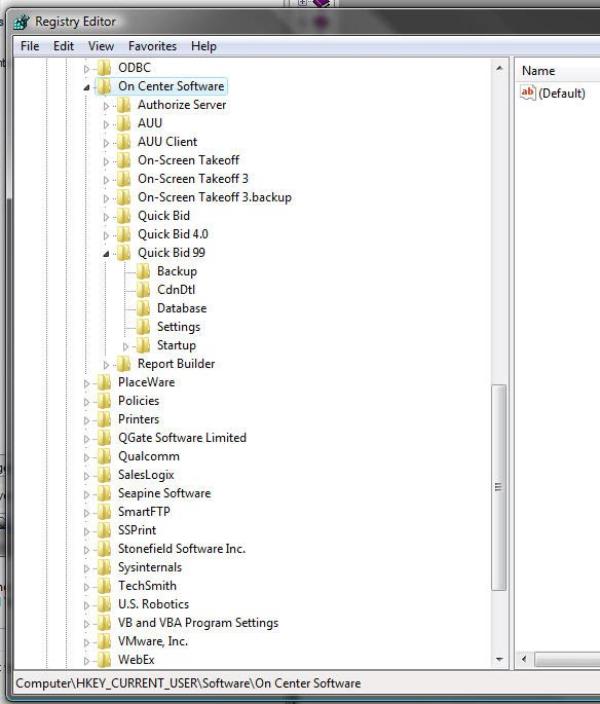
New FNO Licensing Information
The OnCenter folder includes logs all the Registry Keys and Server Codes you've activated on your machine in any OCS software. This does not actually export your license, just the codes used to get your license.
You can also see the Host ID we've generated for the machine in this hive.
Navigate to:
HKEY_CURRENT_USER\Software\OnCenter
Right-Click.
Click Export.
Follow the steps below to save your Registry Export.
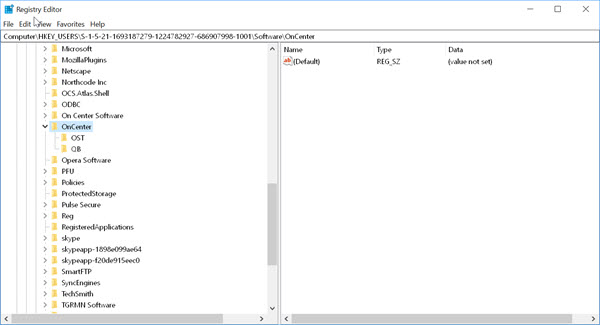
Application Specific Keys (in this case, On-Screen Takeoff):
Let us say you want to reset OST to its post-installation (default) state or you install OST on a new computer and want it set up exactly like it was on your original machine (sans licensing, of course).
Navigate to:
HKEY_CURRENT_USER\Software\On Center Software\On-Screen Takeoff 3
Right-Click.
Click Export.
Follow the steps below to save your Registry Export.
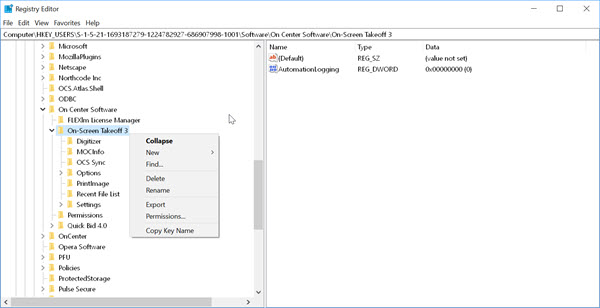
Once saved, you can either delete the "On-Screen Takeoff 3" folder in Registry Editor (it will be recreated, in post-installation state, the next time you run On-Screen Takeoff (or Quick Bid).
Saving the export
Next, choose the location where you want to save the file and what you want to call it (suggestion is to save it to the Desktop - it is easier to find later and name it the specific key you are exporting - something descriptive).
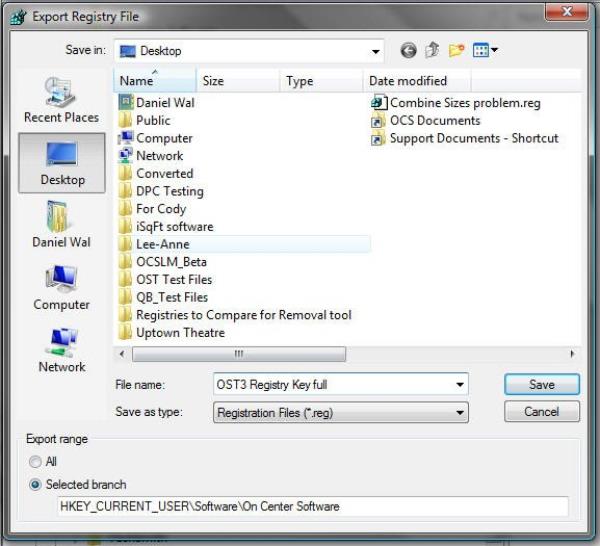
Next, you want to compress the exported file (*.reg) first to shrink its size, but also to allow it to be e-mailed. Many e-mail systems will see *.reg files as a security threat.
Locate the *.reg file you exported, right-click on it and select Send To > Compressed File/Folder.
Now the file should be much smaller and very few e-mail systems will block it.
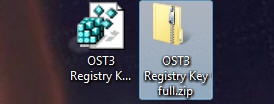
If you have exported the entire registry, it will likely be too big to use e-mail, even zipped-up.
