Assigning a Project Manager and Foremen
 Open the Cover Sheet for the project
Open the Cover Sheet for the project
 Click on the DPC tab (this tab only becomes visible when a bid is in DPC Mode)
Click on the DPC tab (this tab only becomes visible when a bid is in DPC Mode)
 Click the lookup button
Click the lookup button  next to Project Manager to open the Employee screen
next to Project Manager to open the Employee screen
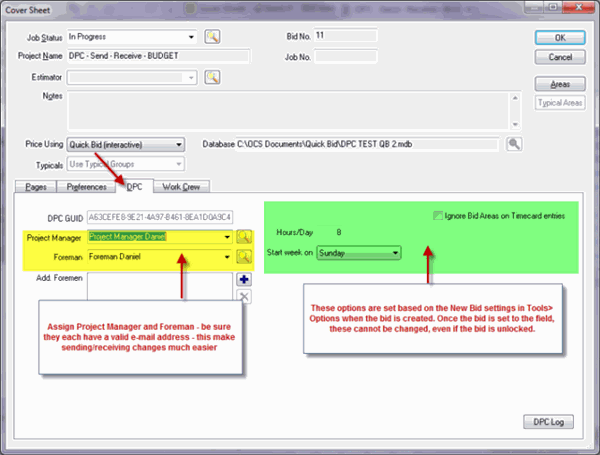
continued...
The Employee list will open. If the project manager and/or foreman are already listed, choose them from the list. If not, see below for instructions on adding them.

 Choose an existing Employee and Click OK
Choose an existing Employee and Click OK
Be sure
Project Manager and Foremen have e-mail addresses listed in their Employee Details.
If the Project Manager and/or Foreman are not listed in the Employee List, add them...
Adding a Project Manager and/or Foreman to Employee List
 Click New on the Employee screen
Click New on the Employee screen
 On the Employee Detail screen, enter the Project Manager's or Foreman's
On the Employee Detail screen, enter the Project Manager's or Foreman's
 First name
First name Last name
Last name Employee number
Employee number E-mail address
E-mail address
 Click OK
Click OK
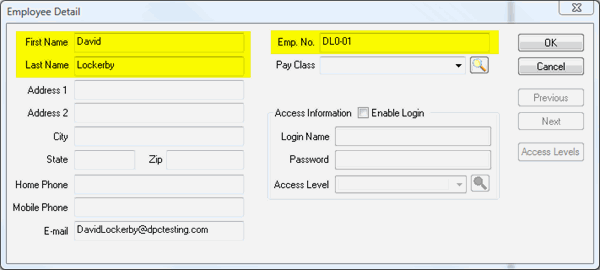
 Then click Select to assign this employee as Project Manager or Foreman
Then click Select to assign this employee as Project Manager or Foreman
 Repeat for additional Foreman who will be doing percenting
Repeat for additional Foreman who will be doing percenting
See "Work Crew" under Related articles for instructions on importing a list of employees.
