In the past you may have duplicated a bid many times. When using DPC you must keep ONE bid throughout the life of the job. You and the foreman will be sharing this one synchronized bid file.
We will make one archive copy of your base bid and that's it. It is critical that you do not create multiple copies of a Bid in DPC Mode.
 Open the job in On Screen Takeoff and open Quick Bid
Open the job in On Screen Takeoff and open Quick Bid
 Click the Cover Sheet button
Click the Cover Sheet button
 Verify that the job is priced using "Quick Bid Interactive"
Verify that the job is priced using "Quick Bid Interactive"
 Verify that you have used Typical Groups and Repeating Pages, not Typical Areas - Typical Areas are not compatible with DPC
Verify that you have used Typical Groups and Repeating Pages, not Typical Areas - Typical Areas are not compatible with DPC
 Return to the Bids Tab in On-Screen Takeoff (always duplicate an Interactive bid from On-Screen Takeoff)
Return to the Bids Tab in On-Screen Takeoff (always duplicate an Interactive bid from On-Screen Takeoff)
 Duplicate the bid, when prompted to duplicate the Quick Bid job, click YES - it is critical that you duplicate both the takeoff and estimate and then archive the original copy
Duplicate the bid, when prompted to duplicate the Quick Bid job, click YES - it is critical that you duplicate both the takeoff and estimate and then archive the original copy
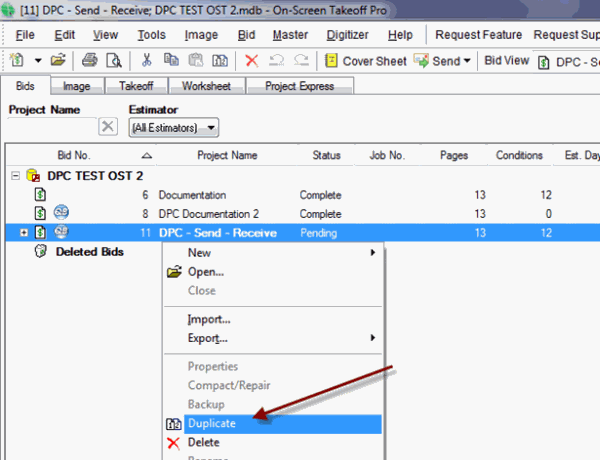
Archive Original Bid
 On the Bids Tab, select the Original Bid (not the duplicate copy)
On the Bids Tab, select the Original Bid (not the duplicate copy)
 Go to the Cover Sheet
Go to the Cover Sheet
 Change the Job Status to “Sold”
Change the Job Status to “Sold”
 Add “ARCHIVE - BASE BID” to Project Name
Add “ARCHIVE - BASE BID” to Project Name
 Consider this a baseline/archive copy of bid - do not use this archived Bid going forward
Consider this a baseline/archive copy of bid - do not use this archived Bid going forward
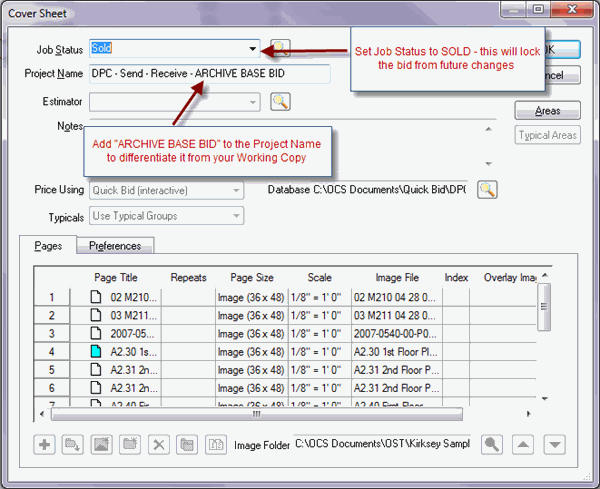
We recommend setting the Job Status to which you assign "archived" copies to "Locked" - see Related Articles for more information.
Budget Copy of Bid
 On the Bids Tab, select the Duplicate copy of your Bid
On the Bids Tab, select the Duplicate copy of your Bid
 Open the Cover Sheet
Open the Cover Sheet
 Add “BUDGET” to the Project Name
Add “BUDGET” to the Project Name
 Job Status should be “In Progress”
Job Status should be “In Progress”
 This is your working copy of the Bid for the duration of the job
This is your working copy of the Bid for the duration of the job
Make sure the Project Name under 27 characters and that you have not used any "special characters" in the Project Name. Use Alpha-Numeric only (no punctuation, no dollar signs, ampersands, etc.)
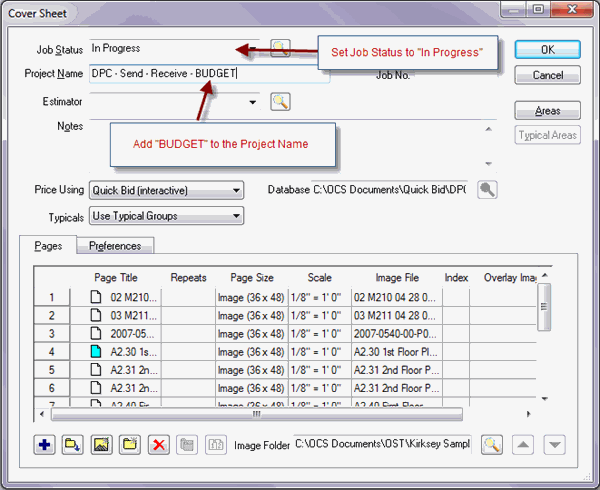
Once you send a
project to the field, do not move the Bid to a different
database or folder. Do not rename a Bid after you've sent it the field, either.
