As a Project Manager or Foreman, you'll need to make a few adjustments to each database you use with Digital Production Control. These adjustments ensure your bids are configured correctly.
General Options
First, are General settings. The only thing you need to set on this screen is your preference for selection objects, known as Roping Method.
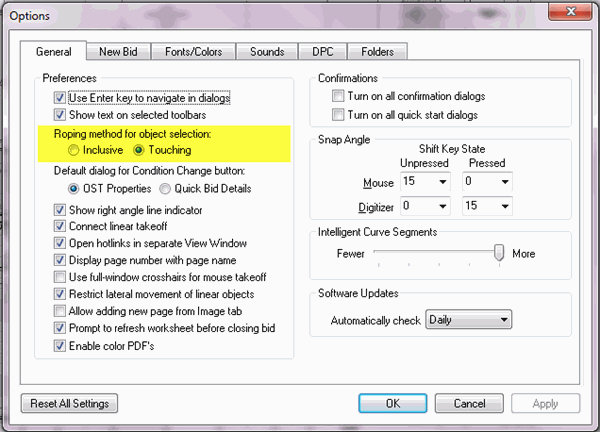
 Inclusive - you must completely enclose an object with the selection box for it to be selected
Inclusive - you must completely enclose an object with the selection box for it to be selected
 Touching (recommended) - anything within a selection box, even partially will be selected
Touching (recommended) - anything within a selection box, even partially will be selected
New Bid Options
Next, are New Bid settings. These settings determine the defaults for NEW bids. They can be changed after a bid is created, but if they are set correctly, can save you a little time on each future bid. These settings WILL NOT affect existing bids - you will need to set these options in existing bids on the Cover Sheet.
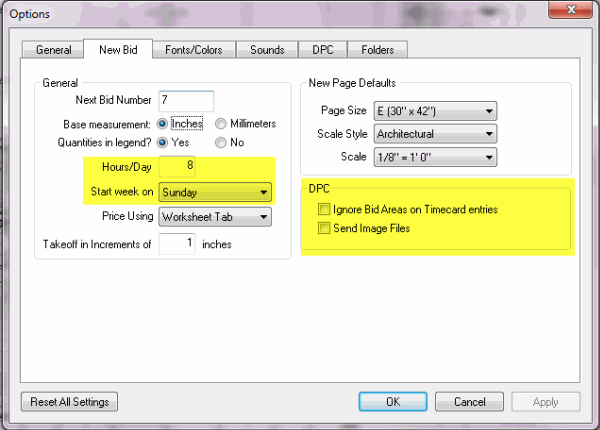
 Hours/Day - when toggling between Hours/Days on the various DPC screens, this determines the calculation used. This also controls the automatic employee selection when entering time on the Timecard Tab - for example, if set to 8 hours, when you have entered 8 hours for Employee 1, their daily time will be assumed completed and the next employee's timecard will be displayed.
Hours/Day - when toggling between Hours/Days on the various DPC screens, this determines the calculation used. This also controls the automatic employee selection when entering time on the Timecard Tab - for example, if set to 8 hours, when you have entered 8 hours for Employee 1, their daily time will be assumed completed and the next employee's timecard will be displayed.
 Start week on - determines the calendar layout on the Timecard tab - what day is in the farthest left column
Start week on - determines the calendar layout on the Timecard tab - what day is in the farthest left column
 Ignore Areas on Timecard entries - when entering time on the Timecard tab, it will not be necessary to properly allocate time to any specific Area. This can make time entry easier/faster but is less precise and you will not get area specific production breakdown. This option cannot be changed once a bid is sent via Project Express or exported to DPC Bid Package.
Ignore Areas on Timecard entries - when entering time on the Timecard tab, it will not be necessary to properly allocate time to any specific Area. This can make time entry easier/faster but is less precise and you will not get area specific production breakdown. This option cannot be changed once a bid is sent via Project Express or exported to DPC Bid Package.
 Send Image Files - this option is no longer valid as your choose to send images in the Create Bid Package dialog box-
Send Image Files - this option is no longer valid as your choose to send images in the Create Bid Package dialog box-
DPC Settings
Lastly, you need to set DPC specific settings. These are PROGRAM settings and affect all databases, all bids.
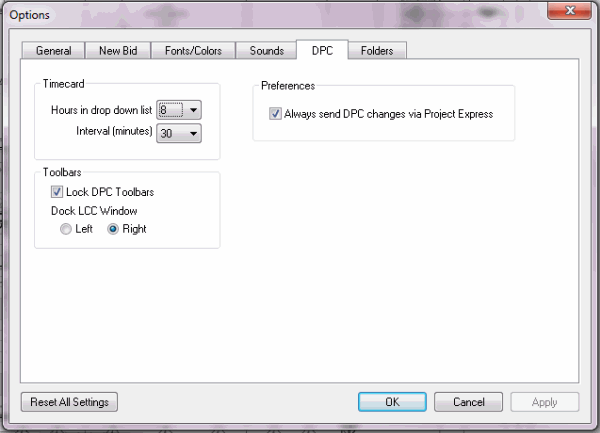
 Timecard - Hours in drop down list - sets the total duration shown in the drop downs on the Timecard tab for entering time - recommend 8 hours unless your standard work-day is different.
Timecard - Hours in drop down list - sets the total duration shown in the drop downs on the Timecard tab for entering time - recommend 8 hours unless your standard work-day is different.
 Interval (minutes) - sets the interval of time shown in the drop downs on the Timecard tab for entering time - recommend 15 minutes
Interval (minutes) - sets the interval of time shown in the drop downs on the Timecard tab for entering time - recommend 15 minutes
 Toolbars - Lock DPC Toolbars - when selected, keeps the toolbars from being undocked or moved around the application - especially when using a tablet/stylus to navigate, this can make it less likely to accidentally 'lose' a toolbar - also makes the interface consistent between users. Checked by default - recommended.
Toolbars - Lock DPC Toolbars - when selected, keeps the toolbars from being undocked or moved around the application - especially when using a tablet/stylus to navigate, this can make it less likely to accidentally 'lose' a toolbar - also makes the interface consistent between users. Checked by default - recommended.
 Toolbars - Dock LCC Window left/right - sets which side of the application to dock the LCC Window on the Image Tab in DPC Mode
Toolbars - Dock LCC Window left/right - sets which side of the application to dock the LCC Window on the Image Tab in DPC Mode
 Preferences - Always send DPC Changes via Project Express - the Project Manager can set this to force the Foremen to send changes via Project Express only. The foremen will not have the option to send via e-mail or send to file. This can make it less confusing for the Foremen to send in the changes. This can be changed by the Foremen at any time. Checked by default - recommended.
Preferences - Always send DPC Changes via Project Express - the Project Manager can set this to force the Foremen to send changes via Project Express only. The foremen will not have the option to send via e-mail or send to file. This can make it less confusing for the Foremen to send in the changes. This can be changed by the Foremen at any time. Checked by default - recommended.
