Digital Production Control® integrates the takeoff from On-Screen Takeoff® and the estimate from Quick Bid® to allow you to track labor production and payroll digitally and directly from the field to the project manager’s office. This powerful program gives you the ability to recognize labor production problems instantly rather than at the end of a job where overruns can be more costly. If the last 5% of the job is costing 50% or more of your profits, Digital Production Control can help.
Of course, change happens - especially in the construction industry - so, being able to manage those changes is critical to wringing every dollar you can out of a project.
Change Orders
Inevitably, after a project begins construction, some changes are always needed. When using DPC, Change Orders are handled in a specific manner to ensure they are implemented correctly to all users.
This Quick Start Guide, and the three that follow, explain the process so that your Project continues to function correctly in Digital Production Control.
First, ensure you are authorized to add Change Orders
Project Manager License
Only the Project Manager can add Change Orders or edit any part of a bid's Takeoff or Pricing.
 Launch On Screen Takeoff ®
Launch On Screen Takeoff ®
 Click File > Check Authorization - the License Authorization dialog box opens.
Click File > Check Authorization - the License Authorization dialog box opens.
The Authorization Dialog Box will indicate the licenses currently activated on your machine.
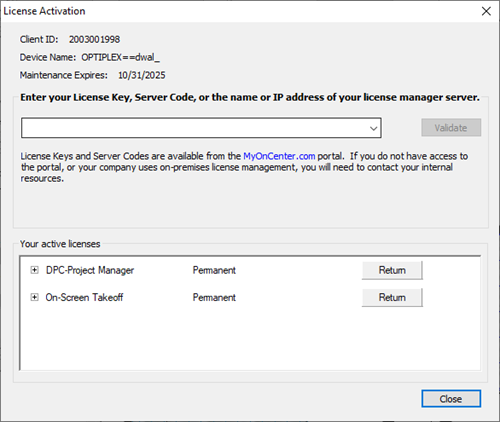
 Verify that On-Screen Takeoff and DPC-Project Manager are indicated.
Verify that On-Screen Takeoff and DPC-Project Manager are indicated.
continued...
Check to make sure you have the correct Quick Bid license
 Launch Quick Bid
Launch Quick Bid
 Open the Authorization dialog box in Quick Bid
Open the Authorization dialog box in Quick Bid
 Verify you have an est license for Quick Bid
Verify you have an est license for Quick Bid
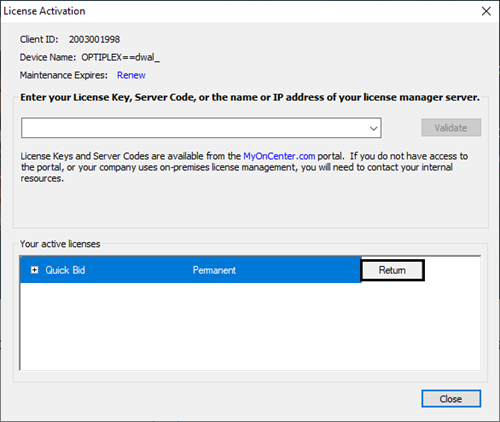
If any license is missing, click "Reauthorize" - if you have difficulty getting properly licensed, contact Technical Support at 866-689-5687.
 Click OK
Click OK
