| |
| |
DPC - Quick Start Guide - 02.04 Sending Projects using Project Express
| Views: 754 Last Updated: 10/20/2021 01:48 pm |
0 Rating/ Voters
|
     |
| Be sure to rate this article 5 Stars if you find it helpful! |
 Click the Send button Click the Send button
 Select DPC Package or DPC Changes Select DPC Package or DPC Changes
 Select Via Project Express Select Via Project Express
Now, you will see the Project Express send dialog box.
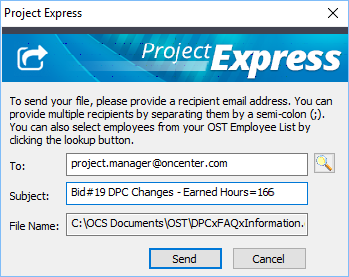
 Verify the recipient's e-mail address - Click the magnifying glass to select a Contact from your Master Contacts list Verify the recipient's e-mail address - Click the magnifying glass to select a Contact from your Master Contacts list
 Edit the subject text as you see fit (add the Budgeted or Earned hours per the instructions in the Project Manager or Foreman Quick Start Guides - whichever function you are performing) Edit the subject text as you see fit (add the Budgeted or Earned hours per the instructions in the Project Manager or Foreman Quick Start Guides - whichever function you are performing)
 Click Send Click Send
When the file is successfully transmitted, you will see a confirmation dialog box.
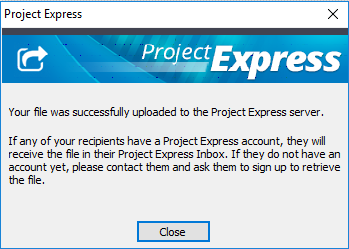
The next time the recipient checks his Project Express tab, the file will be available for download.
|
|
|
