After you've entered all employee time on the Timecard Tab, you can post the timecard. Posting the timecard is usually done by the Foreman on a daily basis.
Posting
To post a timecard,
 Click
Click 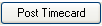 - the Post Timecard dialog will appear
- the Post Timecard dialog will appear
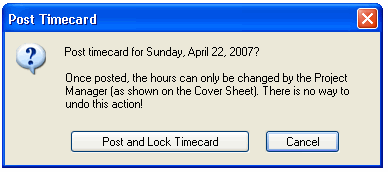
 Click either Post and Lock Timecard or Cancel
Click either Post and Lock Timecard or Cancel
Posting the timecard will change the Timecard Status indicator from 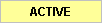 to
to 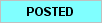 .
.
Once a timecard is posted by a Foreman, it is locked and can only be updated by the
Project Manager.
Posted timecards are included with the next DPC Changes file sent to the Project manager.
Approving
Upon receipt of all DPC Changes from the Foreman, the Project Manager will need to review and approve time entered.
First, the Project Manager will need to Review the time.
 Click on the Timecard Tab
Click on the Timecard Tab
 Click on each work date (see Related articles for information on entering Timecard information)
Click on each work date (see Related articles for information on entering Timecard information)
 Review each Employees' time, the Cost Codes to which time is allocated, and the Work Area to which the time is to be applied. If there are any questions, check the Notes tab, then contact the Foreman.
Review each Employees' time, the Cost Codes to which time is allocated, and the Work Area to which the time is to be applied. If there are any questions, check the Notes tab, then contact the Foreman.
 After completing the review, click
After completing the review, click 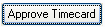
The Approve Timecard dialog appears with the current date.
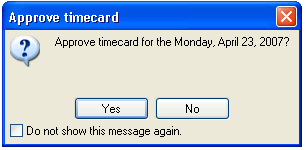
 Click Yes, and the timecard is approved. When the timecard is approved, the Timecard Status indicator will change from
Click Yes, and the timecard is approved. When the timecard is approved, the Timecard Status indicator will change from 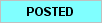 to
to 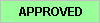
Once a timecard is approved by a
Project Manager, it is locked and cannot be updated.
