Once you've set percents, entered timecard information, and made notes, you need to send those changes back to the Project Manager.
 Make sure you are connected to the Internet
Make sure you are connected to the Internet
 Click on the Send Button
Click on the Send Button 
 Select DPC Changes>Via Project Express
Select DPC Changes>Via Project Express
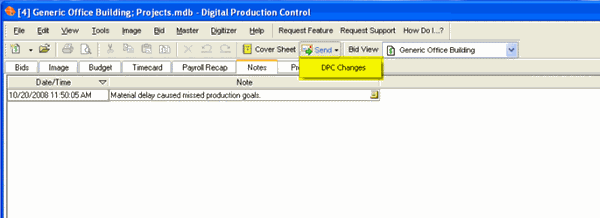
This creates a file that contains all of the Percenting, Timecard Information, and Notes entered by the Foreman into the job since the last DPC Change file was created.
DPC Change Files are incremental - they do not include information from previous DPC Change Files. This is why it is critical that they be imported in the same order they were created.
This file is then sent to the Project Manager.
 Verify the project manager’s e-mail address is indicated in the To: field. Usually, if the Project Manager sets up the project correctly, this will populate automatically.
Verify the project manager’s e-mail address is indicated in the To: field. Usually, if the Project Manager sets up the project correctly, this will populate automatically.
 Edit the Subject line to include the Project Number or a short Name and the "Earned Hours", from the Budget Tab.
Edit the Subject line to include the Project Number or a short Name and the "Earned Hours", from the Budget Tab.
By default, the Subject is too long and doesn't give you much information at a glance. It's best to change the subject so that the file can be immediately recognized. Including the "Earned Hours", from the Budget Tab, in the Subject allows the Project Manager to verify that the bid is updated correctly.
 Click Send
Click Send
Your information is now on its way back to the Project Manager over the Internet.
On Center Software recommends that the Foreman (or Foremen) and
Project Manager coordinate sending and receiving updates via telephone or e-mail to ensure files are imported in the correct order. This is also why it is crucial that both
Project Manager and Foremen include the Budgeted, Earned, or Used Hours in the Subject line.
