| |
| |
Digital Production Control Quick Start Guide - 05.03 Downloading Projects - DPC
| Views: 196 Last Updated: 07/30/2024 10:38 am |
0 Rating/ Voters
|
     |
| Be sure to rate this article 5 Stars if you find it helpful! |
 Make sure you are connected to the Internet Make sure you are connected to the Internet
 Click the Project Express Tab. If you have not signed up for Project Express, please see Related articles for information on using Project Express. Click the Project Express Tab. If you have not signed up for Project Express, please see Related articles for information on using Project Express.
 Enter your user name (e-mail) and password if you have not saved the login information. Enter your user name (e-mail) and password if you have not saved the login information.
After a moment the Project Express Tab will display any jobs sent to you by your project manager.  Double-click the job to download it to your computer - it will automatically import into the current database Double-click the job to download it to your computer - it will automatically import into the current database
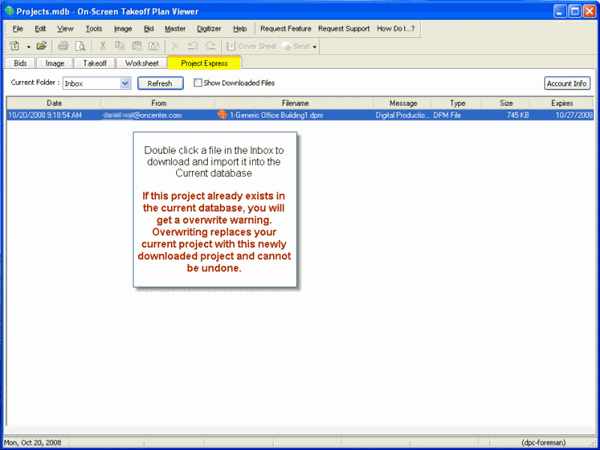
The name of the job currently open is displayed on the title bar. If this is not the job you are working on, follow these steps to open a different job:  Click on the Bids Tab Click on the Bids Tab
 Double-click the job you want to open Double-click the job you want to open
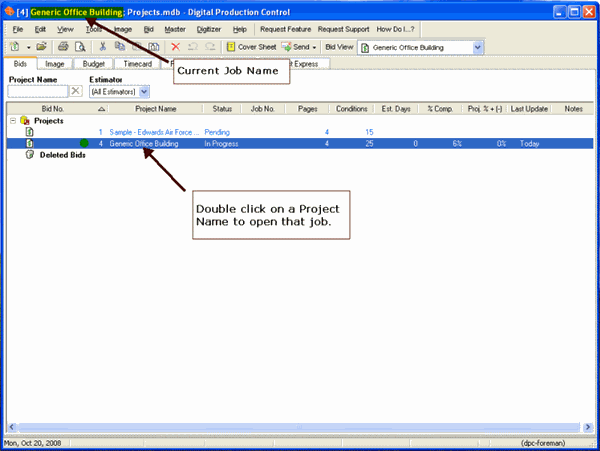
|
|
|
