The steps below explain how to change the Name or Company that shows when you click Help > About Quick Bid? without having to uninstall and then reinstall the program.
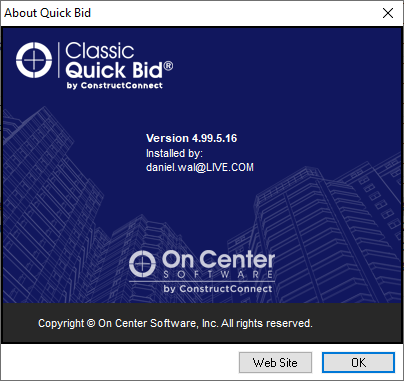
The following steps require you to modify the Windows registry. Modifications to the Windows registry, if not done correctly, can cause serious problems to a Windows system. Please contact an IT Professional to assist you.
Close Quick Bid
Click Start > Run, type regedit in the field, and then click OK (see your Windows documentation on how to launch Registry Editor)
Browse to the following location in the Registry Editor:
HKEY_LOCAL_MACHINE\SOFTWARE\Microsoft\Windows\CurrentVersion\Installer
Click Edit > Find and in the Find what: section type the user name or company name exactly as it is displayed in the splash screen (make sure "Match whole string only" is selected)
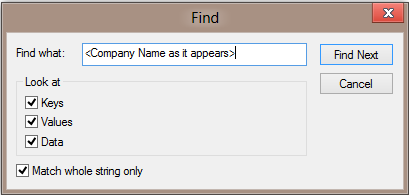
Click Find Next (use the F3 to keep finding the next occurrence of the text until you locate the Quick Bid entry)
When you get to the registry keys that show "Quick Bid" as the "Display Name" (as shown below), locate the following registry keys:
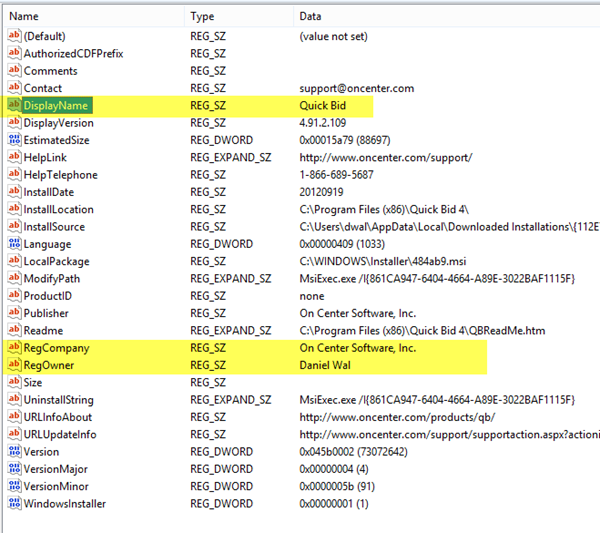
Double-click each key and modify it according to your needs
When you are done, close the Registry Editor and launch Quick Bid.
