This document is intended for users experiencing problems using a GTCO-brand digitizer with On-Screen Takeoff®.
We do not support the use of any other drawing tables with On-Screen Takeoff. They may work, but the program is not designed to support their use.
On-Screen Takeoff is not Responding to Digitizer Input
Sometimes On-Screen Takeoff may not respond when trying to set the takeoff area or may exhibit problems receiving takeoff drawn with the digitizer pen.
To reset your digitizer
Shut down the computer
Unplug the power to the digitizer for 30 seconds
Plug the digitizer back in
On the row of letters and numbers on the edge of the digitizer, press the letter S followed by the numbers 0 then 1 with the pen/stylus

The digitizer should beep four times.
Start the computer
Do not open On-Screen Takeoff, instead, move the stylus around the tablet - the mouse pointer should move on the Windows desktop in response to the stylus movement
Watch the movement of the cursor on the computer screen to ensure it matches the direction the stylus is being moved on the digitizer. If the direction of movement is incorrect (moving the pen to the left causes the cursor to move to the right), click the Orientation button on the digitizer with the pen/stylus.

Now open On-Screen Takeoff and Set the Takeoff Area (see the On-Screen Takeoff User Guide section on Digitizers for instructions).
The Digitizer is not Responding After Reset
There may be a hardware issue or a problem with the driver. Start by uninstalling and reinstall the driver.
Uninstall the digitizer driver (you will use the Programs and Features applet in the Windows Control Panel)
Restart the computer
Reinstall the driver (you can download the latest GTCO digitizer drivers from their website, http://gtcocalcomp.com/)
Test the digitizer (as above) and in On-Screen Takeoff
If reinstalling the driver does not work, contact GTCO support toll-free at 800-DIGIPAD (344-4723) - GTCO's technical support can diagnose your hardware to determine if there is a physical problem with the digitizer board.
Trouble Performing Takeoff
If you are experiencing issues starting or closing takeoff objects, the plans may contain metal-based ink. The preferred type of plans to use are ones with dye-based ink, as these do not conflict with the stylus.
Trouble with Wireless Stylus
If you are experiencing issues using a wireless stylus, turn off any overhead fluorescent lights. Fluorescent lights interfere with the RF signal that connects the digitizer and the stylus.
Wrong Page Size
When using a Digitizer with On-Screen Takeoff® the image may not update correctly when switching from one page to another or switching between tabs to the Image Tab and displays the previous screen.
Cause
The Orientation setting on the Digitizer may cause a page to be entered as a negative page size, which causes a refresh issue in On-Screen Takeoff.
The Page Size can be seen in the Cover Sheet, and in the Status Bar when on the Image tab.
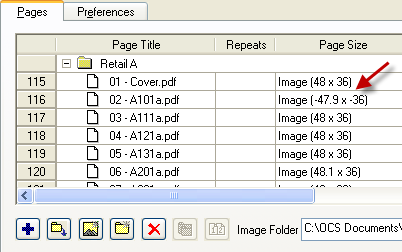
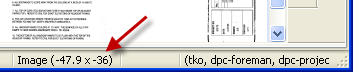
Resolution
To resolve this issue, change the orientation on the Digitizer. This can be done by clicking the Orientation button with the pen/stylus.

Then, set the Takeoff area again on the affected page.
On-Screen Takeoff Won't Open Past the Splash Screen
Cause
There is an incompatibility in the TabletWorks 10 drivers if they are set to Enable Wintab using Citrix/Terminal Services.
Resolution
You can turn off Enable Wintab in the TabletWorks Preferences window.
To change this setting, right-click on the Tabletworks icon in the system tray and select Preferences...
In the TabletWorks Preferences window, click the Citrix/Terminal Services tab
If there is a check in the Enable Wintab box, clear it and click Apply
The only time this box should be checked is if you are accessing On-Screen Takeoff via a CITRIX server.
