Symptoms
When you are set up a Condition and enter a value greater than 999 for Height, Width, or Depth, the field shows a "1" instead, or,
As you are draw takeoff, quantities over 999 display as a "1" in the Condition list and on the Takeoff/Summary and Worksheet Tabs.
Cause
The values are being stored correctly in the database, however, the way that Windows is configured causes On-Screen Takeoff to display the values incorrectly. The programs is designed to use the "English (United States) Regional and Language Options" located within Microsoft® Windows® (meaning commas are used as thousands separators).
You can use Regional settings other than US-English, however, you must make a minor modification to those Regional Settings to work properly with OST. By default some Regional settings use a
space, instead of a
comma to separate the "Digit grouping". This causes On-Screen
Takeoff to only display characters in front of the space - everything after the space is hidden.
Example
In the Condition Properties window a Height can be assigned, but when changing fields the height changes to the first digit.
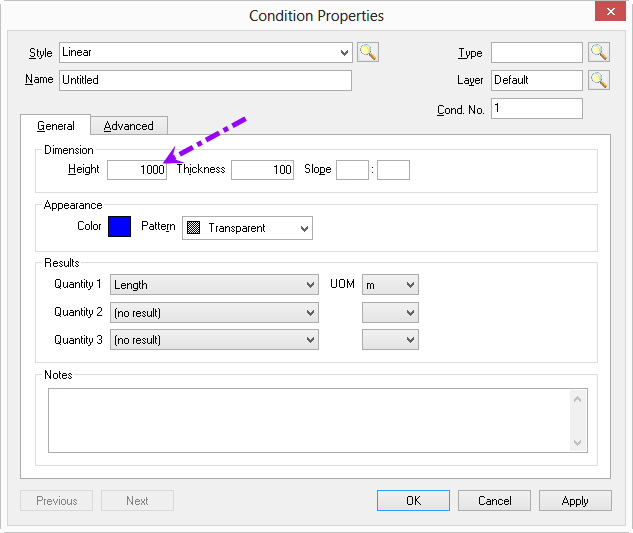
Example 1 - Height set to 1000mm before leaving field
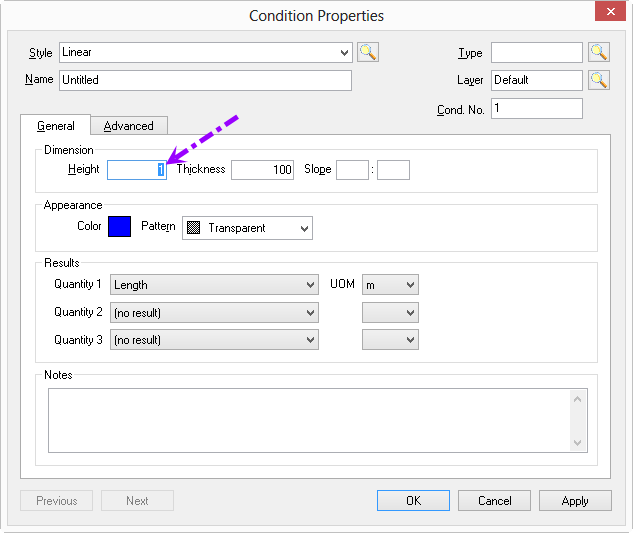
Example 2 - Height "changes" to 1mm
Resolution
Your computer's Regional and Language Options must be modified to use commas for "digit grouping".
Open the Windows Control Panel (click the Windows Start button and start typing "Control..."),
Local and then open Clock and Region (Windows 10, consult your Windows Help for instructions for other versions of Windows).
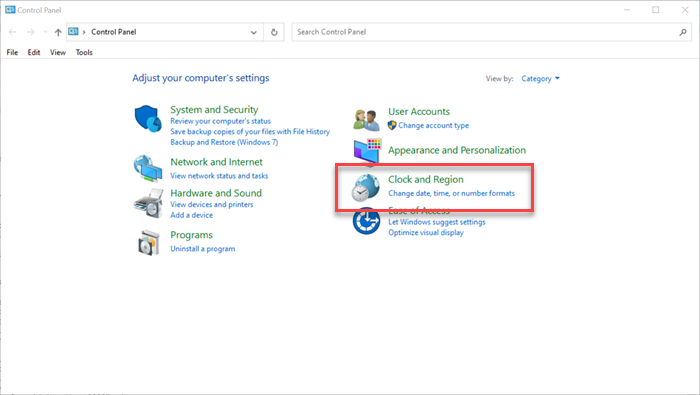
Under "Region", click "Change date, time, or number formats".
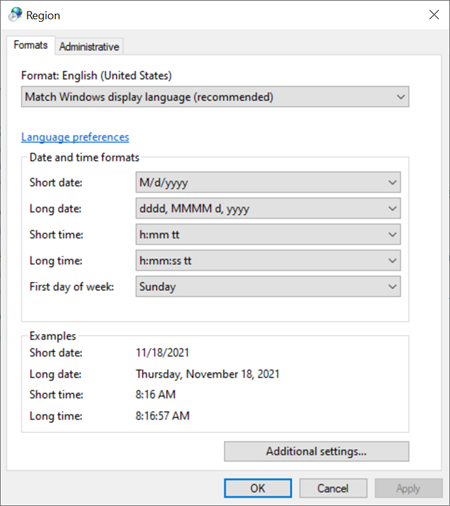
In the Region dialog box, click "Additional Settings",
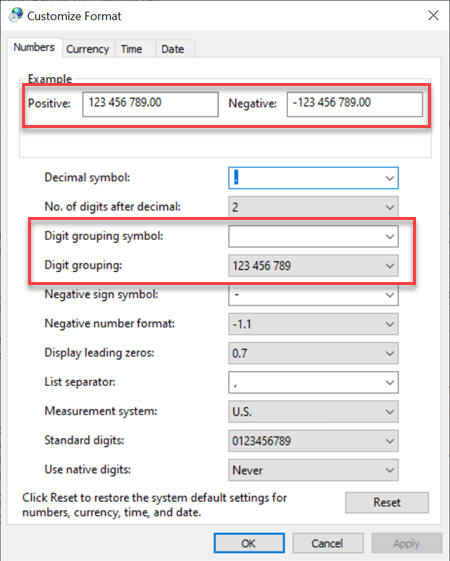
In the Customize Format dialog box, notice that the Digit grouping symbol: is a space.
Change the Digit grouping symbol: to a "comma" (,).
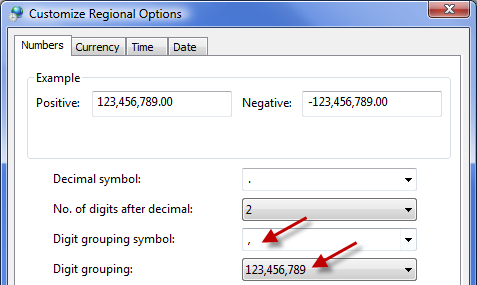
Click Apply, notice that digits are not grouped using a comma - that will work correctly with OST.
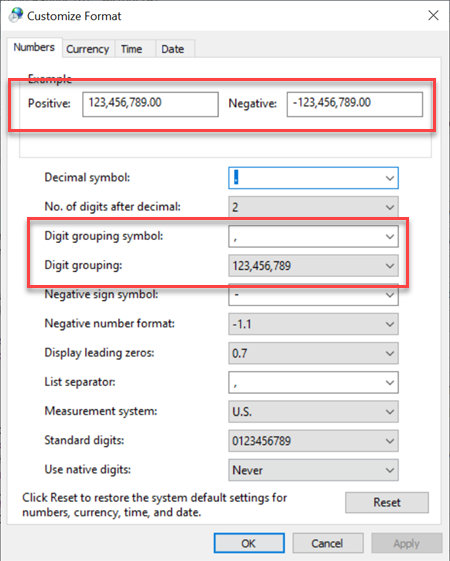
Click the OK button, then click OK again to close the Clock and Region dialog box
Return to On-Screen Takeoff and you'll see that the program displays values higher than "999" correctly.
When you are done using On-Screen Takeoff, you can set this back to a space, however, be sure to adjust it before using OST the next time.
If you don't want to change this setting every time you use On-Screen
Takeoff, you can create a 2nd Windows User (maybe named "OST"), install OST, set the Regional Settings, and then use that profile to do your
takeoff work. You can switch between Windows Users fairly easily in Windows 10. We understand this is not ideal and apologize for the inconvenience.
