Symptom
When you select multiple takeoff objects and copy/paste them on another page (or even on the same page), the pasted objects are not in the positions you expected.
Example
You copied...
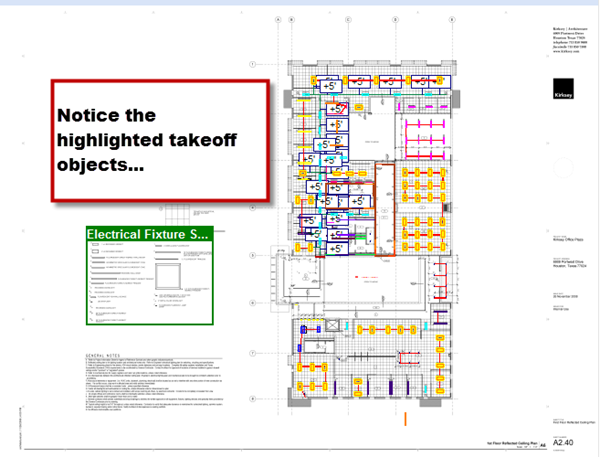
You expected...
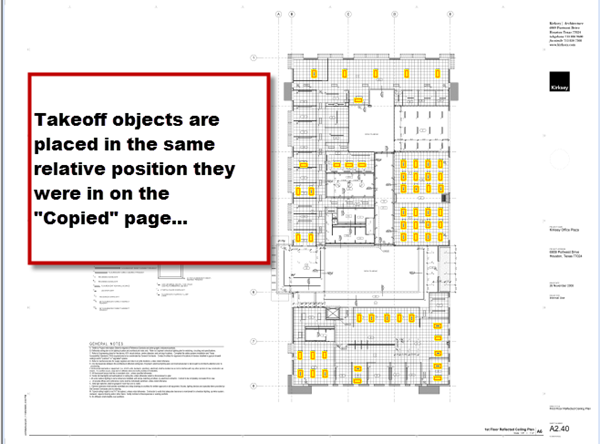
But this is what you got...
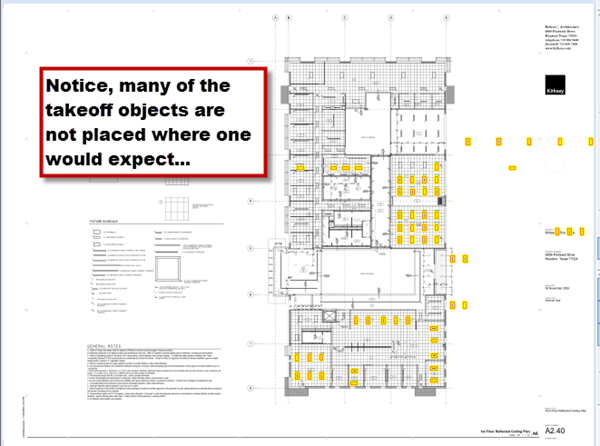
Discussion
On-Screen Takeoff includes 'Intelligent Pasting". One of the key features of Intelligent Pasting is that On-Screen Takeoff attempts to place pasted takeoff:
- In the same relative location on the new page if you have not clicked within the Image Window, or
- At the point if you clicked within the Image Window when you navigated to the new page, or
- At the point where you right-click (to select Paste from the Context Menu)
This resulting placement of your pasted takeoff objects is exactly what the program is supposed to do - placing the takeoff where the cursor is or was last on the page. The program is working as designed - this allows a user to copy a group of takeoff objects and place them in various areas on different pages (or even the same page).
Resolution
Intelligent Pasting is working as-designed, although it may be a change for many people used to the way the program pasted objects in previous versions (which was always in the upper-left corner of the page and then a down and to the right offset).
If you like Intelligent Pasting overall, but don't want it pasting your takeoff at the cursor on a specific page:
- Navigate to the Page on which you want to paste your takeoff but do not click within the Image Window
- Use the keyboard shortcut for pasting (CTRL+V) or the menu bar Paste button - either of these methods pastes your takeoff on a page in the 'upper-left' method of finding the originating position.
 .
.
Do not hover over or click on the "Image window" before pasting in your objects because On-Screen Takeoff will attempt to place the objects starting at that point. Just navigate to the page, then click the Paste button on the menu bar - this pastes the takeoff at the same relative position on the Page.
If you are pasting from a Base Bid to a Child Bid, pasted takeoff will be offset (down and to the right). This happens because the page is shared between Base and Child Bids. To avoid this behavior, you can Duplicate the page on the Base Bid's Cover Sheet (rename as "<Page name><Alt or CO #>). Then, paste to that duplicate - the pasted is positioned the same as the Base Bid.
You can disable Intelligent Pasting in the program Options (Tools > Options) although we feel that once you get used to Intelligent Pasting, you will see how powerful and what a time-saver it is.
Please see the Related Articles for more information about selecting, and copying/pasting takeoff objects in the On-Screen Takeoff Help System.
