| |
| |
On-Screen Takeoff - Creating a Hot Link to a Photo - OST
| Views: 396 Last Updated: 11/07/2024 08:35 am |
0 Rating/ Voters
|
     |
| Be sure to rate this article 5 Stars if you find it helpful! |
Once you have added a photo to a project (see OST - Adding a Photo to a Bid), you can create a link to it from any page (in the same bid).
Browse to the page that represents the photo in the bid, and click the Named View button

Draw a box around the image, and give it a unique name
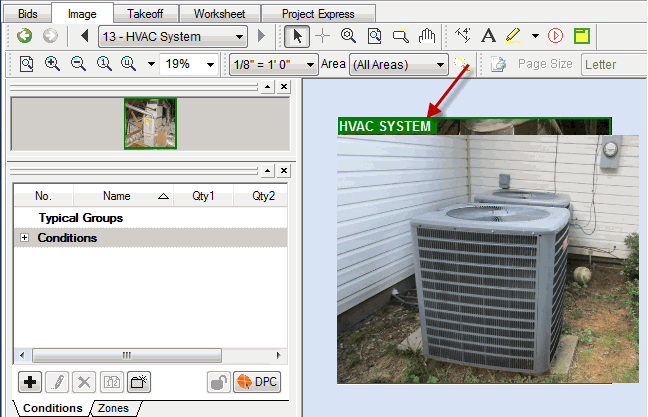
Next, browse to the electronic blueprint page the image references, and click the Hot Link button

Click on the image where you want to place the Hot Link, and then select the Named View from the drop down menu
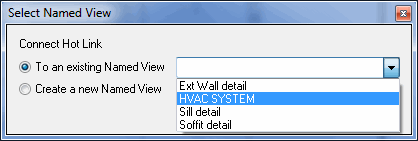
At this point selecting the Hot Link icon on the drawing will open the View Window to the selected image
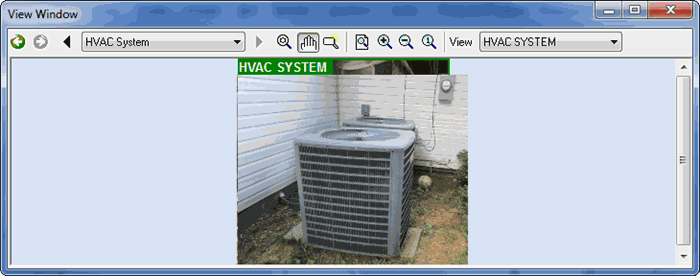
|
| |
