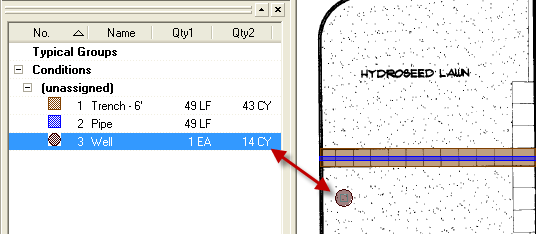Question
Can I use On-Screen Takeoff to determine how much material needs to be excavated to lay pipe underground?
Answer
Yes!
This is applicable for anyone digging trenches for pipe, ditches, or other linear type excavation (this does not work well for Cut and Fill, however see the Related article)
As an example, let us say we are going to lay a 2' wide pipe into a 4' wide trench that is 6' deep and assuming a 1:12 slope (so that the piping carries its contents away from the source). We’re also going to assume that after excavation, we’ll be laying a pipe in the trench so we need account for that under a separate condition.
- Create a Linear condition with the Height as 6’ 0” (to account for the depth of the trench) a Thickness of 4’ 0” (to account for the width of the trench), and a slope of 1:12 - This will takeoff our trench.
- Set Quantity 1 to be Length, so we know the total length of the trench.
- Set Quantity 2 to be Volume in cubic yards (CY) - This is the total amount of dirt to be excavated to make room for pipe.
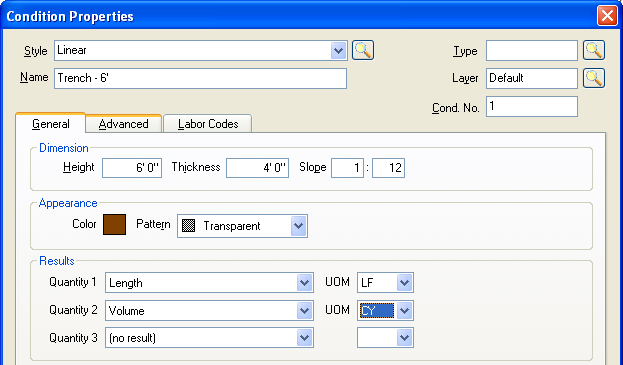
Now takeoff the trench on the Site Plan - On-Screen Takeoff calculates the length and volume for you
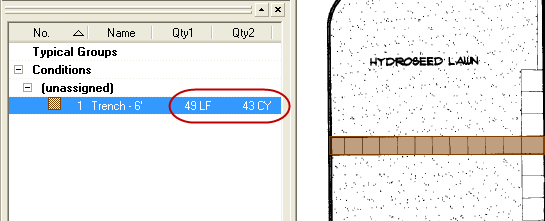
Now that the trench is taken off, it’s time to account for the pipe - Simply change conditions and draw the pipe directly over the trench
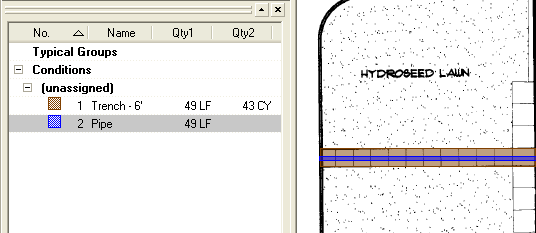
To account for something like a hole or well, where the depth is known, you can use a Count condition. Set the Height value to how deep the hole or well will be, select the appropriate Shape (in this case a circle), and set the Width.
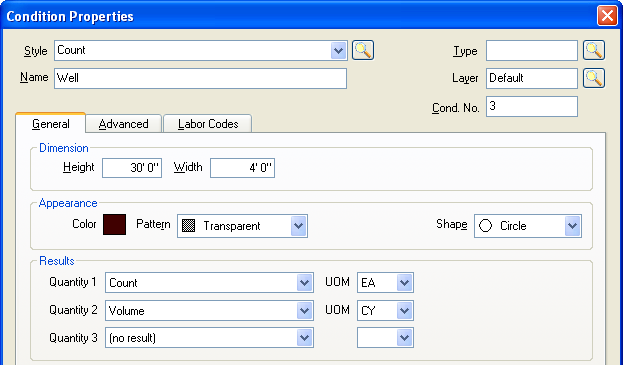
Each time you takeoff a Count item, you will get a total Volume of material you’ll need to remove.