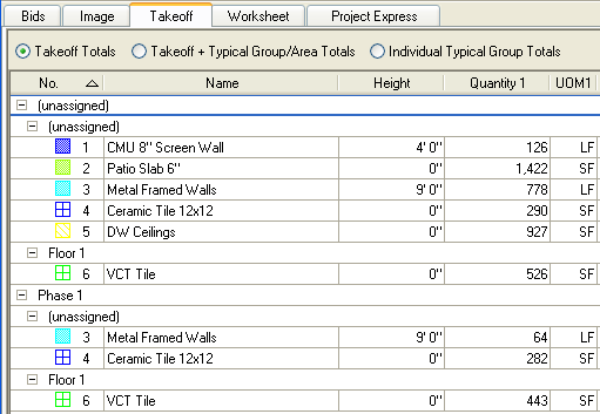Bid Areas and Zones may seem the same, but there are key differences.
Bid Areas
Bid Areas are specific locations/regions/pages within a single project like buildings, floors, levels, wings, phases or zones. Area names generally refer to the contract drawings (Building 1, Floor 2, for example).
Takeoff objects get allocated to Bid Areas for breaking out on the Takeoff Tab.
Zones
Zones are a special type of Condition used to group takeoff for viewing or pricing. Zones can be set up by floor, wing, phase, or any other manner that suits you.
Differences - Examples
For example, to break the takeoff by Area, you select the whole object when you do takeoff.
Here we have assigned the VCT Tile in the Kitchen/Dining Room to Bid Area Floor 1. Notice the entire takeoff object belongs to Building 1.
OSTOSTOn-Screen
TakeoffA
takeoff object can be assigned to one and only one Bid Area.
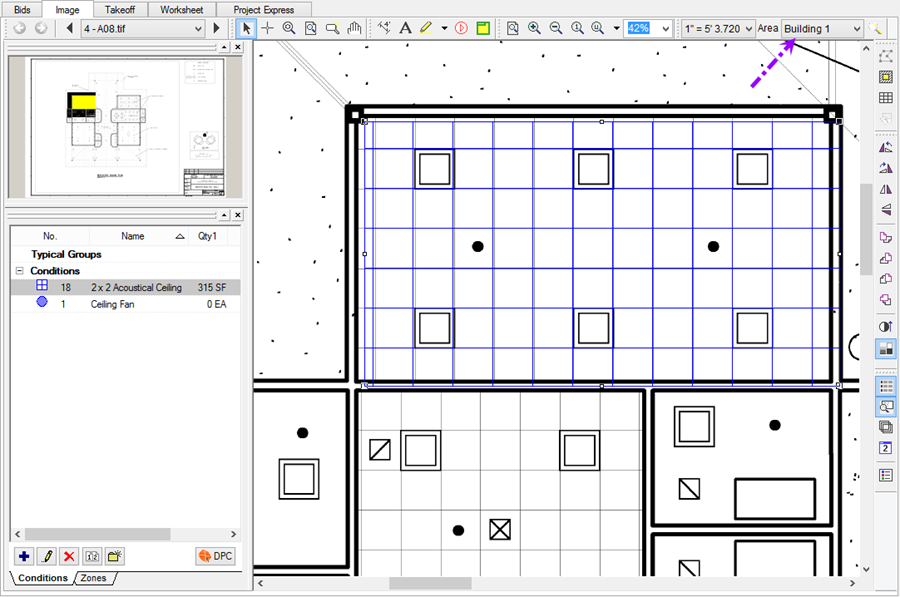
When we go to the Takeoff Tab and Group by Area we see the VCT Tile allocated to "Floor 1" Area.
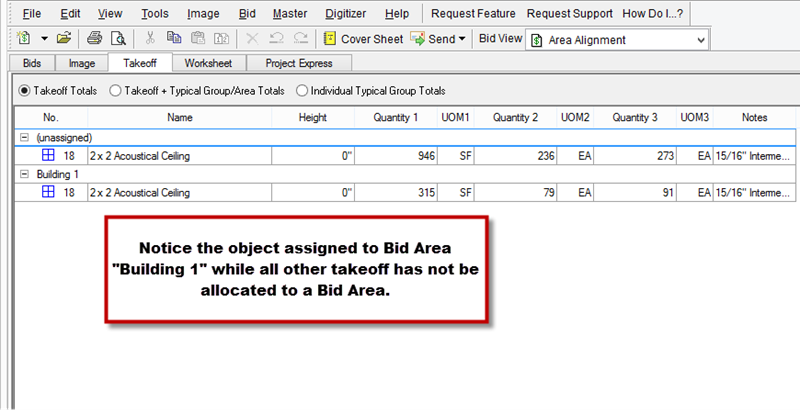
Below we have made a Zone and drew a zone around some of the VCT Tile in the Kitchen/Dining Room.
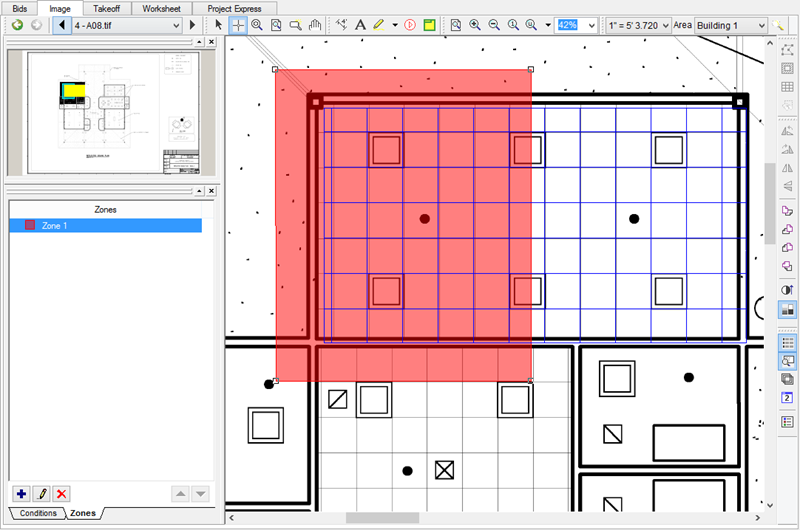
When we go to the Takeoff Tab and Group by Zone, notice now the VCT Tile is broken up into two Zones - "Phase 1" and "Unassigned".
<
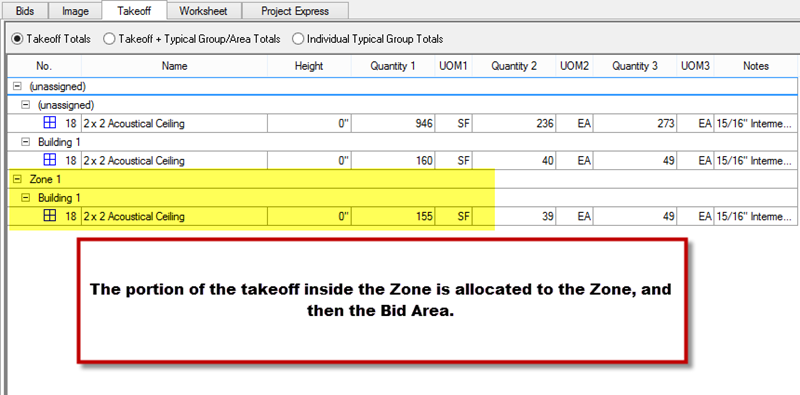
A
Zone can bisect a single piece of
takeoff.
Limitations of Zones
- Zones cannot overlap
- Zones cannot be drawn within another Zone
- Zones are defined exactly as they are drawn
It is possible to group the Takeoff Tab by both Zones and Bid Areas, shown below, but it can get a little confusing, especially when you use Typical Takeoff also.