Using more than one monitor really helps you get even more out of On-Screen Takeoff, Quick Bid, and Digital Production Control. The more electronic 'real estate' available, the better.
Technical Support does not assist with setting up, configuring, or troubleshooting multiple monitor environments - please contact your own IT department or hardware provider for assistance.
Examples of Different Multiple Monitor setups
The image below shows an actual Estimator using the a pen-enabled touchscreen monitor (see Using Touch-enabled Screens with On-Screen Takeoff, Quick Bid, and Digital Production Control - DPC OST QB for more information on these) and 3 additional monitors (look at that desk phone!!!). Notice that the working Plan is displayed on the Digital Takeoff Table and a separate Detail plan is displayed on the large monitor. The user's estimating software (Quick Bid, of course) is displayed on the middle monitor and their other applications (e-mail or maybe Excel, for example), and their Conditions List are displayed on the far left monitor.
Talk about efficiency - this user has access to everything he needs without having to minimize any windows! A large, pen-enabled monitor to display the takeoff image and three auxiliary monitors for the Conditions List, Excel, and the View Window.

Only have 2 monitors? keep a Detail Plan, Conditions Window, Layers Window, and as many toolbars as possible on the second monitor, so you can maximize the space on your 2nd monitor for drawing takeoff.
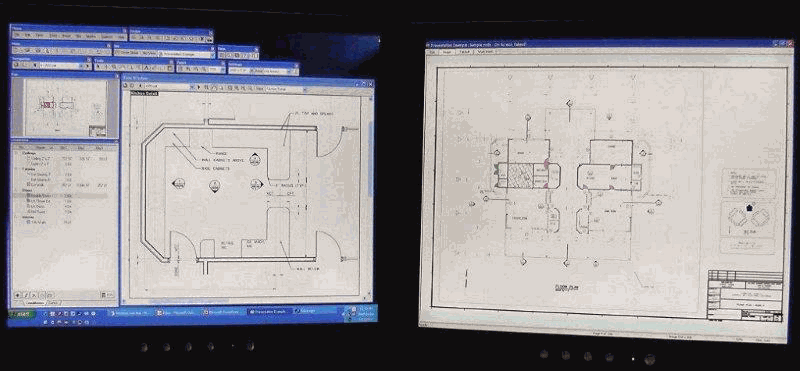
Four monitors?
In this example, you’ll see there are three monitors that are the same size, and one larger monitor used exclusively for takeoff. On the far-left monitor is the user's estimating software, on the next monitor, the Pan, Layers, and Condition windows. The third monitor is a larger monitor for the Plan on which you are drawing takeoff, and the fourth monitor displays the Detail Plan(s). This layout affords maximum flexibility on complex jobs.

In this last example, a large (32") LCD monitor displays the working Plan and a smaller monitor displays the ancillary menus and dockbars. In this example, the user is still using paper plans sometimes and employs a hard board digitizer, which is front and center. This saves desk space yet allows a very easy to read view of the plans (and anther desk phone!!!).

