To use On-Screen Takeoff, Quick Bid, and Digital Production Control, there are several security settings required on the workstation.
Installation
On-Screen Takeoff and Quick Bid must be installed by a local Windows Administrator with full access to the System, Hardware, and Windows Registry. The end user does not need to be an Administrator, just the person installing the programs. Domain administrators may be restricted from installing software depending on your organization's security policies.
This means that the person installing the software must log-out of the user's default Windows profile and install the software via their PC's default Windows Local Administrator profile log-in, or install the software via a Domain Administrator profile that has been assigned Local Administrative permissions.
An IT Administrator can assign a Windows or Domain User "Local Administrator" permission to any On Center software applications to prevent UAC from blocking the software while the user is working in it. Please refer to the FAQ: One User on A Shared Machine or System Has Trouble Running On-Screen Takeoff, Quick Bid, or Digital Production Control for more information.
File/Folder Access
Users must have "Full Control" rights to:
C:\Users\Public (substitute your System Drive letter for "C" if necessary)
and:
C:\OCS Documents (substitute your System Drive letter for "C" if necessary)
Include all sub directories of these folders when granted permission.
Windows Registry Access
Users must have "Full Control" access to their individual HKEY_CURRENT_USER hive in the Windows Registry.
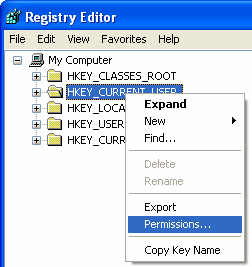
This set of registry keys is user-specific, changes made under one user will not affect another. The settings stored here include:
- Program settings (Window, menu, dockbar location and status)
- Application preferences (default Fonts, Folder location, etc.)
- Open/Accessible Databases
- Suppressed Confirmation Dialogs
- Floating and Borrowed License information
- Recently access/imported files
- Printing/Report options
- Project Express login information
Any options in Tools > Options that is indicated as a Program (vs. database) option in the User Guide is stored in the user's Registry.
Firewall Access
On Center Software products rely on the internet for product authorization - this is a System Requirement. Please see Related articles for information on configuring your Firewalls to allow access to On Center Software's authorization and validation servers.
