Symptom
Your stylus does not work in On-Screen Takeoff® but works with other programs.
Cause
Current Tablet PCs often use separate hardware for the stylus functionality and touch functionality. The default setting in On-Screen Takeoff is designed to support only the touch input (older Tablet PCs that do not support 'touch' are not affected).
Resolution
First, ensure you are using an 'active digitizer' stylus - see ALL - Using Touch-enabled Screens with On Center's Products for more information.
Next...
Open On-Screen Takeoff and using your mouse, click Digitizer > Use Digital Takeoff Table®.
If you do not have a mouse, you can open the Digitizer menu with the keyboard by selecting <Alt> <D>, then using the <Down Arrow> key, highlight Digital Takeoff Table™, and then press <Enter>.
This allows the Wacom stylus to function in On-Screen Takeoff.
Digitizer Menu not available
If the Digitizer options are greyed-out (if you have only a DPC-Foreman license), you will not be able to adjust this setting within the program, but this setting can be adjusted using the Windows Registry.
The following steps require you to modify the Windows registry. Modifications to the Windows registry, if not done correctly, can cause serious problems including leaving your computer in an unusable state. If you are not comfortable with following these steps, please contact an IT Professional to assist you.
To adjust this key:
- Click the Windows Start button, type regedit, and then press the < Enter> key to open the registry editor
- In the Registry Editor, navigate to the following key: "HKEY_CURRENT_USER\Software\On Center Software\On-Screen Takeoff 3\Settings "
- Edit the "Enable Wacom" value and set it to "1"
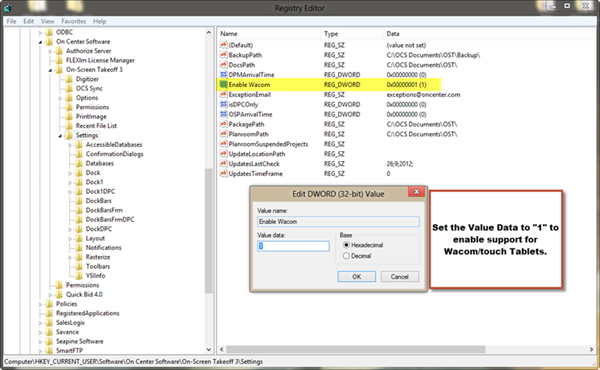
Close the Registry Editor and re-open On-Screen Takeoff, your Stylus should now work correctly
