Can I Store My On-Screen Takeoff, Quick Bid, and Digital Production Control Data in the "Cloud"? - OST QB DPC
| Views: 33562 Last Updated: 11/19/2024 07:28 am |
0 Rating/ Voters
|
     |
| Be sure to rate this article 5 Stars if you find it helpful! |
Updated on 11/18/2024 to reflect our support for storing single-user, working databases in OneDrive, with some restrictions. Question
Can I store my On-Screen Takeoff, Quick Bid, and Digital Production Control data (images, databases, or backups) in "The Cloud" (a service such as: OneDrive™, Dropbox™, Google Drive™, etc.)?
Answer
The answer is a qualified "yes".
Using OneDrive
Effective 11/18/2024...
For On-Screen Takeoff®, Quick Bid®, Digital Production Control™)...
- Images - you should have no problem but make sure you set your entire Plan folder to be available "Offline" (so a local copy is always available) - see your vendor for assistance.
- Databases - our Quality Assurance and Support Teams have completed user acceptance testing for storing databases in OneDrive. We already have many users who store their databases in Microsoft's OneDrive - and, although there is a very minor risk to losing work, as long as you are backing up your databases (to OneDrive, most likely), at least daily, your risk is minimized. We suggest that you perform regular backups (Daily is best, but After Every Use is also OK, as long as you set the number of backups to >10 copies) and run Compact & Repair often. You must set your database files to always be available "offline" (Always keep on this device).
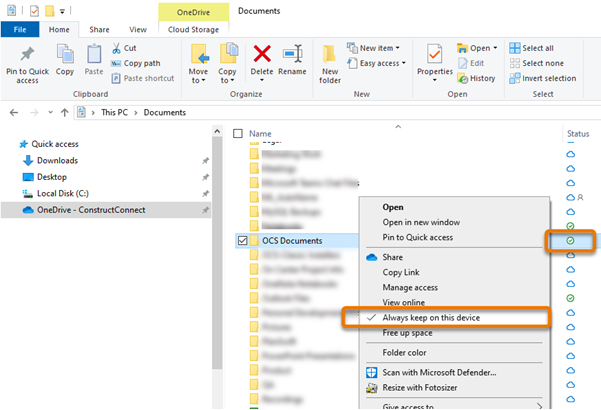
If you choose to store your databases in OneDrive:
- You must not share this database (Access-type) with anyone. You can send them a COPY, but...
- Access databases cannot be used concurrently (shared) with On-Screen Takeoff or Quick Bid (you must use SQL Server type databases to share)
- We recommend that you move your entire "OCS Documents" folder to OneDrive and then set that folder to "Always keep on this device" in OneDrive. This way, you don't have to try to remember to set each database that way.
- Set your Tools > Options > Folders settings to match the location where you put your OCS Documents folder - it'll make your life much easier.
- After moving your OCS Documents folder to OneDrive, you may have to relink existing Bid's Pages to the new location. See Fix Broken Page Links for details.
- Azure SQL - We have not tested or certified using Azure SQL databases in OST or QB - at this time, we cannot recommend their use and have not added Azure support to our roadmap. If you would like to submit a feature request to add support for Azure SQL, please fill out the form in: Suggesting a Feature, Improvement, or Change to a Product. (July 2024).
You must set the folder where you store databases in OneDrive to always keep a copy of your file(s) on your computer and not only in the cloud. If you should lose internet connection (even for a second or two) On-Screen Takeoff or Quick Bid will terminate unexpectedly (crash) when it tries to access a file and you could lose work. As long as you have an "Always" copy on your computer, if you loose connection for a few seconds, OneDrive will "catch up" when you reconnect. You can even work offline (like on an airplane), as long as you shut down On-Screen Takeoff and let OneDrive sync all files as soon as you have an internet connection. Be sure you see the green circle-arrow in File Explorer before re-opening On-Screen Takeoff/Quick Bid because OneDrive might create a duplicate of your database.
Never connect On-Screen Takeoff or Quick Bid to databases stored on remote drives (such as an individual or team network drives), that you access over the internet, even if you are using your company's VPN (this is not the same as OneDrive). You will not have a local copy of that file and you will likely experience performance and stability issues with the software. You could also lose a lot of work if the program cannot access a drive/database properly. Access databases must never be stored on anything other than your local drive, even if it's sync'ed with OneDrive.
If you need assistance with copying files from your company's network to your local hard drive, please contact your IT Department.
If you run into problems, please remember, On-Screen Takeoff, Quick Bid, and Digital Production Control were not designed to support 'cloud' storage. You are responsible for any troubleshooting and configuration, ConstructConnect does not provide technical assistance of any kind for these scenarios. ConstructConnect cautions you to make sure your information is backed up properly in case something happens to your files/data.
You are responsible for the security of our data when you store it in "the cloud". ConstructConnect does not warrant your databases as "internet-secure" - you are entirely responsible for deciding who has access to the files you store in any Cloud service.
Using Any Other Cloud Storage
For On-Screen Takeoff®, Quick Bid®, Digital Production Control™)...
- Images - you should have no problem but make sure you set your entire Plan folder to be available "Offline" (so a local copy is always available) - see your vendor for assistance. Also, if you are converting a large number of files, some cloud-services may update too slowly and will cause the image converter in On-Screen Takeoff to fail (remember, the convert creates the "Converted" images folder in the original file folder's location).
- Databases - at this time, we do not support storing your working On-Screen Takeoff, Quick Bid, and Digital Production Control database(s) in any cloud solution other than OneDrive, even if there is a local copy on the hard drive. Most 'cloud' services place "locks" on files briefly when they update them (this typically happens when the file is closed or idle for some period of time), which can cause problems with the program because the program will temporarily be unable to use a database. You could lose information or the program could crash.
- Backups - this is a great method to employ 'off-site' backups! Just change the "Backups Folder" in Tool > Options > Folders to the local folder that is synchronized with your cloud-service.
Options to setup database and bid sharing are included in each products' Help File/Online User Guide. Also, review the Related articles for more information on Best Practices and SQL recommendations.
What about Virtual Servers and Azure?
Azure SQL - We have not tested or certified using Azure SQL databases in OST or QB - at this time, we cannot recommend their use and have not added Azure support to our roadmap. If you would like to submit a feature request to add support for Azure SQL, please fill out the form in: Suggesting a Feature, Improvement, or Change to a Product (July 2024).
You may store SQL databases and Plans/image files on a Virtual Server provided your workstation and whatever server you are using for storage is on the same network. Connecting to an offsite server, over the Internet, will not work reliably.
Options to setup database and bid sharing are included in each products' Help File/Online User Guide. Also, review the Related articles for more information on Best Practices and SQL recommendations.
|
