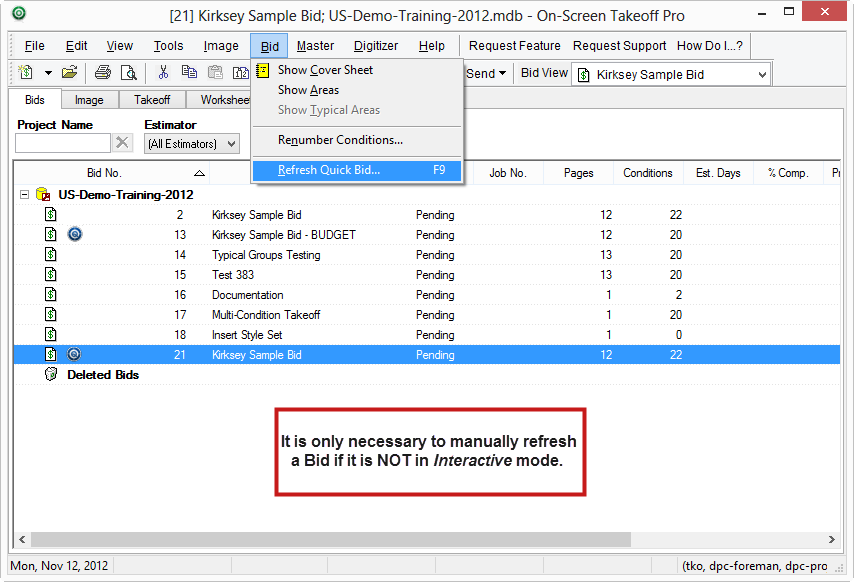16.02.00 Creating Interactive Bids

![]() Creating Interactive Bids video
Creating Interactive Bids video
The first step in creating an Interactive Bid is to make sure both programs are licensed (Quick Bid shows 'est' and On-Screen Takeoff shows 'tko' (at least) in the bottom right corner). Please review the information in Chapter 2 - Licensing in each program for details.
Verify that Bid Tab filters are CLEARED in both programs. If there is a filter set in either program, it can prevent the programs from being able to create an Interactive Bid.
Make sure the Database in which you want to create the interactive Bid is open in Quick Bid.
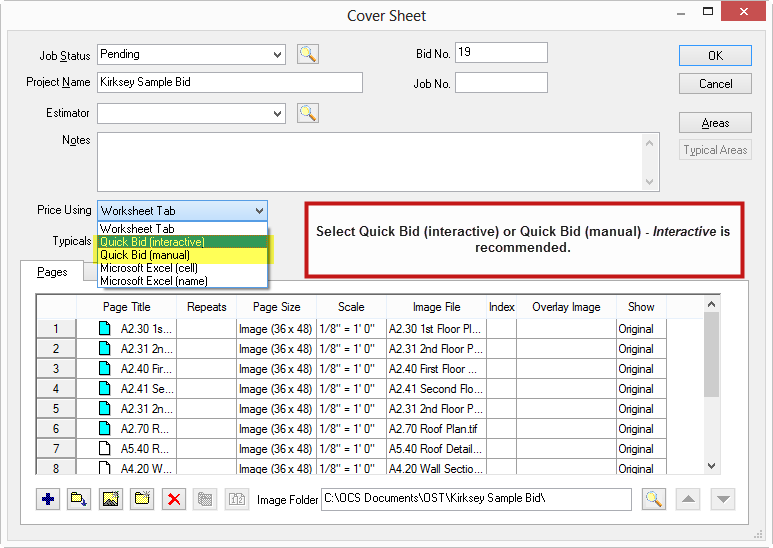
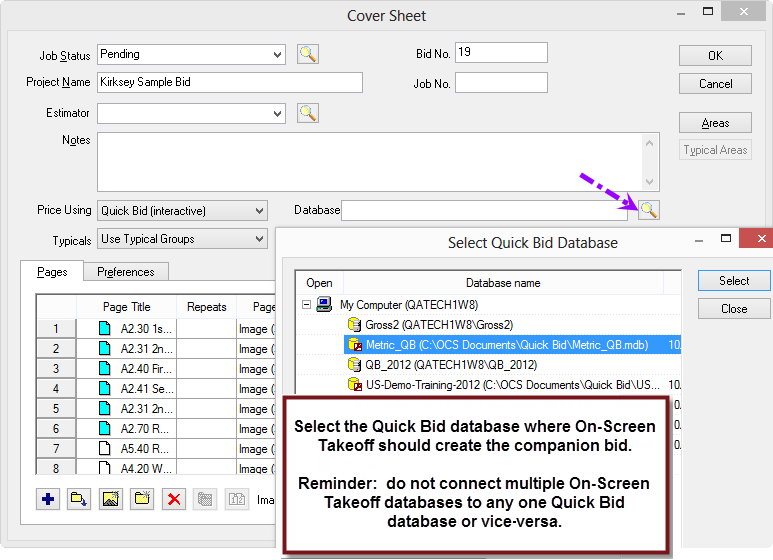
Only databases that are currently available to Quick Bid are shown in this dialog box. To create a Bid in a different database, first open that database in Quick Bid, then return to On-Screen Takeoff.
If Quick Bid is not running On-Screen Takeoff prompts to open it.
If you choose not to open Quick Bid, OST will not create the companion Quick Bid bid and the On-Screen Takeoff bid will be set to "Manual". When you have Quick Bid open and licensed, you can set this Bid to "Interactive" and the Quick Bid side will be created.
Now, the On-Screen Takeoff Bids Tab displays a small blue Quick Bid mini-icon next to the Bid that is linked to Quick Bid.

In Quick Bid, a small green On-Screen Takeoff mini-icon is displayed next to the Bid that is linked to On-Screen Takeoff.
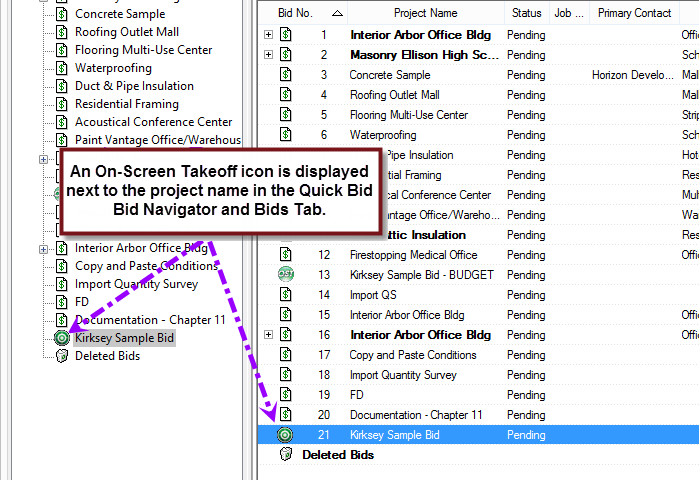
If you receive an error stating you do not have "rights" to create the Bid, make sure you have CLEARED any Bid Filters in both programs AND that Quick Bid is licensed properly. Also, you must have "Fulll Access" to the Bids List if your company uses Quick Bid Access Levels security.
As Conditions are added, takeoff drawn, areas/typical areas created, and/or Alternates and Change Orders added/modified/deleted (all done from the On-Screen Takeoff interface), those changes are synchronized between On-Screen Takeoff and Quick Bid.
In Interactive mode changes synchronize between the programs instantaneously and automatically. In Manual mode, you must manually initiate any update from On-Screen Takeoff by clicking Bid > Refresh Quick Bid or pressing <F9>.