
15.02.00 Creating eQuotes

To create an eQuote,
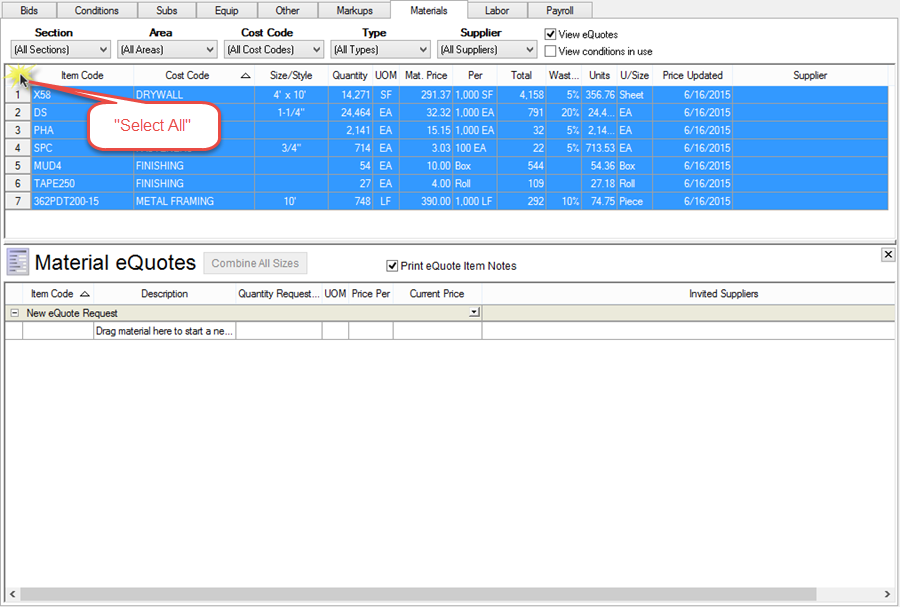
You can use the filters on the Materials list to make selecting specific Material Items easier.
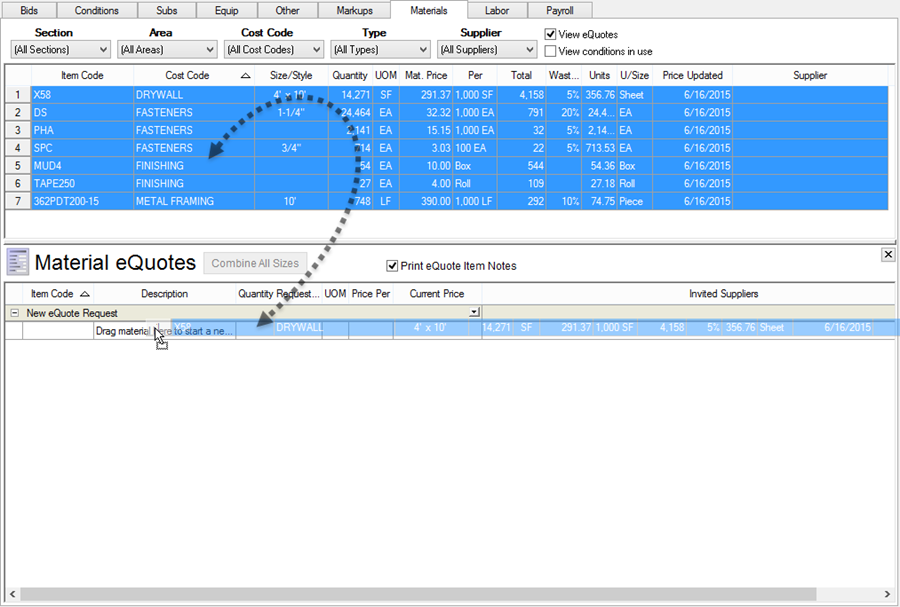

You can copy and paste Stocking Instructions and Notes to Supplier from your spec sheets or some external program (such as Word or Excel).
The Item(s) shows in the New eQuote Request area's Request Item List.
Each item displays its Item Code, Description, Quantity Requested, UOM, Price Per, and Current Price.
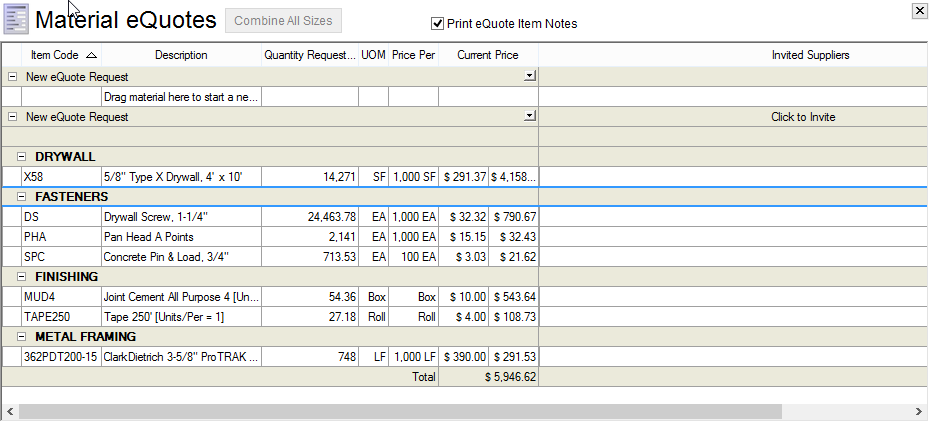
Things to know...
A Material Item can only be added to ONE eQuote within the Base Bid/Alternates.
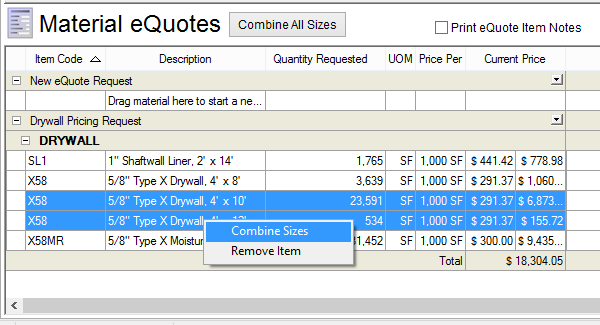
Remove Item(s) from a quote request by right-clicking on the line to remove and select Remove Item. Only that Item is removed from the eQuote.
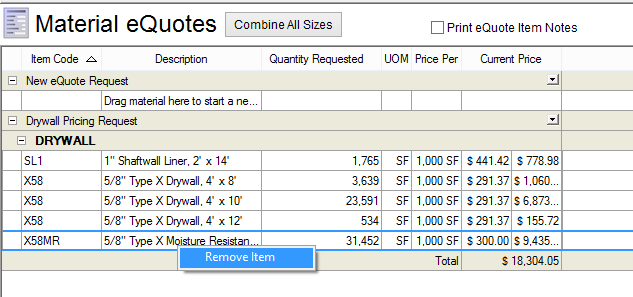
Even after an eQuote is sent, Items can be removed. If the Supplier provides pricing for an Item removed from an eQuote, that pricing is ignored. Since the Supplier quoted the Material Pricing based on the entire eQuote, the prices provided by the Supplier may not be honored. If in doubt, contact the Supplier and/or submit a NEW eQuote with only those Items requiring pricing.
Delete an entire eQuote request by clicking the little drop-down indicator in the eQuote Header and selecting Delete eQuote. The entire eQuote is deleted - there is NO way to undo this deletion.
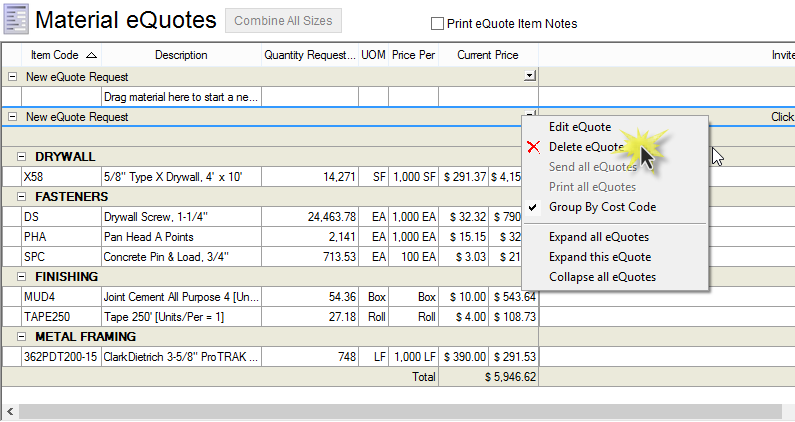
If you attempt to delete an eQuote that was already sent, you will receive a notification asking if this is what you really want to do. If you later receive pricing back from a Vendor, you will not be able to import that pricing into the Bid.
Next, add and manage Suppliers to this eQuote