
13.01.00 Quick Bid Exports

Quick Bid includes the ability to export Bid information without producing a report first. The information is exported into a CSV (comma separated value) file, readable my most spreadsheet applications. The setup for Exports is similar to the setup for generating Reports, however, a smaller range of exports is available.
Job Budget Files may be exported to various Accounting programs - each with a unique format and file extension. See the next article for more information.
Select a Bid and click the Exports button in the Bid toolbar, or click Bid > Generate Exports - the Bid Exports dialog displays (which looks similar to the Bid Reports dialog).
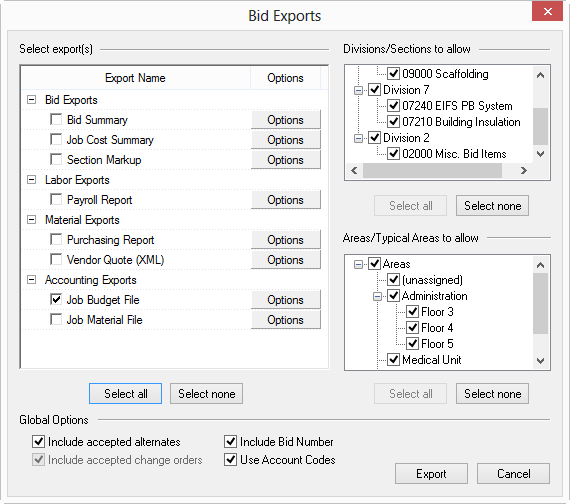
There are four "Global Options" that affect all Bid exports.

Include accepted alternates/change orders - available when exporting the Base Bid only, toggle on/off to include/exclude accepted alternates/change orders information.
Include Bid Number - since this number is meaningful only to the estimator creating the Bid, this can be toggled off, if desired.
Use Account Codes - if an Account Code is specified for a Cost Code, then the export will use the Account Code instead. If the Account Code is not specified, the Cost Code is used, regardless of this option setting. See Account Codes for more information on setting up Account Codes.
To create an export for specific Bid (or Typical) Areas, use the "Areas to include" section of the Bid Exports dialog box.

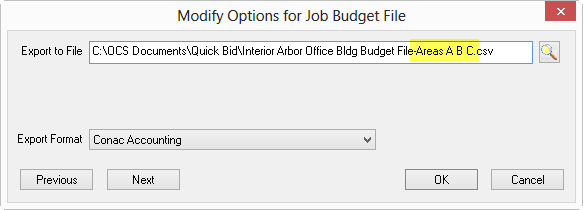
Repeat these steps for each Area or group of Areas to break out. Then, simply import these into your Accounting package per the manufacturer's instructions.
Use the same principle for exporting selected Sections/Divisions.
On Center Software does not provide assistance with importing files into your Accounting package. Once the output file is generated, if you require assistance, please contact the vendor or manufacturer of your Accounting program.