
12.01.00 Quick Bid Reports

Quick Bid provides thirteen built-in reports sorted into four categories:
With most Reports, you can tell Quick Bid to summarize the information for a quick overview or you the report can be highly detailed - it all depends on the audience and needs.
Quick Bid Reports are generated using Crystal Reports™ software and users can develop custom reports using Crystal Reports Designer. The list of available fields is in Using Crystal Reports to Design a Custom Report.
From the Bid toolbar, click the Reports button - the Bid Reports dialog opens.
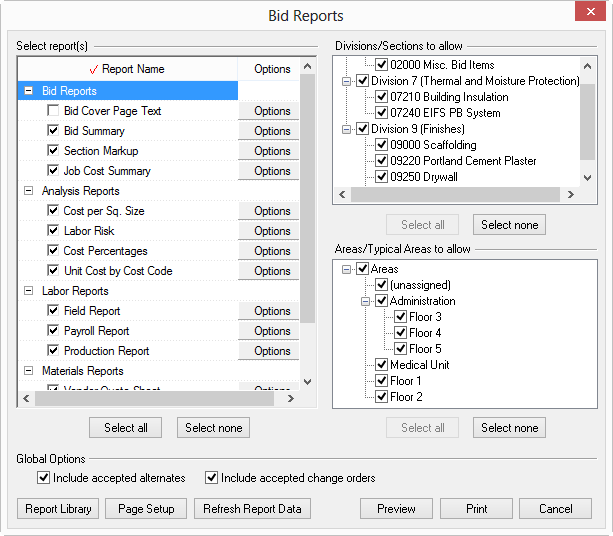
Select which reports to print, which divisions/sections and which areas/typical areas to include by placing a check in the box next to the report, division/section, and area/typical area. These categories can be expanded or collapsed by clicking the plus sign (+) or the minus sign (-) respectively.
Use the Select All or Select None buttons in each section to quickly select/deselect all reports.
Choose to include accepted Alternates and/or accepted Change Orders by placing a check in the boxes under Global Options.
Set page options, preview reports, refresh report data, or print reports by selecting the appropriate button.
You will set Report Options, Sections, and Areas for each Bid report, separately.
From the Print Preview window, reports can be exported it to several different applications/formats. See Printing and Exporting Reports for more information.