
12.04.00 Printing and Exporting Reports

Quick Bid Reports can be printed or exported - depending on your needs and what your customer requires.
To print a report(s) click the Reports icon or click Bid > Print Reports - the Bid Reports dialog displays.
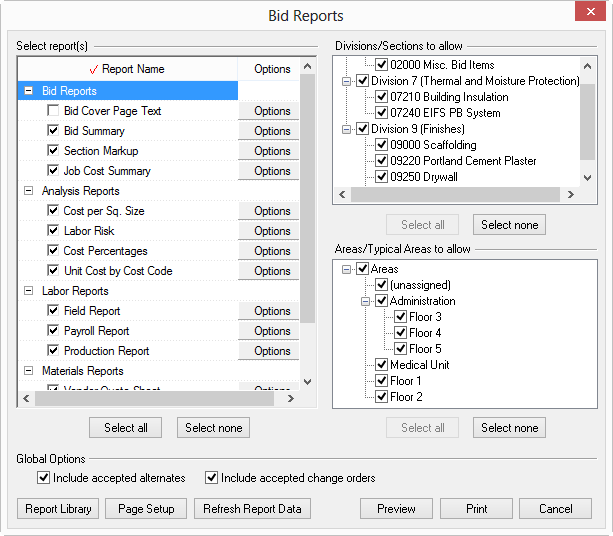
Set Report Options (see previous article) and click Preview
to view the report on screen before printing. If the report is displayed
satisfactorily, send it the printer by clicking the Print
button ![]() .
.
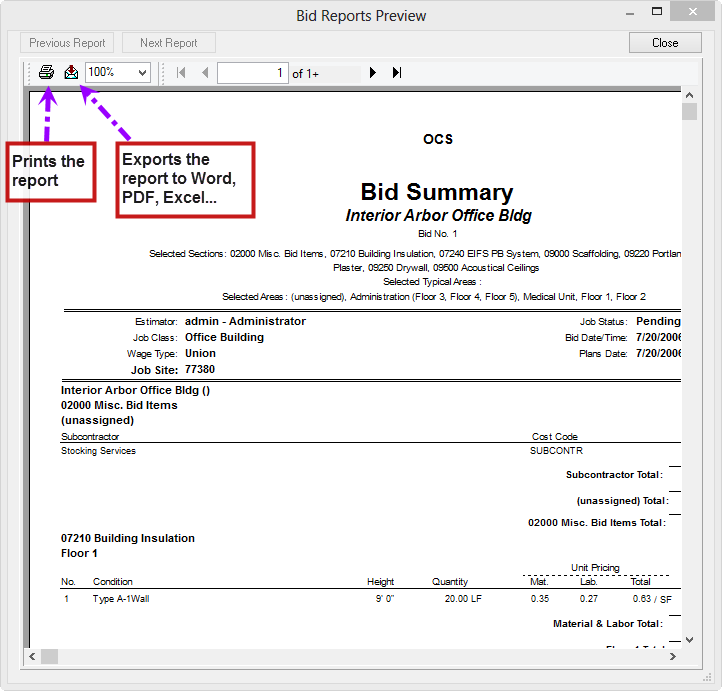
On Center recommends you always PREVIEW reports before printing them - why waste time, toner, and paper on a report if you forgot to set an option. Make sure the report looks the way you expect before sending it to your printer. Better yet, how about exporting the Report to a PDF and using e-mail to distribute it!
Quick Bid reports can be exported to other programs such as Microsoft Word, Microsoft Excel, Adobe Acrobat, etc. from the Bid Reports Preview dialog. Follow the steps above to open the Bid Reports Preview Window.
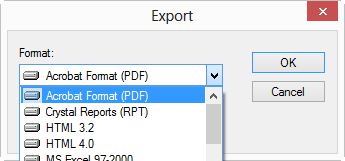
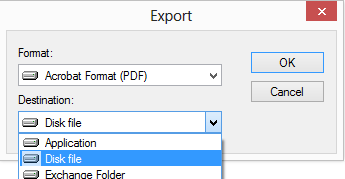
In the Export Options dialog, choose which pages of the report to export and any other options then click OK - (the Export Options dialog is different for each of the different Formats available).
If Application is selected, the appropriate application opens with the report data loaded (be sure the appropriate application is installed on the computer)
If Disk file is selected, the Select export file dialog opens - browse to the location where to save the export and click Save - the export is now saved in this location in the chosen file format (recommend the Desktop)