
11.04.00 Material Replacement (Swapping)

If you're like most estimators, you complete
a Bid and then someone comes along and says they want a "simple change".
For example, let's say you're a drywall contractor and you've finished
your Bid. Originally, the client specified normal 5/8 inch drywall
so you used the appropriate Material when building your Conditions.
Once you've completed the Bid, however, you determine that although you
priced 5/8" wallboard, you really needed 1/2" wallboard or the
client comes back and says, "Can you change that to...".
Quick Bid makes it very easy to swap-out
a Material for a similar Material, throughout the Bid.
First, open the Material Tab.
In our example, we're going to work with X58 (5/8" drywall board) and swap it out with X58MR (moisture resistant).
Locate the Material you want to swap out. In this case, you'll notice we have two entries for X58 because there are 2 distinct sizes (4x8 and 4x9).
We'll select the 4x9 to start - if we click "View conditions in use" we can see in the Condition's Item Detail Grid where this Material is used.
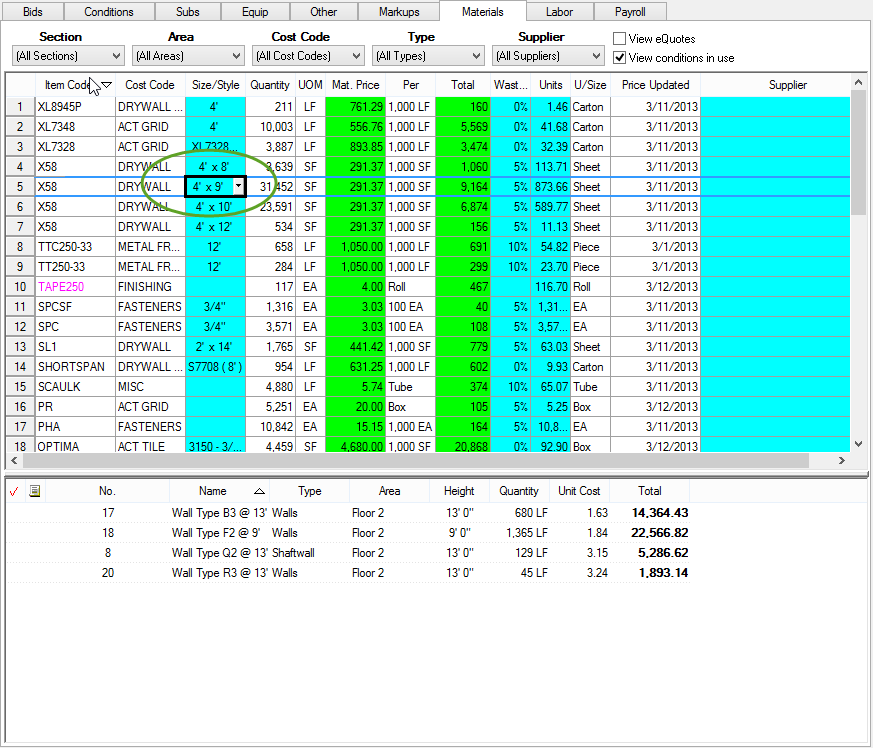
Right-click on the Material/Size you want to replace and select "Replace Material where in use"
If the selected Item is included in an eQuote, the option to Swap Materials is disabled.
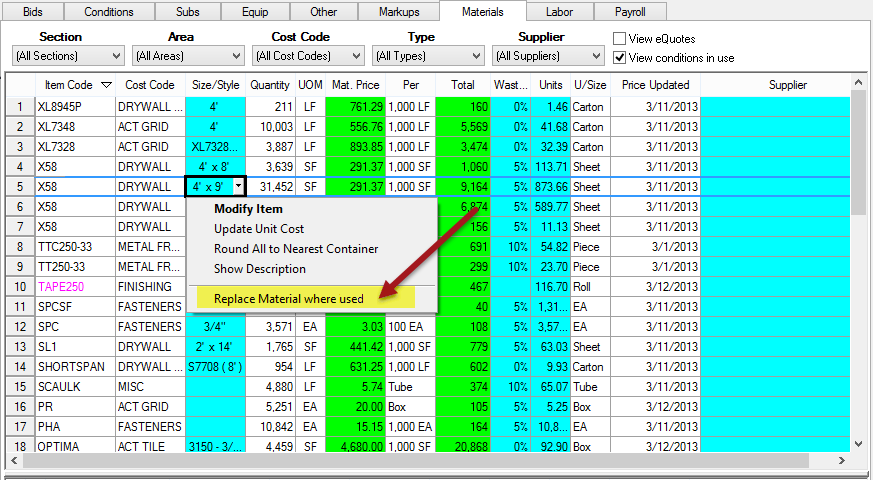
The program displays a dialog box explaining the Material Swap matching rules:
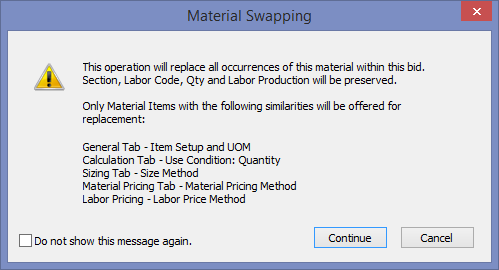
On the Sizing Tab, the Size Method must match
On the Material Pricing, the Material Pricing Method must match
On the Labor Pricing, the Labor Pricing Method must match
When you click Continue, you are presented with the Master Items list, FILTERED to Materials that are compatible replacements for the Material you are swapping out (Setup, UOM, Calculation, Sizing, etc.).
You can remove this filter by unchecking "Show matching items" but you cannot select any Item that doesn't match.
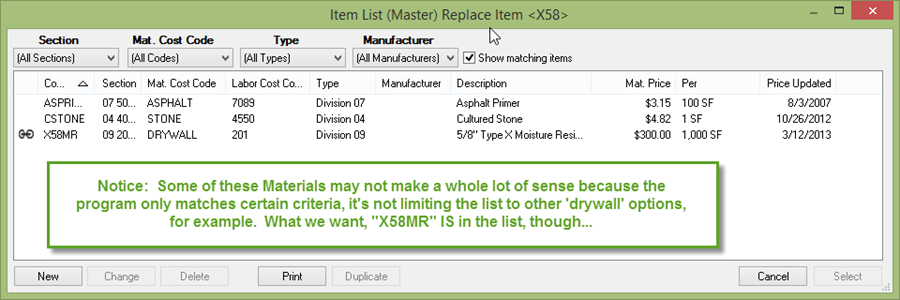
Highlight the Material you want to 'swap in' and click the Select button.
You will be given NO FURTHER CONFIRMATION that the Material Swap will occur. Once you click Select, Quick Bid performs the Material Swap. If in doubt, click CANCEL.
In our example, we selected X58MR and allowed Quick Bid to change the Material for 4x9 only...
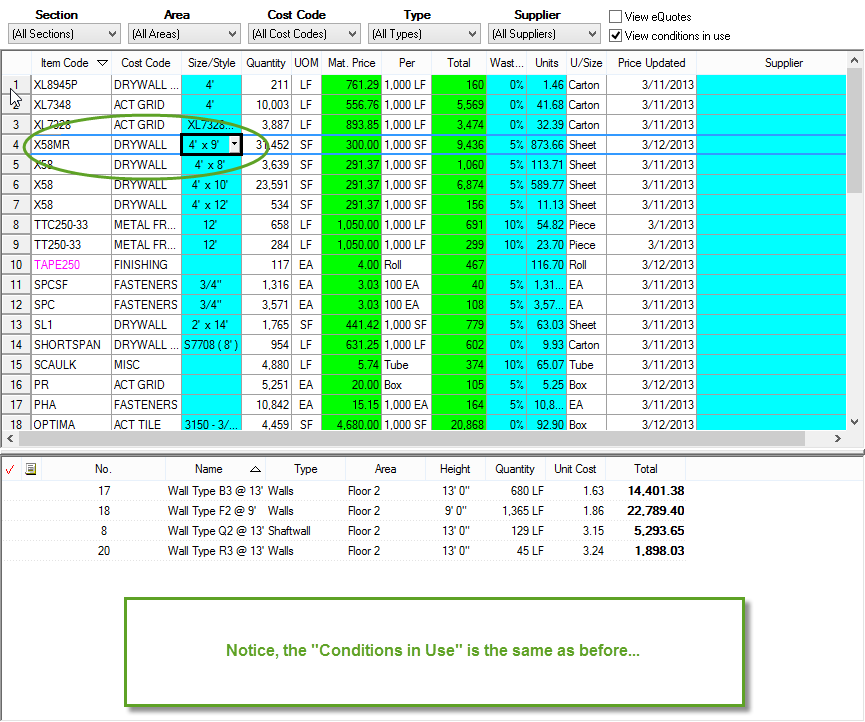
Section, Labor Code, Item Detail Quantity , and Labor Production rates are not changed when Material Swap is used. We assume you set these the way you like and simply want to swap out one Material for another. You can go back and review each Condition to verify you are satisfied with the result.
If the Item you are swapping a Material TO does not have a matching size already, you will be asked if you want to add it:
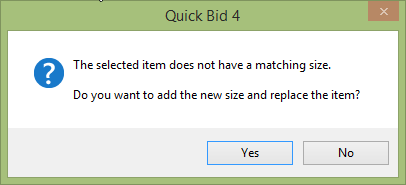
This does NOT affect the Master Item, only the Bid-level Item is changed.
If you choose "No", the Material Swap is canceled.