
10.06.00 Typical Areas

A Typical Area is something that repeats within a project multiple such as apartment units, hotel suites, townhouses, lobby areas, common rest room areas, etc. The Typical Area function allows an estimator to assign a count for each "typical unit" and Quick Bid automatically calculates total values. When properly configured, Quick Bid can then break out reports for each typical unit, floor, building, etc. or report a grand total for the project.
Because a Condition Detail is restricted to just one height, it is best if each Typical Areas Condition Names includes reference to that Typical Area's height. Examples: "Apt. 2B – 8' 6” ", "Apt. 2B – 10' 0” ". Be mindful of these different heights when assigning Condition Quantities to Typical Areas.
To set up an estimate using Typical Areas, set up Bid Areas first. Multiple Typical Areas can be assigned to any given Bid Area and Typical Areas values can be allocated to different Bid Areas.
To create Typical Areas,

Once the Typical Areas matrix is filled out, the Multi-Area dialog displays the total number of repeats in parentheses next to the name of each Typical Area (at the top of the grid).

In the example above,
For Unit A-8' and Unit A-10' there are 50 of Qty 1 and 5 of Qty 2 (for each instance of the typical unit).
EACH Lobby requires 15 of Qty 1, and 1 of Qty 2
It is also possible to assign Condition Quantity to an Area in this screen, not just Typical Areas. These Quantities display in the "Unassigned" row and below. This is where you can account for common values such as common walls between two Typical Areas.
The Condition Quantities are then calculated based on these values (as you can see Qty 1=2650, Qty 2=260). Notice that the Condition Quantity fields cannot be edited - you must use the Multi/Typical Area dialog box to adjust Quantity values.
The Copy button copies the information from the Typical Area grid so it can be pasted it into a spreadsheet or other document. Click the Copy button and all columns are copied (highlighted in blue).
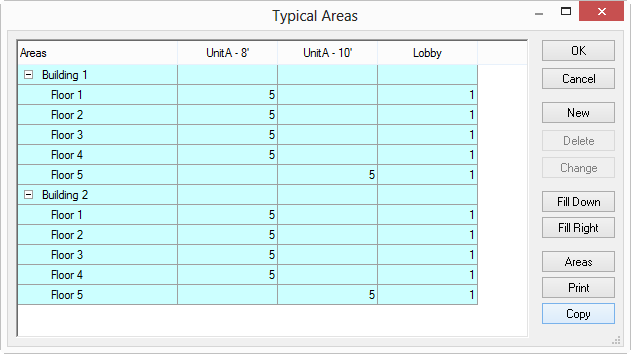
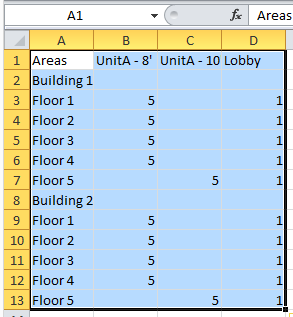
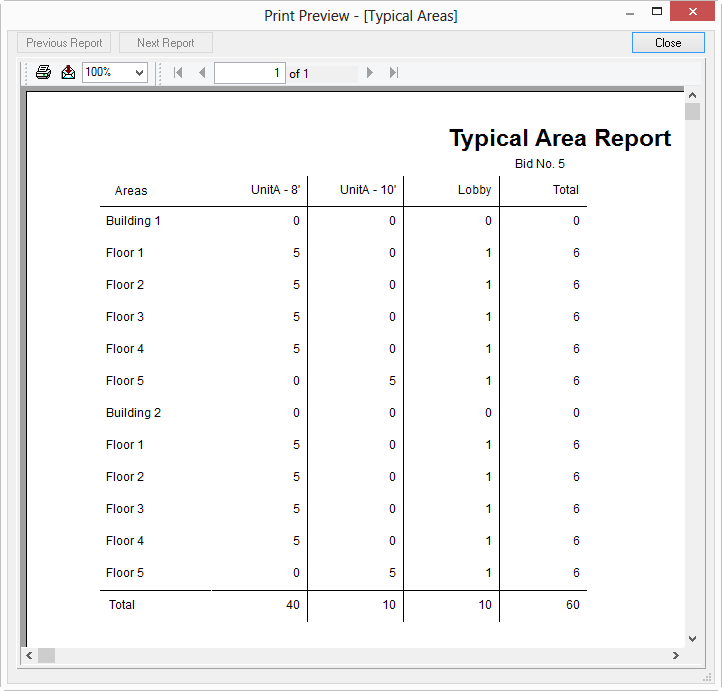
That covers creating and building out Conditions, Bid Areas, and Typical Areas, now it is time to start looking at ways to adjust a Bid. We already covered setting up and adjusting Markups, now let's look at adjusting two of a project's biggest expenses... Production (Labor) and Material costs.