
7.02.01 On Center Software Notifications

The On Center Software Notification Utility, built into the product, keeps you apprised of software updates and other product news from On Center. This utility runs when the product is launched (in the background) and will pop-up a notification if there is something for you to know.
To clear a message, just click "OK" (you can close the message by clicking the "X" but the message won't be cleared until you ready it by clicking "OK").
There are two Automatic notifications, one simply lets you know that there is an OCS Notification you can read:
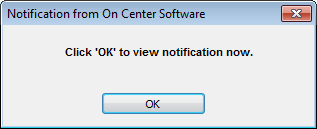
The other lets you know about a pending software update:
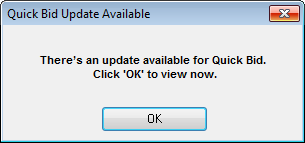
Even if you receive a notification regarding an update, your ability to download and install updates is tied to your current Activation Code. To be eligible for new releases, you must renew your Maintenance Subscription annually. Contact Support to renew your subscription or to check if you're current.
Users authorizing to Enterprise License Manager or sharing a SQL database must check with their System Administrator before attempting to download an upgrade. See 6.05.00 Upgrading Databases for reasons why.
System Administrators can control Product Update messaging by using Enterprise Updates (detailed below) although Marketing messages will still be displayed for the end users.
Network Administrators can set up Quick Bid to check a specific location for updates versus checking On Center Software's web site. This centralizes update activities so users are not updating to different versions on their own. This also provides the Network Administrator with an opportunity to test new versions before releasing them to a group.
In the Options dialog Folders tab (Tools > Options > Folders), the Update Location is empty by default. If this field is blank, the software checks the On Center Software Web site for updates. Override this default setting by providing a new, valid path for these updates. If the path provided is not valid an error message displays.
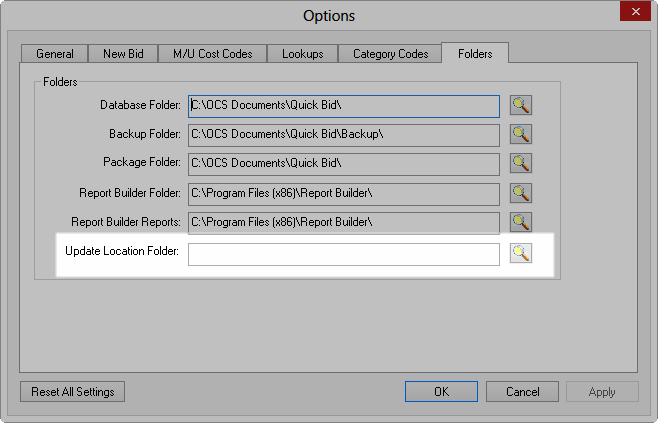
The Network Administrator downloads the update from On Center Software and stores the installer file on a centrally accessible server to which users are mapped.
This location is the one entered into the Update Location field on the end users machine(s). If the path provided is not valid an error message displays. In this new location, two files are required:
The Network Administrator must manually create and maintain this file to match the update being distributed. In this document, the administrator adds a message that displays in the Applications' Update Available dialog box advising the end user how to proceed. This message can only be 250 characters long. Please refer to the example below.
<?xml version="1.0" encoding="UTF-8" ?>
<updates>
<update>
<product>qb</product>
<version>4.8.2.11</version>
<file>qb48211setup.exe</file>
<msg>IT has approved version 4.8.2.11 for general release</msg>
</update>
</updates>
The qbXXXXXsetup.exe file must match oncenter.updates.xml. For example: qb48211setup.exe.
The values for the VERSION and FILES NAMES must match for the update to be successful.
A Network Administrator can create a login script to change a particular registry key that 'points' users to the appropriate update location. Each user must have the change made at any workstation they use.
The following steps require modifying the Windows registry. Modifications to the Windows registry, if not done correctly, can cause serious problems to a Windows system. If necessary, please contact an licensed IT Professional.
This setting is stored in the Windows Registry under: HKEY_CURRENT_USER\Software\On Center Software\Quick Bid 4\Settings (UpdateLocation)
This is a USER BASED setting and would need to be set for each user accessing any particular workstation.
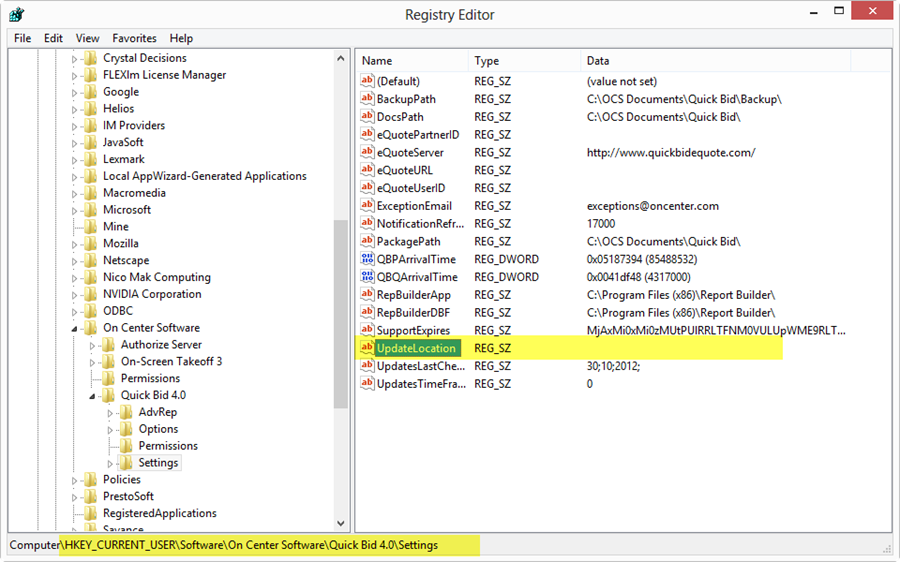
Each workstation MUST have access to the specified location. If a path is inaccessible, the program generates an error.
SQL databases must be updated by the DBO (database owner) before rolling out updates to end users. Standard users do not have adequate rights to upgrade SQL databases and will damage the database if they attempt to run the update process on it, see Upgrading Databases for more information.
When the Network Administrator posts an update, the end user receives the following notice (customized with whatever text the administrator chooses):
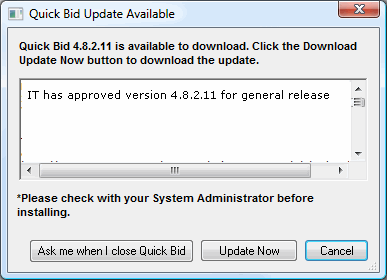
The end user simply needs to click "Update Now" when the update is approved and distributed.
Before applying ANY updates, make sure your licenses supports the new version! See Check License Before Installing An Upgrade.