
2.01.00 Authorizing (Licensing)

Once Quick Bid is installed, to use the full features of the program, such as building Conditions, adding/modifying Markups or Indirect Expenses, or adjusting Labor and Material prices, the product must be licensed with a valid activation code. This is known as being authorized or authorization.
When not authorized, a message displays in the bottom right corner of the program shows "no license".
![]() To license Quick Bid, you will need:
To license Quick Bid, you will need:
Your Authorization Code- a unique twenty-five digit number provided by On Center Software that identifies the license
Internet access - to activate the license your computer must be able to communicate with On Center Software's licensing servers (activation is performed over Port 80 and the license is validated over Port 8888)
An active Internet connection is required to license Quick Bid. After installing Quick Bid, at least every 30 days, an Internet connection is required to validate the license. Validation is performed in the background, no user intervention is required unless the program cannot communicate with On Center's licensing servers.
After 30 days, if Quick Bid is unable to validate the license via Internet, the license is removed from your computer.
If Quick Bid is installed in any virtual environment (VMWare, Virtual PC, Parallels, etc.), stand-alone (single) Activation codes cannot be used - only Floating licenses from Enterprise License Manager can be used to license the software. In addition, accessing a machine using remote desktop that may permit multiple concurrent user logins , stand-alone (single) Activation codes cannot be used - only Floating licenses from Enterprise License Manager can be used to license the software.
To authorize using Enterprise License Manager (also known as using a Floating License), see Using a Floating License.

If the "Local" tab is not accessible, you may be accessing Quick Bid from a virtualized operating system or on a Tablet running a version of Windows that prevents local licensing. See the FAQ on the Surface™ Tablet for more information.

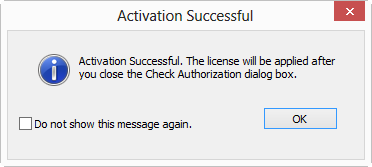
The authorization status in the bottom right corner of the application does not update until the Authorization dialog box is closed.
Incorrect Authorization code (typed incorrectly, inactive/blocked, already activated)
No Internet connection
Firewall blocking Internet communication (both quickbid.exe and fnplicensingservice.exe must be exceptions - Ports 80 and 8888)
Product installed in a virtual environment - must use Enterprise License Manager
Attempting to activate a code for a different product
Attempting to activate a code that has already been activated - check with whoever manages activation codes for your company to ensure you are using the correct code
See the FAQ Troubleshooting Licensing Issues for additional information.