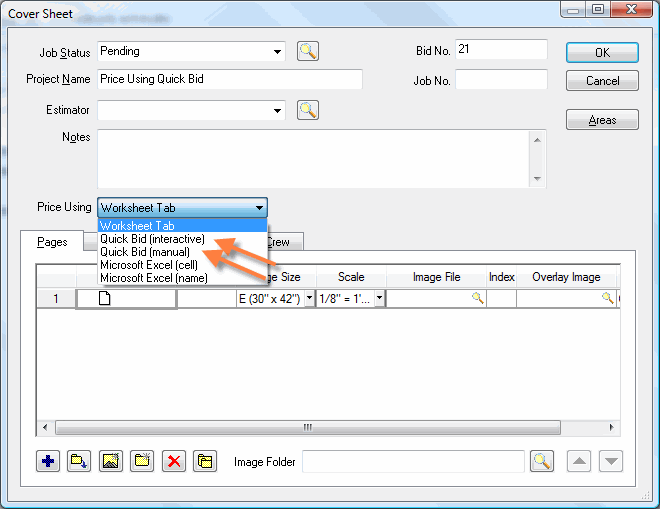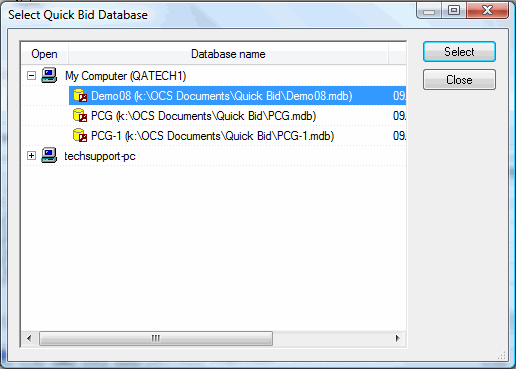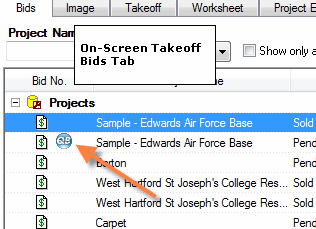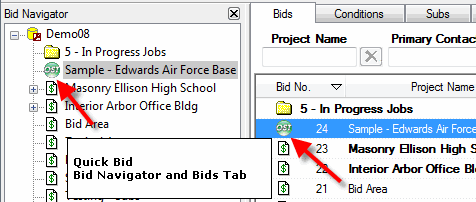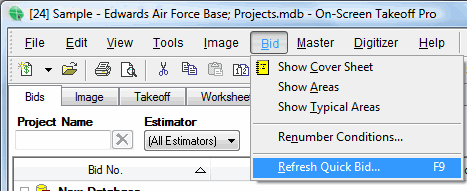Interactive Bids
Estimating and Takeoff go hand in hand. On Center Software
products do, also.
You use On-Screen Takeoff to quantify your plans. That
information can be transferred directly to Quick Bid. This Interactivity
means you can be more efficient and get your bids done faster.
Rules for the Interaction of Quick Bid and On-Screen Takeoff
You need to be using the current
release versions of both On-Screen Takeoff and Quick Bid in order to ensure
correct operation. You can download the current shipping versions at www.oncenter.com/support -
just have your Client and Host ID's handy. Alternately, simply fill out
a Support
Request and let us know you'd like a new CD - we'll be happy to ship
it out right away.
Create new bids in On-Screen Takeoff.
Create, Modify and Delete conditions
in On-Screen Takeoff.
Update condition quantities in On-Screen
Takeoff. On-Screen Takeoff passes this information
to Quick Bid.
Build your conditions in Quick Bid.
Add or adjust labor, material and other costs on the Quick Bid Condition
Details dialog.
To open the Quick Bid Conditions
Detail dialog from On-Screen Takeoff, right-click the condition and select
Change Details (you can change this to default
to open Quick Bid Condition Details in On-Screen Takeoff, Tools>Options.
Once an On-Screen Takeoff project
is linked with Quick Bid, you will create all conditions on the On-Screen
Takeoff side
Once a job in On-Screen Takeoff is linked with Quick
Bid, you will not be able to change any condition quantities in Quick
Bid
If you have a condition that you need to create but
want to enter the quantity manually rather than taking it off by hand,
you must create the condition in On-Screen takeoff and enter the quantity
manually on the Worksheet Tab
If you need to create an Alternate or Change Order on
a job linked between On-Screen Takeoff and Quick Bid, you must create
the Alternate or Change Order on the On-Screen Takeoff side. You
will not be able to create an Alternate or Change Order within Quick Bid
on an interactive bid
To Create an Interactive Bid
Create a new (or access an Existing) Bid in On-Screen
Takeoff
On the Cover Sheet, select either Price
Using Quick Bid (interactive) or Price Using Quick
Bid (manual).
The "Database"
Click  and the On-Screen Takeoff Cover Sheet will close and you will see a companion
Quick Bid project created in the database you selected.
and the On-Screen Takeoff Cover Sheet will close and you will see a companion
Quick Bid project created in the database you selected.
To price a bid created in On-Screen Takeoff 3 with Quick
Bid 4, create the bid in On-Screen Takeoff 3 and go to the Cover Sheet
of the bid.
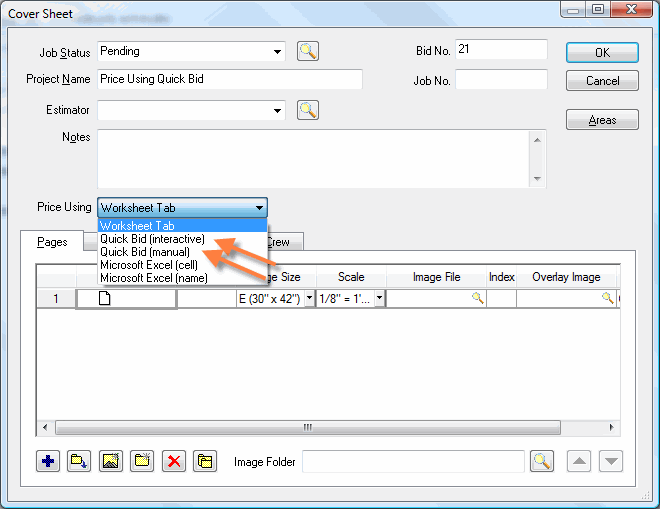
Click the drop down box for Price Using.
You have two choices with Quick Bid - Interactive or
Manual. The main difference between these two methods
of pricing is that Quick Bid Interactive sends your condition information
over in real time and requires you to have Quick Bid open at the same
time, while Quick Bid Manual requires you to tell On Screen Takeoff when
to send your condition information. Interactive
mode is the easiest to use and is the preferred mode.
Once you have selected which mode you would like to use, a new field
will open to the right side called Database. Here
you can click on the lookup button  and select the Quick Bid database where you
would like to create the Quick Bid side of the interactive bid.
and select the Quick Bid database where you
would like to create the Quick Bid side of the interactive bid.
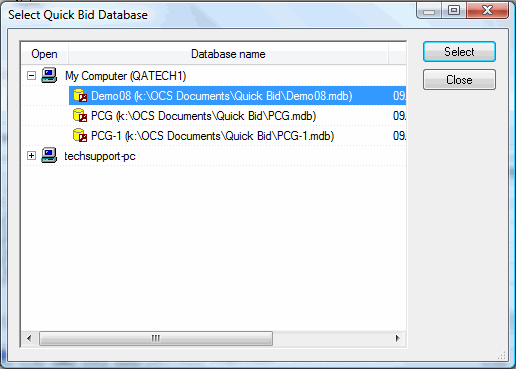
Once you have selected your database, click OK. If
you do not have Quick Bid running On-Screen Takeoff will prompt you to
open it.
Now when you view the On-Screen Takeoff bids tab, you will see a small
blue Quick Bid mini-icon next to the bid that is linked to Quick Bid,
and in Quick Bid, there will be a small green On-Screen Takeoff next to
the bid that is linked to On-Screen Takeoff.
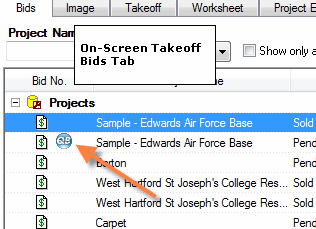
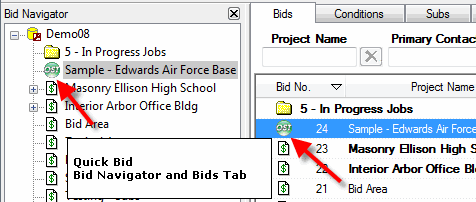
If you are in Interactive
mode all changes to your takeoff will appear in Quick Bid instantaneously.
If you are in Manual
Mode, you click Bid>Refresh
Quick Bid or press F9 to update your bid in Quick Bid.
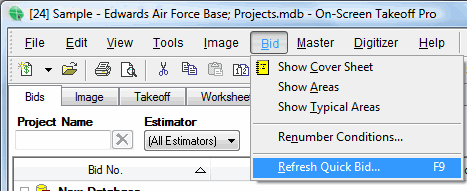
Connecting
and Disconnecting Jobs
 and the On-Screen Takeoff Cover Sheet will close and you will see a companion
Quick Bid project created in the database you selected.
and the On-Screen Takeoff Cover Sheet will close and you will see a companion
Quick Bid project created in the database you selected.