![]()
20.02.00 using a gtco digitizer
![]()
On-Screen Takeoff supports using GTCO brand (or 100% compatible) digitizers to perform takeoff. Other brand digitizers may work with On-Screen Takeoff but On Center Software does not provide technical assistance for anything other than the Digital Takeoff Table and GTCO Brand, large-scale digitizers.
By design, On-Screen Takeoff® supports digitizer functionality for licensed users only. If you are using the free On-Screen Takeoff PlanViewer, you cannot use a digitizer. For additional information about the On-Screen Takeoff PlanViewer or for information about requesting a free demo of On-Screen Takeoff Professional, please visit our Web site http://www.oncenter.com.
Digitizer Reference |
|
Digitizer |
Sometimes called a digitizing board. This is the hardware device where plans are placed to draw takeoff on them. |
Stylus Pen |
Also called the digitizer pen. Some are tethered to the digitizer while others are cordless. May be interchanged with a 'puck'. |
Mouse Template |
Used to define a region on the digitizer where the Style works as a mouse. When the stylus is moved into the defined region, its acts as a mouse rather than a takeoff tool for selecting menu items and buttons. |
Digitizer Active Region |
The region of the digitizer that has grid lines. The grey border area is not part of the active region. |
Takeoff Area |
Define a Takeoff Area region on the plans indicating the boundaries where takeoff can be drawn. |
Device Info |
This screen will indicate if the digitizer is recognized correctly by On-Screen Takeoff. If it is blank or does not have the correct information, see Troubleshooting a GTCO Digitizer. |
Please follow the manufacturer’s instructions for installing the digitizer. Install any drivers provided by the manufacturer before attempting to use the digitizer with On-Screen Takeoff. Please contact the Manufacturer of your digitizer for assistance with connecting the digitizer, installing the necessary drivers, and configuration issues.
After installing the digitizer and the appropriate driver, open On-Screen Takeoff.
Click Digitizer > Use Digitizer
to enable On-Screen Takeoff to receive input from the digitizer.
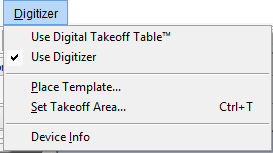
Next, click Digitizers > Device Info. Your digitizer information should display:
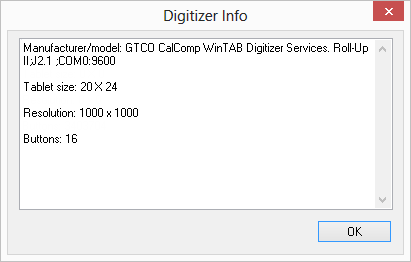
If this screen does not list your digitizer information, the driver may not be installed correctly. Please contact your digitizer manufacturer for assistance with correcting this.