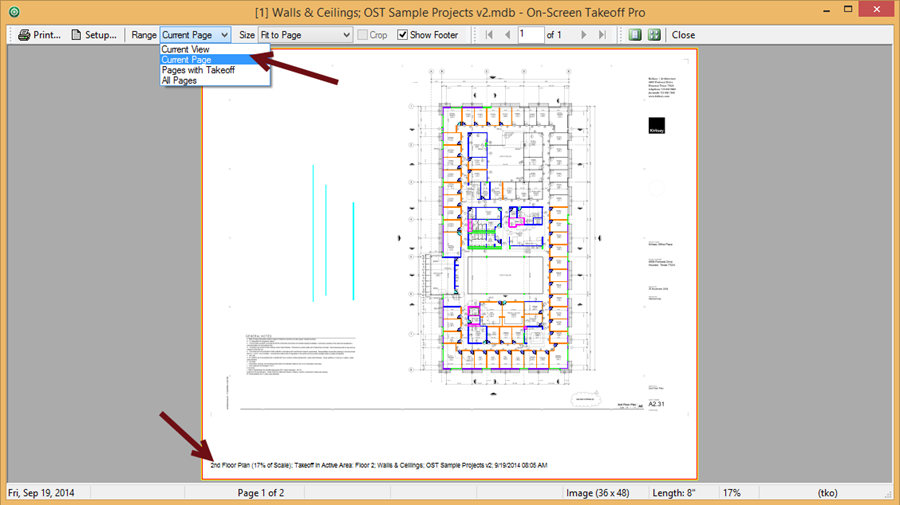To print just the page currently shown on the Image
Tab,
- On the Image Tab, navigate to the correct page
- Click the Print button
 - the
Print Preview window displays
- the
Print Preview window displays
- From the Range drop down, select Current
Page
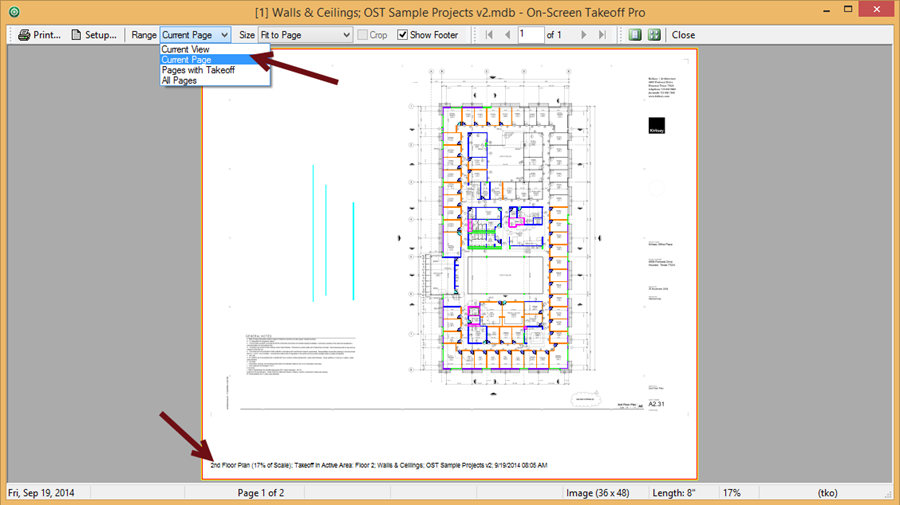
- Select the Size/Scale
- to print to Scale, choose 100% - (in our example, we've set it to
"Fit to Page" so the entire page will be printed on one
sheet of paper)
- Click the Print button
 - the Windows Print Window opens
- the Windows Print Window opens
- Make any necessary changes to the Printer Properties
- Click PRINT or
OK to send this page to the selected printer
Notice the page footer shows the Page Title, the
current scale, the Bid name, database name, and current date/time.
Toggle the footer on and off by using the "Show Footer"
checkbox in the toolbar.
Printing
the Current View
![]()
![]()