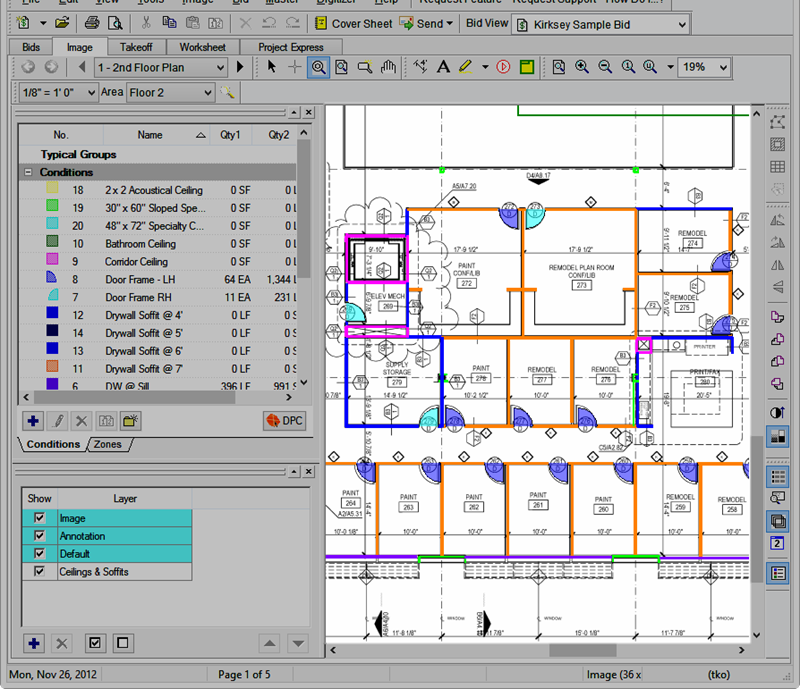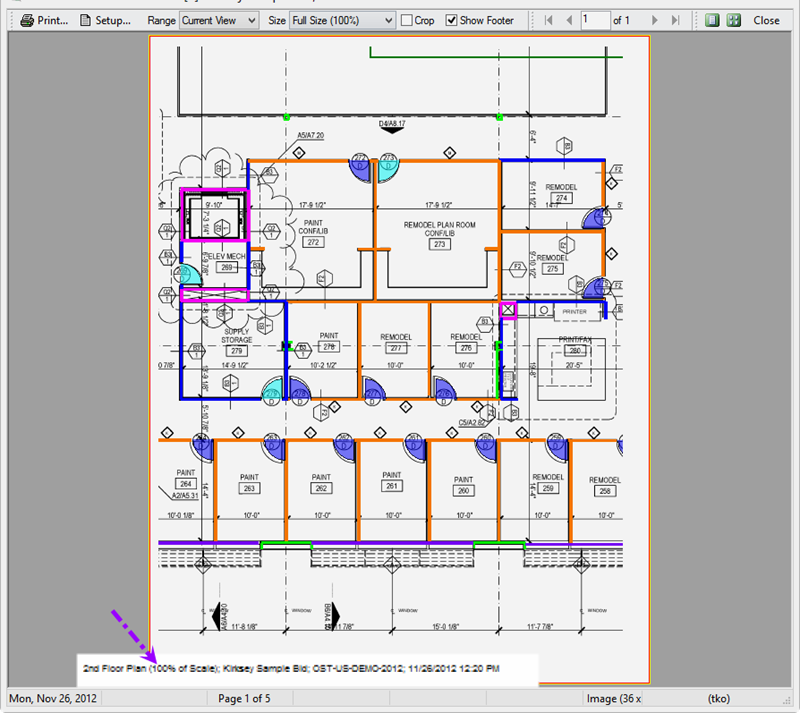Current View is the default shown every time you open the Print Preview
window.
To print just the current view
(what is currently being displayed in the Image Window),
- Click on the Image Tab
- Navigate to the page which contains the information to print
- Zoom in on what to print out - use the Zoom
 and Pan
and Pan
 tools to zoom
and center the view
tools to zoom
and center the view
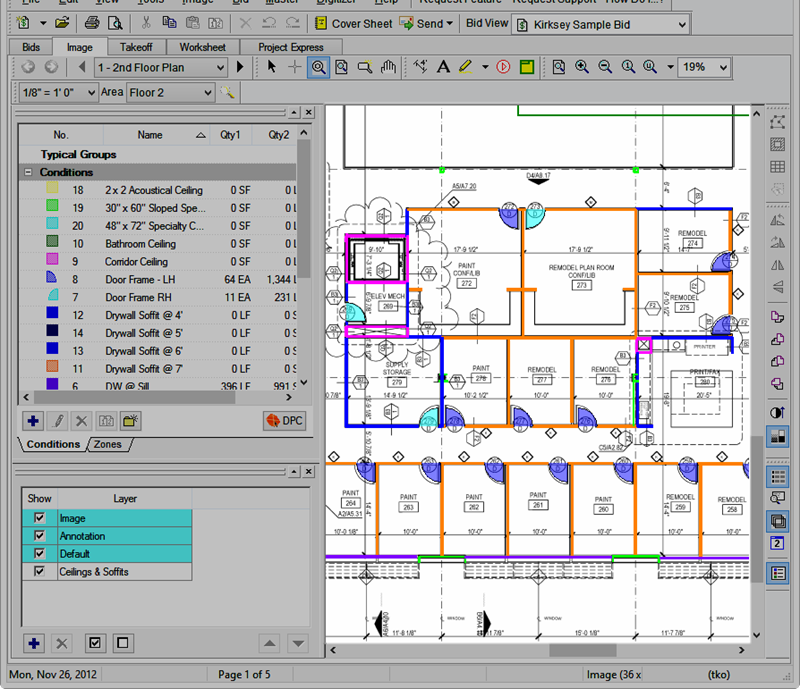
- Click the Print button
 -
the Print Preview window displays - by default, Current
View is selected as the Range.
-
the Print Preview window displays - by default, Current
View is selected as the Range.
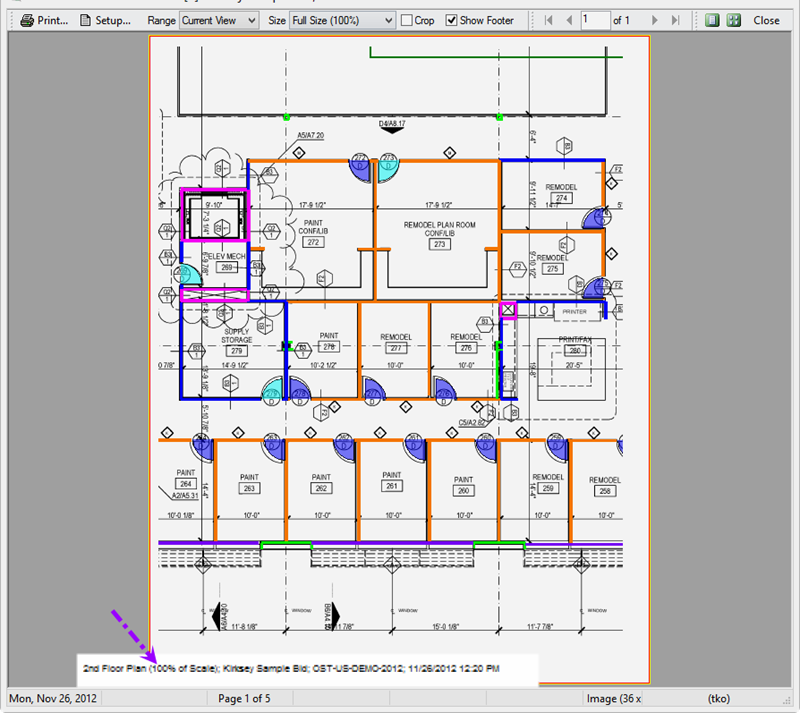
- Select the Size/Scale
(normally "Fit to Page" works well - to print to Scale,
choose 100%)
- Click the Print button
 - the Windows Print Window opens
- the Windows Print Window opens
- Make any necessary changes to the Printer Properties
- Click PRINT or
OK to send this page to the selected printer
Notice the page footer shows the Page Title, the
current scale, the Bid name, database name, and current date/time.
Toggle the footer on and off by using the "Show Footer"
checkbox in the toolbar.
Printing
Only Pages with Takeoff
![]()
![]()