![]()
17.01.01 registering for project express
![]()
First time users and registered users who have not logged into Project Express on a particular computer see the Welcome to Project Express dialog when they click the Project Express Tab. From this dialog, a user can sign up for a new Project Express account or register an existing Project Express account on the current computer.
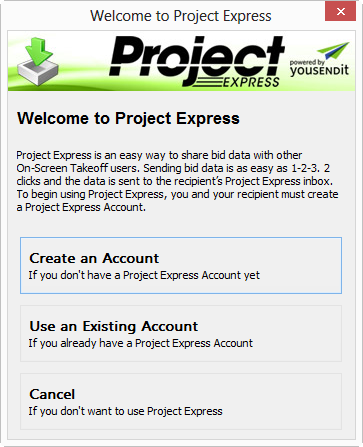
The Welcome dialog appears when:
To check to see if your e-mail is registered already, try signing into Hightail's Website directly.
First time users need to setup an account by completing the following steps:

Passwords should not contain special characters such as %, $, #, etc. Only alpha-numeric characters should be used. Also, On Center Software does not have access to your password - if you forget your password, you can reset it by clicking the Account Info button on the Project Express Tab.
Users who have previously registered for Project Express but have not logged into Project Express on the current computer, simply need to enter login credentials to verify and activate the account on this machine.
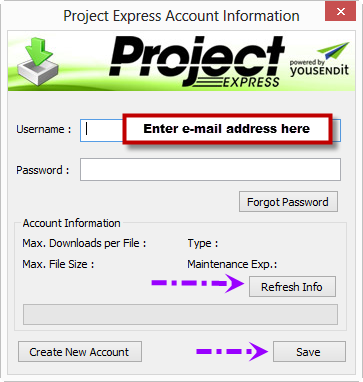
Enter your Username and Password
Click Refresh Info - the Account Information is verified and your Maintenance Subscription is checked - if you have not renewed your Maintenance Subscription, the Support Subscription Expired error is shown, contact Support to renew your Maintenance Agreement)and added to this computer
Your User Name is your e-mail address. If you lose or forgot your Project Express password, you can retrieve it by clicking the Account Information button and choosing the "Forgot Password" button which opens the Reset Password page - follow the instructions for resetting a Project Express password.
On Center Software personnel cannot verify if you have a Project Express account or provide your login credentials.