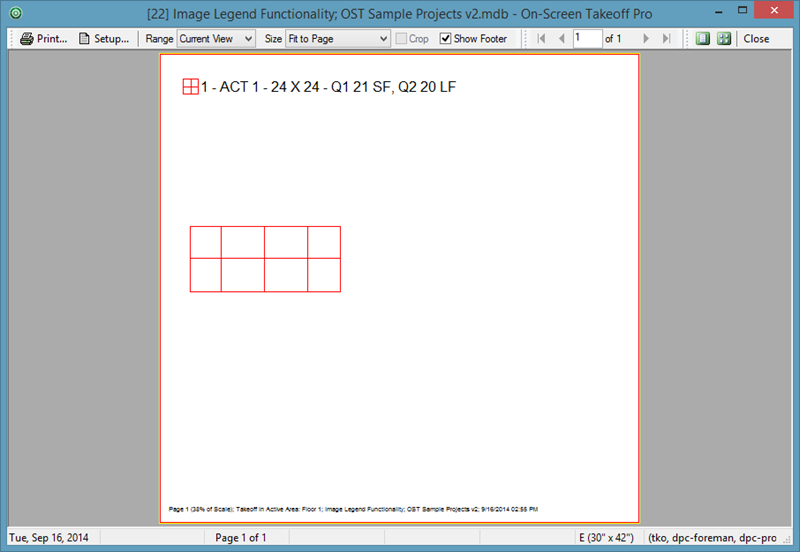![]()
14.03.00 image legend
![]()
On-Screen Takeoff provides the option of using an Image Legend that can be viewed and printed on plans. The Image Legend displays all Conditions used on a particular page along with (optionally) the Quantity 1 page totals for each Condition. When the Image Legend is displayed, it appears on all pages in the project.
The Image Legend only displays Conditions/Quantities on Active Layers (layers set to "Show"), see Using Layers for more information on toggling layers on/off.
To show the Legend in the project, from the Image Tab:
The Legend appears in the upper left corner of the Image window on all pages in the project.
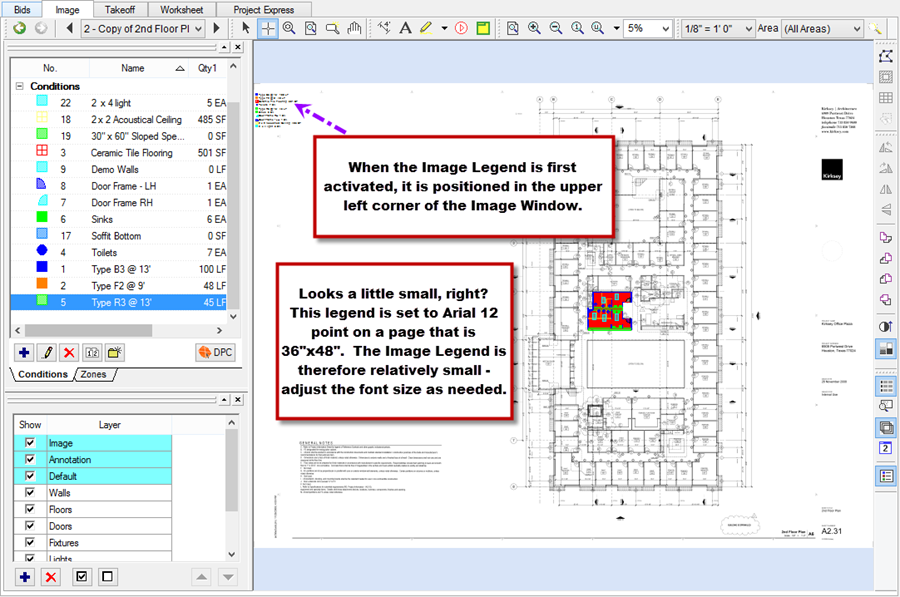
By default, the Legend lists the Condition name, takeoff appearance, and Quantity 1 result.
To select what to hide/show in the Image Legend,
Click OK to close the Cover Sheet
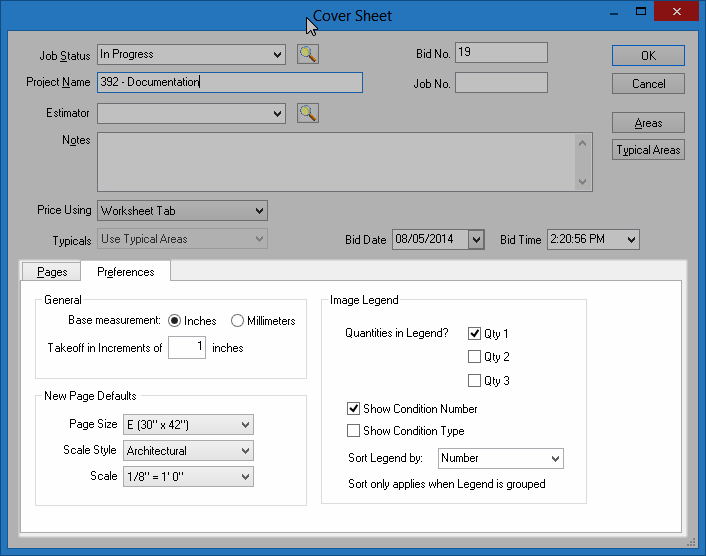
To Hide the Image Legend:
The Image Legend is no longer displayed on any page in the project.
When you select a Bid Area (make it the Active Area), the Image Legend displayed in the Image window stays the same (by default) although takeoff objects are muted/greyed-out if they are not assigned to Current Area. When you Print however, takeoff not in the "Current" Bid Area is not included in the Print-out but the Image Legend will still show the Conditions, even if their values are zero.
If you'd like the on-screen Image Legend (Image window display) to hide objects that are NOT in the current (Active) Bid Area, right-click on the Legend and choose "Filter Image Legend to Active Area".
Bid Area "Floor 1" selected, three of the objects are NOT in "Floor 1" Bid Area so they are 'muted' on screen however, their quantities are still shown in the Image Legend.
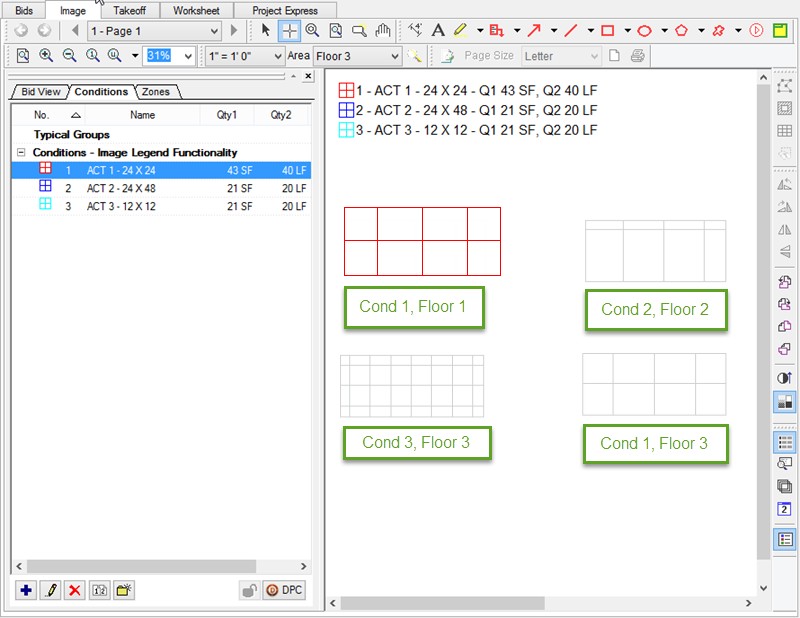
The Print Preview shows the Legend but each of quantities for Conditions are adjusted to reflect takeoff NOT included in the Current Area (Condition 1 shows 21 SF instead of 43 because 1/2 of its takeoff is assigned to a Different Area!). You'll also note that the takeoff objects NOT in the Current Area not shown in the print preview either...
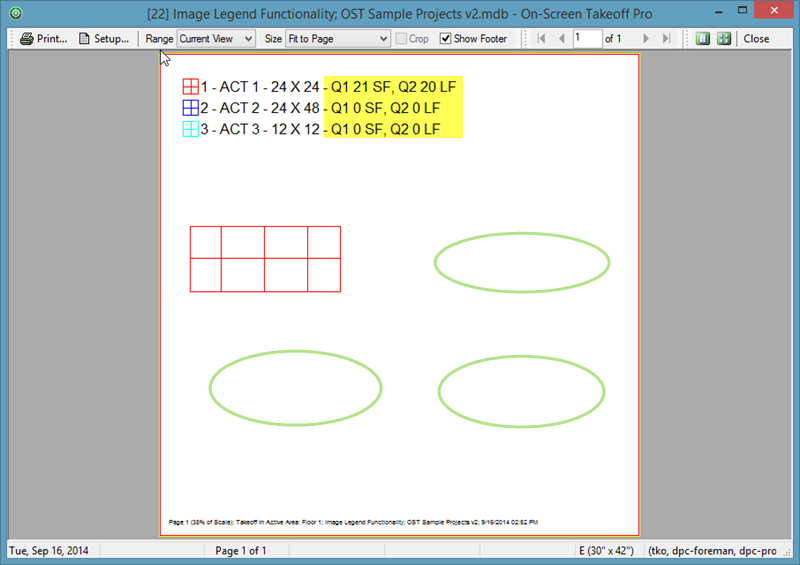
Now, close the Print Preview.
Right-click on the Image Legend and select "Filter Image Legend to Active Area" ...
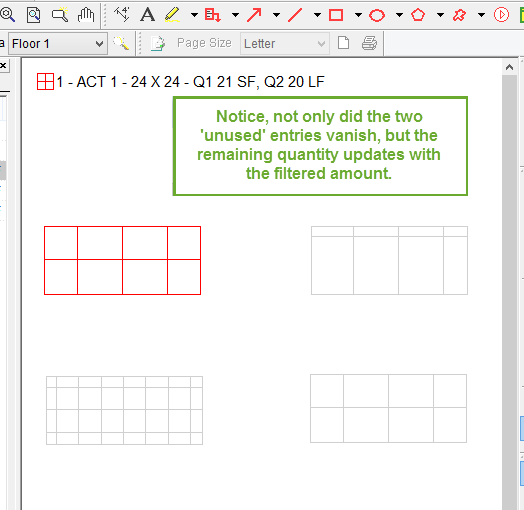
Now, when you print this Page, the Image Legend on the Image window and the Print out looks the same...