![]()
13.04.01 typical group frames
![]()
A Typical Group Frame surrounds selected takeoff and any takeoff within the Typical Group Frame becomes the Typical Group. The size/shape of the Frame does not define the Typical Group, only the takeoff contained within the Frame does. As soon as you are done creating the Typical Group, you are immediately presented with the ability to draw the Frame.
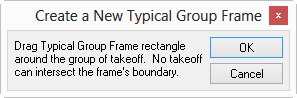
Click and drag to draw a box (the Typical Group Frame...) around the takeoff to be included in the Typical Group. If you cancel out of this prompt, no worries, just follow the steps below to draw the Typical Group Frame. The takeoff doesn't even have to exist when you draw the Typical Group Frame - you can perform takeoff within a Frame or draw the Frame around existing takeoff - whichever is easier for you.
Only one Typical Group Frame may be drawn for any Typical Group. To Redraw a Typical Group Frame you just need to delete the original frame.
There is no Quantity for the Typical Group as no Typical Markers have been placed, yet.
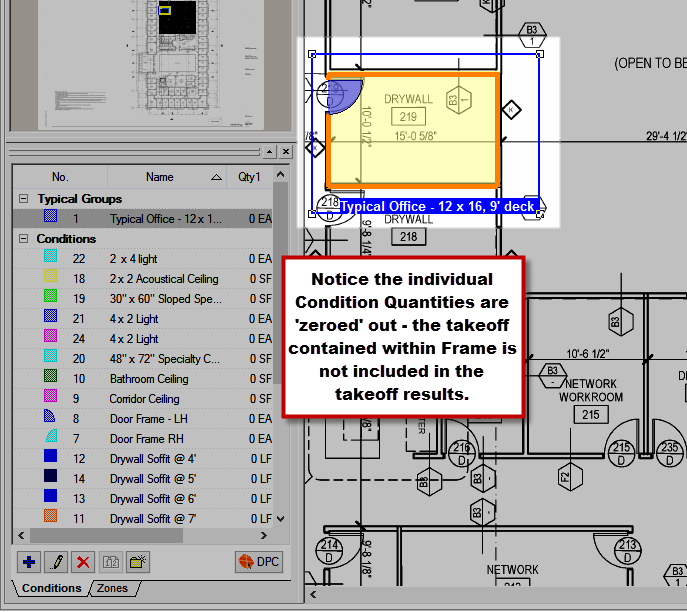
Takeoff contained within a Typical Group Frame is not included with takeoff totals, it is strictly used to define the Typical Group. Once a Typical Group Marker is placed on a page, Condition quantity totals change. Also, moving a piece of takeoff OUT of the Typical Group FRAME adds that takeoff back into the page's Condition Quantity totals.
When a Typical Group Frame is drawn around takeoff objects, the quantities of the affected Conditions update - the amount of the takeoff located within the Typical Group Frame is removed from the quantity for each Condition.
For example, prior to adding a Typical Group Frame to the Bid, note the Quantity for Condition 1:
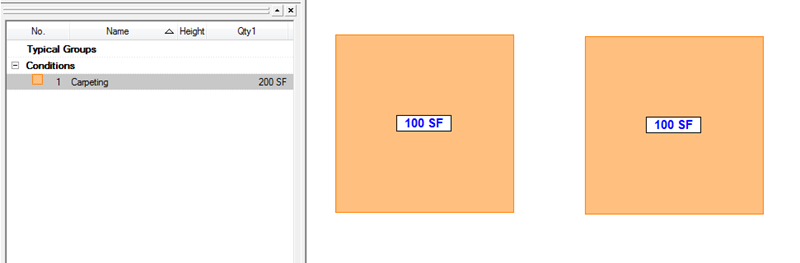
When Frame TG 1 is drawn around one of the objects, the Condition Quantity is reduced accordingly:
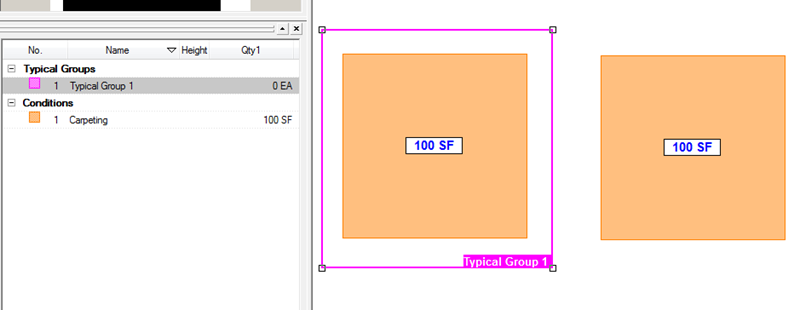
Notice that Qty 1 for Typical Group 1 is zero - this is because no markers are used, yet. Typical Group quantities increase by 1 for each Typical Group Marker that is placed.
Takeoff quantities are added back into the original Condition quantities when:
Takeoff objects are moved out of the Frame, or
The Typical Group Frame is deleted, or
A Typical Group Marker is placed
Overlapping one or more Typical Group Frames is not recommended. Although it is technically POSSIBLE to overlap Typical Group Frames, doing so causes unpredictable calculation results (see the screenshot below).
Make your life simpler, DO NOT overlap Typical Group Frames.
If a Typical Group Frame partially includes takeoff objects, a warning banner displays and any takeoff touching the Typical Frame Marker is included in the Typical Group.
Linear and Area objects that TOUCH or are INSIDE the Typical Group Frame are considered IN the Typical Group.
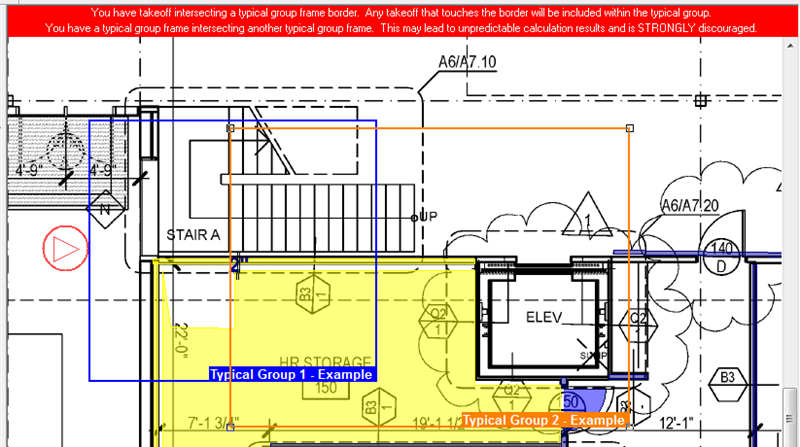
If the center point of a Count object is inside the Typical Group Frame, the object is included in the Typical Group.
Example of a Count object included in a Typical Group Frame.

This example shows the same item outside the Typical Group Frame, notice the Condition Quantity.
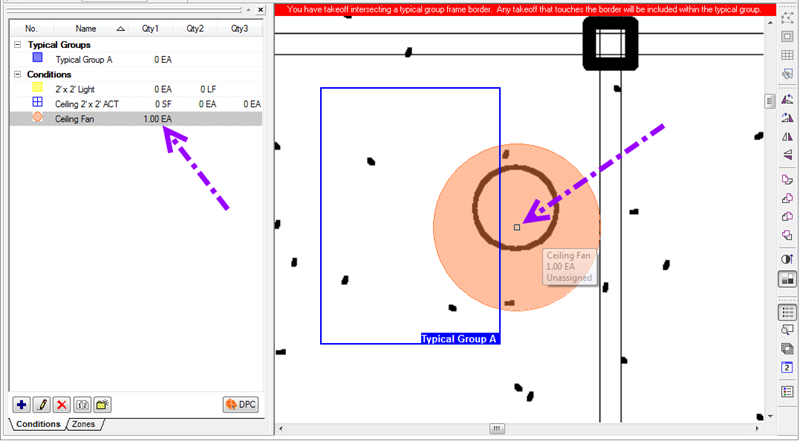
For Attachments, if the center point of the actual object is within the Typical Group, the object is considered included. For something like a door, this doesn't include the 'sweep indicator' - only the actual opening:
Example of a door included in a Typical Group.
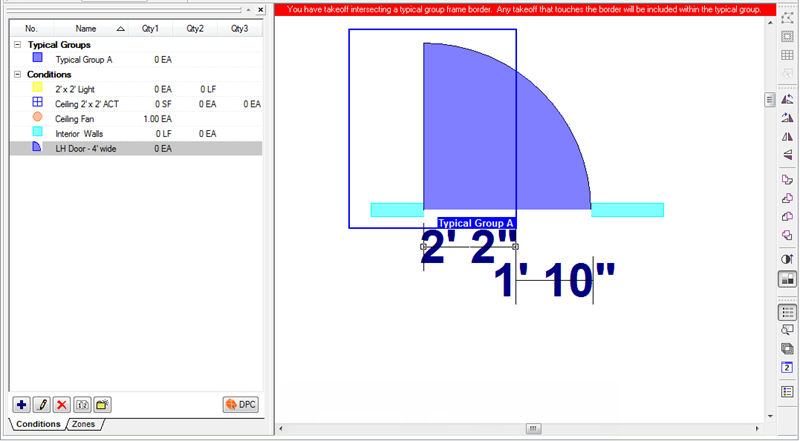
And the same takeoff object moved slightly outside of the Typical Group Frame.
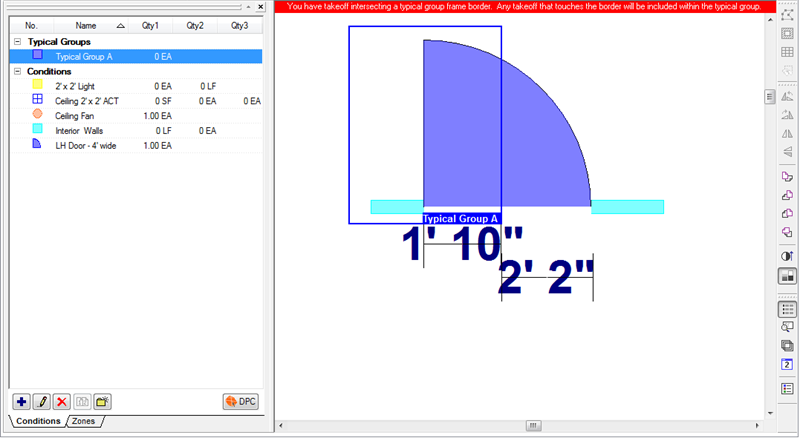
You can enlarge or decrease the size of a Typical Group Frame by:
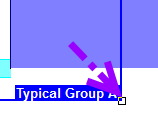
The change in size of the Frame does not affect the quantity (Count) of the Typical Group in the Conditions List, but may affect the quantities of the Conditions that have takeoff contained within the Frame if resizing the Frame causes takeoff to become included or excluded within the frame.
A Frame can be moved to include or exclude pieces of takeoff. The Conditions List updates based on takeoff objects included in the frame.
Click the name panel on the Frame to select it
Click and hold down the left mouse button on the Name Panel
Drag the Frame to the new location
Release the mouse button
An entire Frame and its takeoff can be moved to any location in the Image Window by roping it:
Click the Select Tool ![]()
Click and hold down the left mouse button and rope the entire Frame and all takeoff contained within or touching
Release the mouse button - the borders of the frame are bolded and the takeoff is highlighted in yellow to verify that it is selected, , see Selecting Takeoff and Other Objects for more information about inclusive versus touching roping
Click and hold down the left mouse button on either the Frame or a piece of takeoff
Drag the grouping to its new location and release the mouse button
Click anywhere in the Image window to deselect the grouping
A Frame can be deleted leaving the original takeoff intact. The Conditions List quantities increase based on takeoff objects that were included in the frame. The Markers associated with this Typical Group are not affected by deleting the Typical Group Frame - they are still located whereever they were placed although there is no longer any takeoff associated with them (they are just waiting for a Typical Group Frame to be drawn).
Click the name panel on the Frame to select it
Click  or press <Delete>
or press <Delete>
An entire Frame and its takeoff can be deleted by roping:
Click and hold down the left mouse button and rope the entire Frame and all takeoff contained within or touching
Release the mouse button - the borders of the frame are bolded and the takeoff is highlighted in yellow to verify that it is selected, see Selecting Takeoff and Other Objects for more information about inclusive versus touching roping
Click  or press <Delete>
or press <Delete>