![]()
12.06.00 selecting takeoff objects
![]()
Once drawn on a screen, you will often need to select an object or objects to:
To select takeoff, or a specific object (such as text or a highlight
mark), click the Select tool ![]() and click directly on the object - if there are multiple objects layered
on top of each other, it may be necessary to click more than once
to select the correct object - when a single object is selected,
it displays the move/resize 'grab handles' on its edges
and click directly on the object - if there are multiple objects layered
on top of each other, it may be necessary to click more than once
to select the correct object - when a single object is selected,
it displays the move/resize 'grab handles' on its edges
To select multiple objects, but not all
surrounding objects, use the Select tool ![]() while
holding down the <Shift> key, then click
on the objects to select - when multiple objects are selected,
they are highlighted in yellow
while
holding down the <Shift> key, then click
on the objects to select - when multiple objects are selected,
they are highlighted in yellow
Clicking an on object once selects it, clicking a second time de-selects it.
Roping means to draw a box around multiple takeoff objects to select them.
There are two types of roping:
Inclusive Roping - only takeoff objects located completely within the region box are selected
Touching Roping (default) - takeoff objects that are located within or touching the region box are selected
Set roping preference in Tools > Options > General (tab).
In the image on the left, notice the roping (the pink outline). In the image on the right, you can see the results of drawing the box - only items COMPLETELY included in the roped area (three walls and two doors) are highlighted in yellow indicating they are selected. Notice that other walls in teal and the light yellow area are not included (they were TOUCHING the rope, not inside it).
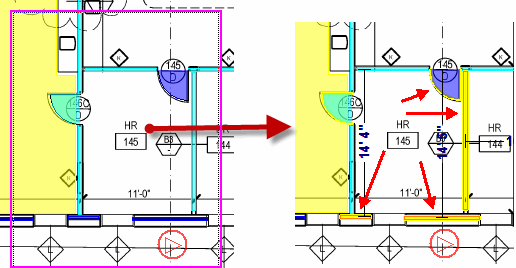
Roped Area Inclusive Selection
In the image on the left, notice the roping (the pink outline) is the same as the box above, however the image on the right shows objects included in the roped area as well as those intersected by the rope are now highlighted in yellow indicating they are selected.

Roped Area Touching Selection
To rope multiple objects, hold down the <Shift>
button and click the Select tool ![]() ,
then click and drag around the groups of objects to select.
,
then click and drag around the groups of objects to select.
To select all takeoff on the current page for one or more specific Conditions,
You can select ALL objects for multiple Conditions by holding down the Ctrl or Shift key, selecting the appropriate Conditions, and then right-click and choose "Select Objects".
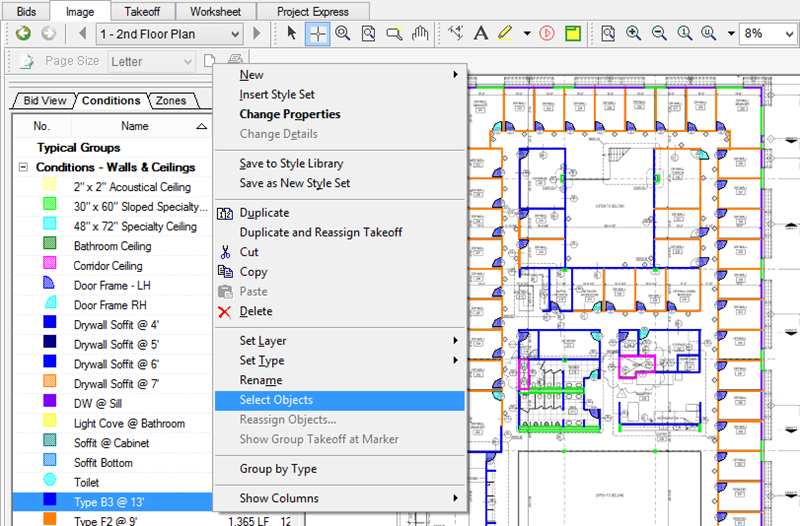
All takeoff objects on the current page for the specific Condition(s) are selected (highlighted in yellow).

Only objects on the current page are selected - other pages in the project are unaffected.
To delete all takeoff objects for a Condition within a project, you can delete the Condition itself, this immediately and irrevocably deletes the Condition and all associated takeoff (cannot be undone...).
All takeoff objects on the current page are selected. Use the Copy/Cut/Delete buttons or keyboard shortcuts to perform editing functions.