![]()
12.02.01 drawing arcs
![]()
On-Screen Takeoff makes it easy to create arcs or "curved linear segments". Linear Conditions can be set to act as arcs (allow curving) by default or on a segment-by-segment basis.
Right-click on any Linear segment and select "Set as Curved Segment". This and only this segment can be curved.
When creating a linear Condition, you can configure it so every segment drawn with it is automatically set to Curved Segment. On the Advanced Tab within the linear Condition Properties, place a checkmark in the "Set as Curved Segment (Default)" option, see Linear Conditions for more information.
All takeoff objects drawn with this Condition are automatically set to Curved Segments without having to right-click and assign each object as such. Follow the steps below to bend any linear segment to make it an arc.
To make an arc out of any linear segment:
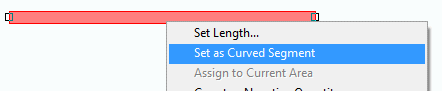
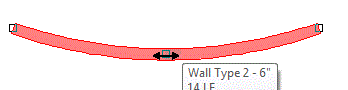
This is a SINGLE curved segment and is not affected by the Intelligent Curve setting discussed in the previous article.
To measure the circumference of a circular object, it is possible to draw a linear around the object using Continuous Mode (discussed in Drawing Linear Takeoff) which gets converted to several straighter, shorter segments or use Curved Segments to create 2 arcs:

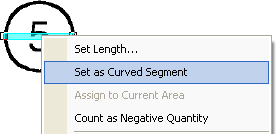
 cursor
cursor
Repeat this process for the lower arc:
