![]()
11.07.00 saving conditions (creating styles)
![]()
A Style is any Condition saved for use in other Bids. Using Styles allows the same Condition to be quickly added to multiple Bids and makes it easier to be consistent from Bid-to-Bid. Styles are stored in the Style Library and are available for use in all Bids in the database. See Master Database Tables - Style Library and Sets for a refresher on the Style Library.
The easiest way to create a Style is to save one or more of your Conditions as Style (you can manually create Styles from the Condition Styles and Sets dialog box but that's not the most efficient workflow).
Style Sets are groups of Styles (saved Conditions) that can be added to a Bid all at once. The articles that follow explain how to create and use Style Sets, this article explains how to save one or more Conditions as Styles.
Because the Style Library groups Styles according to Condition Type, every Style should be assigned a Type.
If your database is set to 'Require Logins', you must have Styles/Sets-Full Access rights to add or modify Styles. See Setting Employee Access Levels for more information.
To save a Condition as a Style,
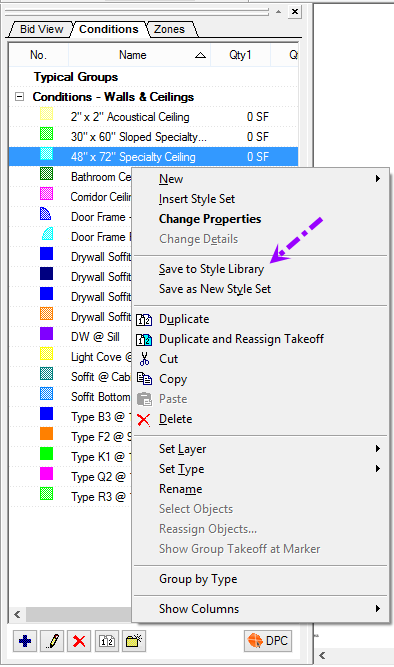
A Confirmation dialog opens verifying that the Condition is to be saved as a Style.
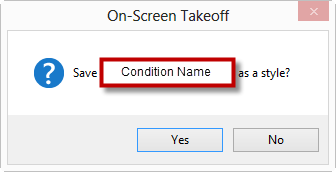
If a Style already exists in the database (exactly the same name...), a prompt asks you to confirm whether or not to overwrite the existing Style...
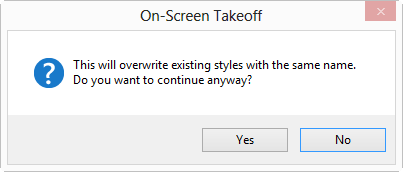
Click Yes and the existing Style is updated with the new information
Click No to cancel the process - open the Condition Properties, rename the Condition and then save it as a different Style
The new Style is listed in the Style Library (if the Condition is not assigned to a Type, it will be added to the Style Library under the generic group "Unassigned").
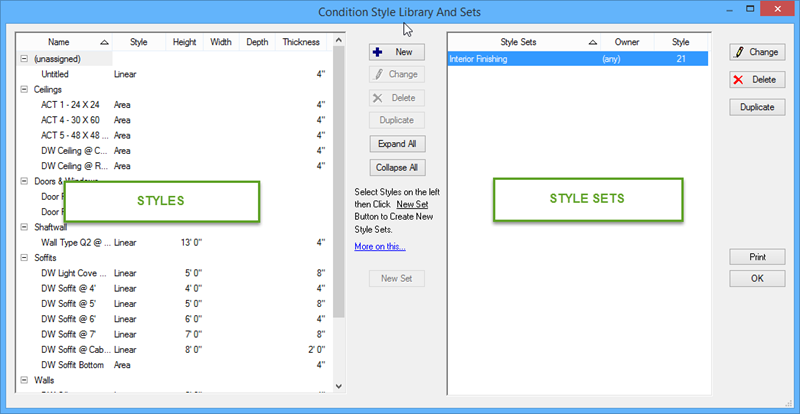
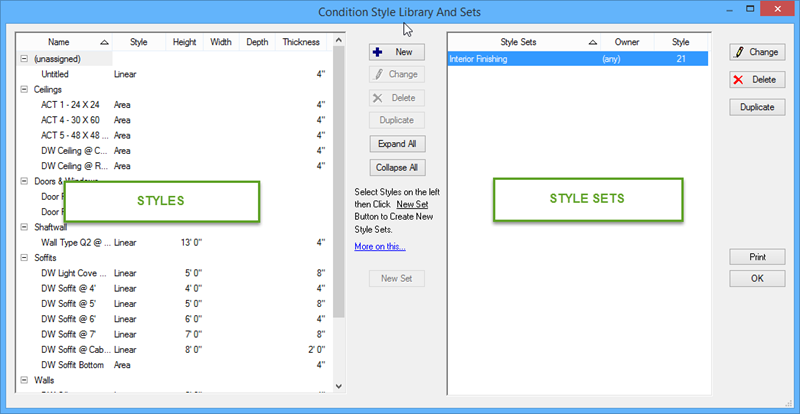
Notice, the Style Properties dialog box is basically the same as Condition Properties - a Style is really just a saved Condition, the only difference is the name of the dialog box.
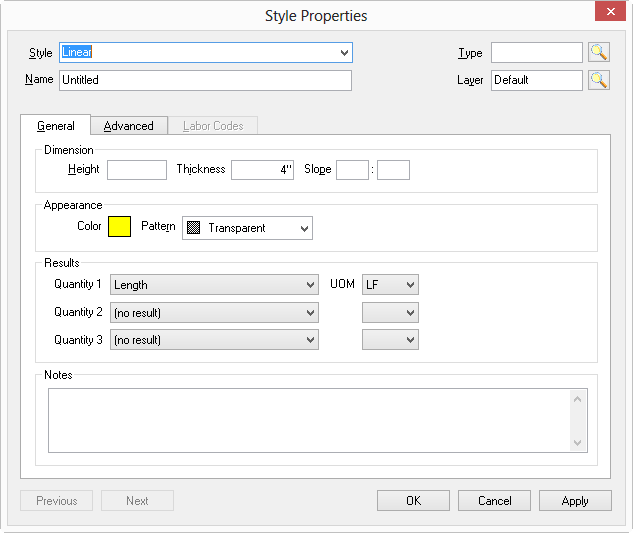
Styles may be modified at any time, for example, to assign a different color or change a result without, without affecting any existing Bids in which the Style or Styles were used.
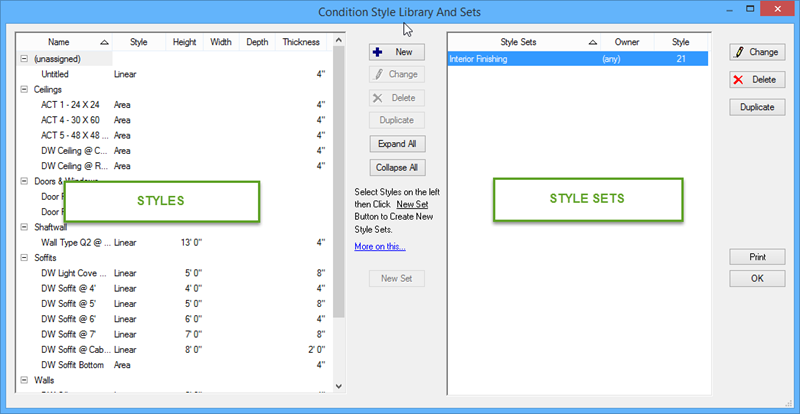
Use "Duplicate" to duplicate an existing Style to make a new Style with similar properties.
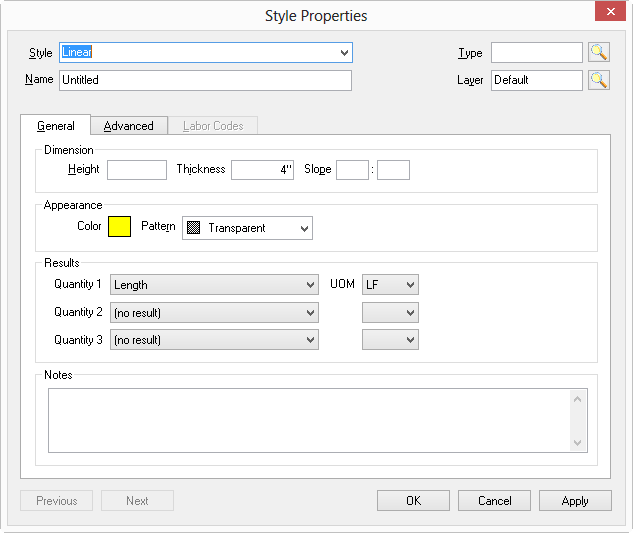
Modifying a Style only affects future uses of that Style. Existing Conditions created using a Style are not updated to reflect changes to the Master Style.