![]()
10.06.00 converting plan images to tiff
![]()
Sometimes, Architects provide plans in a format that is very complex or compressed causing On-Screen Takeoff to run slower. On-Screen Takeoff includes a built-in converter that can create a TIFF copy of almost any file which improves performance significantly.
CPC files are automatically converted to TIFF upon use and the Cover Sheet updates to link to the TIFF file
When PDFs are first added to a Bid's Cover Sheet, you are prompted to convert them (you can always convert them from the Image Tab later if you choose)
When Non-Group 4 TIFFs are first added to a Bid's Cover Sheet, you are prompated to convert them to G4 TIFF format. This is the only time non-G4 TIFFs can be converted to Group 4 TIFF format - they cannot be converted from the Image Tab.
All other files are converted on the Image Tab (see below)
The original file is not changed, a COPY of the original file is stored as a TIFF in a "Converted" folder.
From the Image Tab, all image files other than non-group 4 TIFF can be converted to TIFF. Depending on the type of file, the program may display a prompt to convert all other files of this type in the project (CAD images can only be converted singly).
CAD Image Files (DWF, DWG, PLT, etc) can only be converted a single page at a time.
PDFs may be displayed/converted in greyscale or color depending on the way On-Screen Takeoff is configured. Under Tools > Options, set to Enable Color DWF, DWG and PDFs - by default, this option is not enabled to improve performance. Converting to TIFF stores the converted file as it is currently displayed - color or black and white.
During the conversion process, a progress indicator is displayed - converting a large, multi-page file may take a few minutes - the progress bar shows you relatively how far the conversion process is...
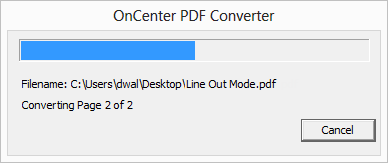
Depending on the number of files and/or the complexity of the files, Windows may report that the converter or On-Screen Takeoff is "Not Responding", LET THE CONVERTER RUN - it will finish, Windows is just a little impatient.